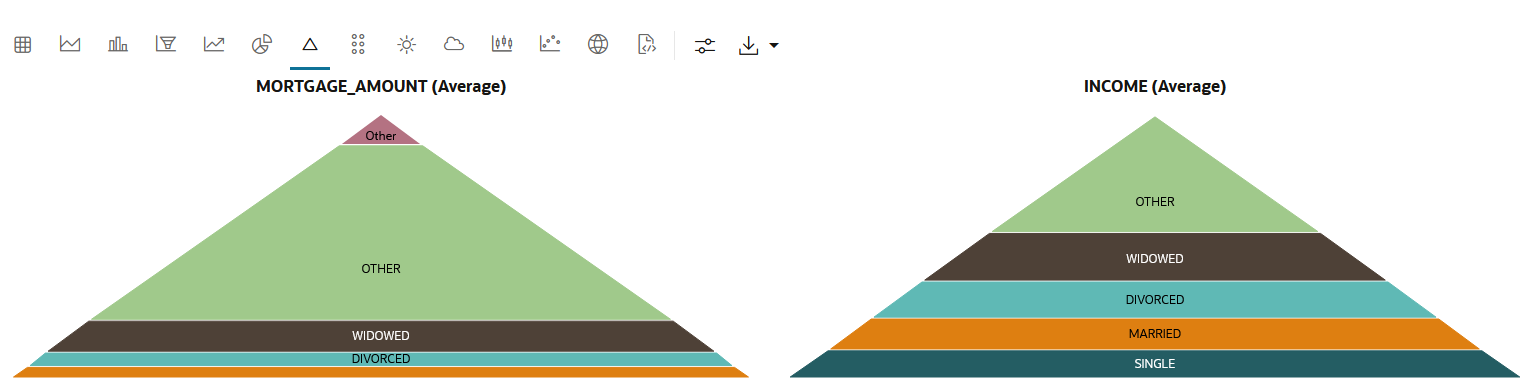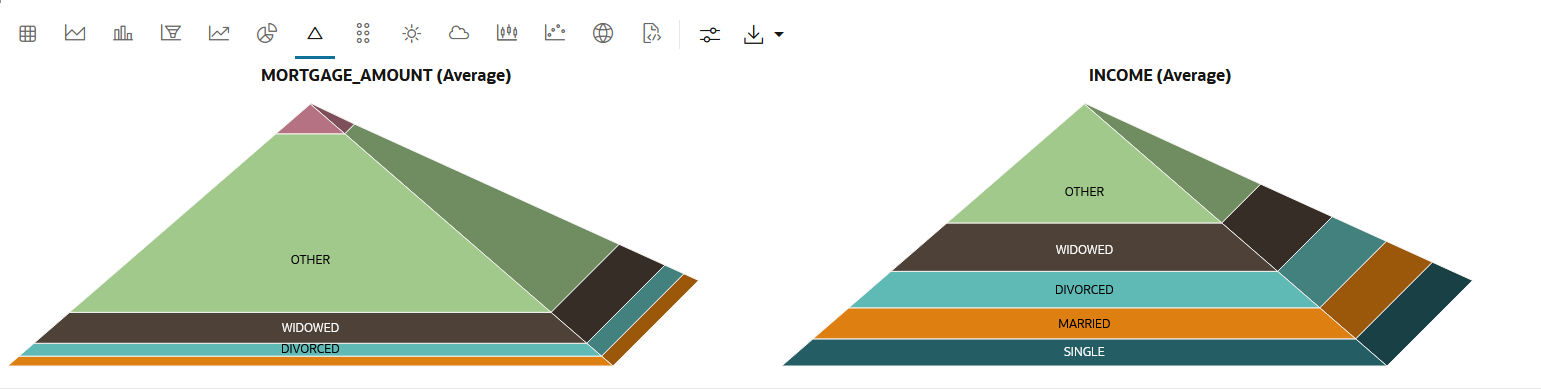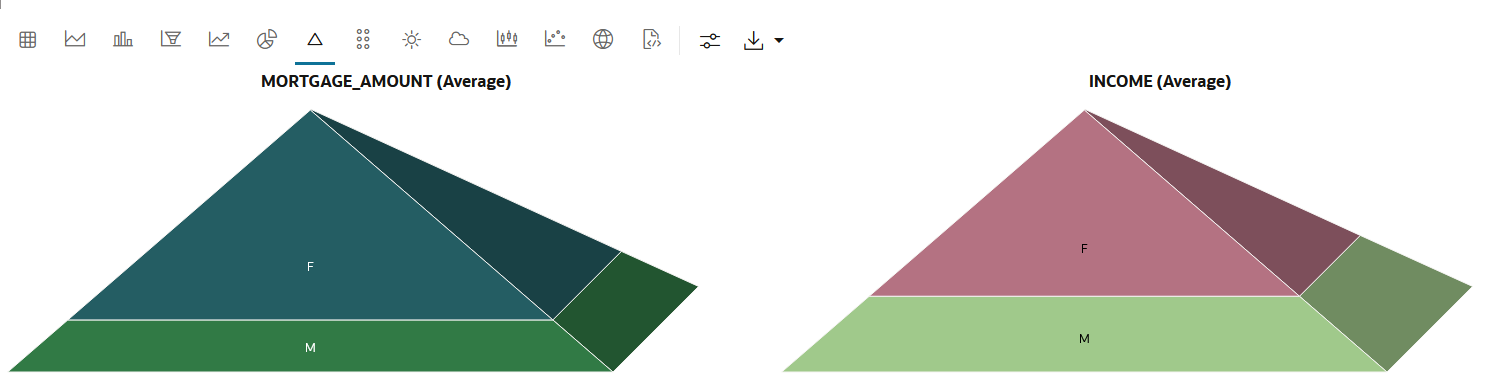4.5.4 Visualize Data in a Pyramid Chart
Pyramid charts present your data in a distinctive triangular configuration, horizontally segmented into partitions. Each segment in the pyramid charts represents points or steps in ascending or descending order.
When to use this chart: Use this chart to
depict hierarchical structures and the relative proportions of different values. They
are typically used for displaying demographic data, market segmentation, or
organizational structures. In any case, the data must have a progressive
order.
Data set:
CUSTOMER_INSURANCE_LTV. In this example, we will use the example
template notebook OML-Run-me-first.
To visualize data in a pyramid chart:
This completes the task of visualizing your data in a pyramid chart. The
pyramid chart shows a clear correlation between the two genders, and their income level
and mortgage amount. For both the categories, the average income and mortgage amount
taken is higher for Females.
Parent topic: Visualize your Data in Oracle Machine Learning Notebooks