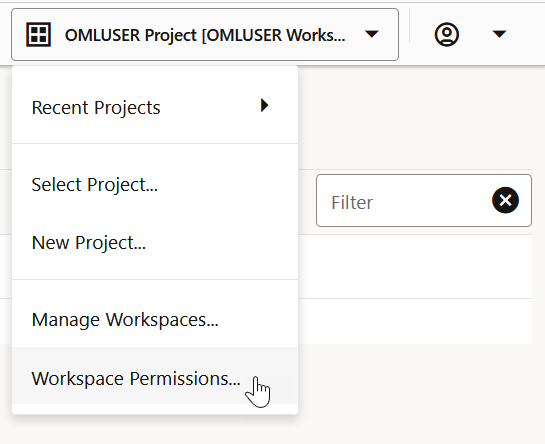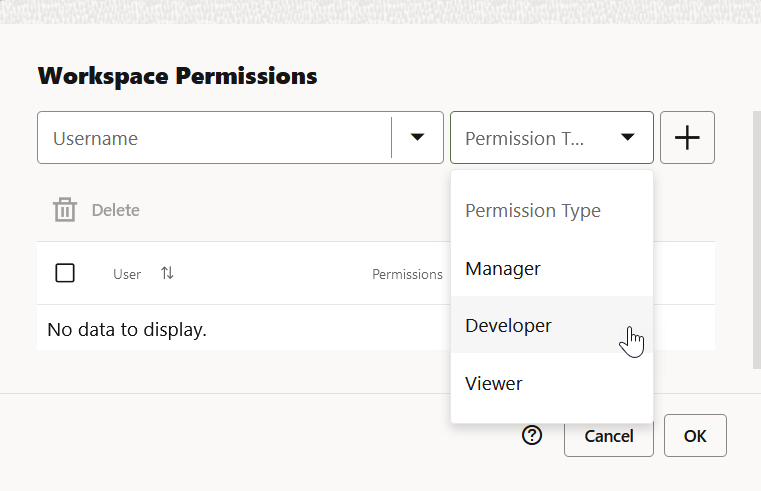3.3 Grant Workspace Permissions
You can collaborate with other users in Oracle Machine Learning User Interface (UI) by granting permissions to access your workspace. A workspace consists of projects. Projects consist of notebooks and experiments.
Caution:
If you grant the permission type Manager or Developer, the user can also drop tables, create tables, and run any scripts at any time on your account. The user with Viewer permission type can only view your notebooks and is not authorized to run or make any changes to your notebooks.To grant permission to another user:
- About Workspace Permission Types
Oracle Machine Learning UI allows three types of permissions. Depending on the permission type, you can allow the user to view or perform different tasks in your workspace, projects, and notebooks.
Parent topic: Project and Workspaces
3.3.1 About Workspace Permission Types
Oracle Machine Learning UI allows three types of permissions. Depending on the permission type, you can allow the user to view or perform different tasks in your workspace, projects, and notebooks.
Developer permission is granted can only view scheduled jobs on shared notebooks; he cannot run these jobs. However, the user with Developer permission can always view and run scheduled jobs on notebooks that are created by him. The three types of permissions are listed in the following table along with the actions that are allowed.
Note:
Permissions are granted on workspaces, and not on projects.| Permission Types | Actions based on permission |
|---|---|
| Manager |
|
| Developer |
|
| Viewer |
|
Parent topic: Grant Workspace Permissions