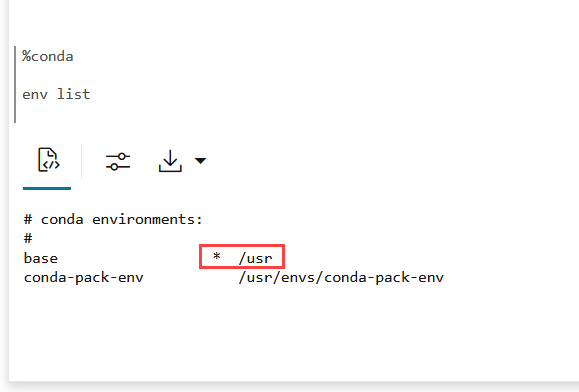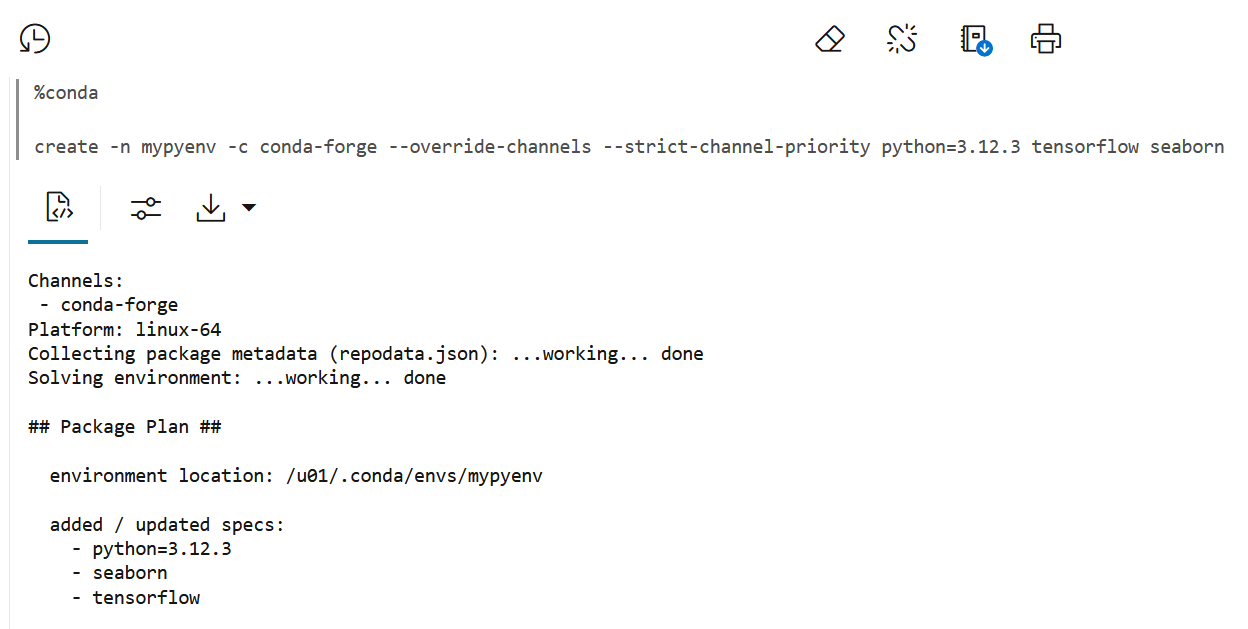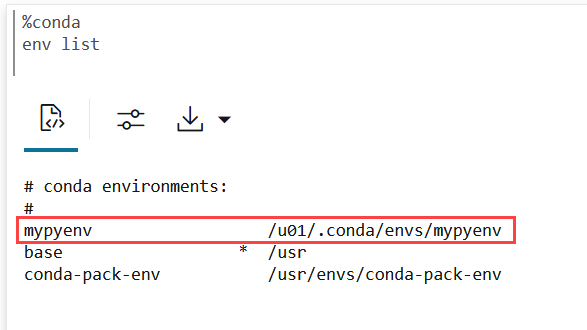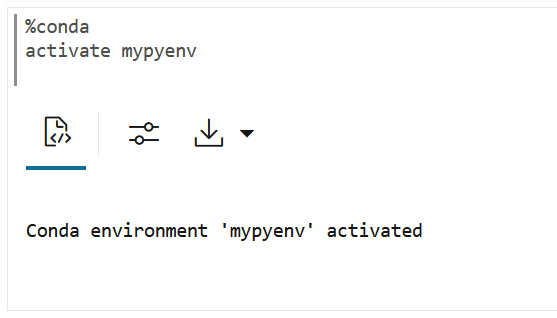4.11.3 Create a Conda Environment for Python and Install Python Packages
This topic demonstates how to create a Conda environment for Python
packages, with Python 3.12.3 that is compatible with OML4Py. Here, you will also install the
Python packages—tensorflow and seaborn from the conda-forge
channel.
Conda channels are the locations where packages are stored. They serve as the
base for hosting and managing packages. Conda packages are downloaded from remote
channels, which are URLs to directories containing conda packages. The conda command
searches a set of channels. By default, packages are automatically downloaded and
updated from the default channel. The
To create a Conda environment:
conda-forge channel is a
community channel made up of thousands of contributors, and is free for all to use. You
can modify what remote channels are automatically searched. You might want to do this to
maintain a private or internal channel.
Note:
You must be signed in as ADMIN user to create the Conda environment.Note:
To avoid version conflicts, please do not install packages that are already included in OML4Py. For a complete list of pre-installed packages and their versions, see Python Libraries in OML4Py.The asterisk (*) next to the environment name confirms the activation. This
completes the task of creating, activating and verifying a Conda environment.
Parent topic: Use the Conda Interpreter in a Notebook Paragraph