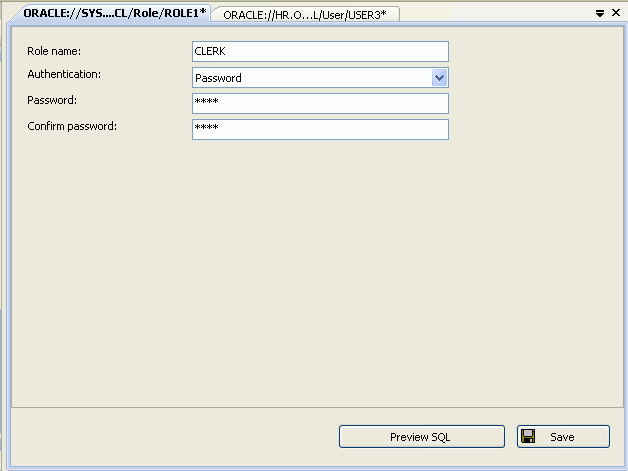Role Designer
Starting the Role Designer
In the Server Explorer, right-click on the Roles node, and select new Role.
Using the Role Designer
The controls in the Role Designer are as follows:
| Control | Description |
|---|---|
|
Role name |
Enter the role name or accept the autogenerated name. |
|
Authentication |
Enter or select the authentication type. The valid values are: None (default), Password, External, and Global.
If a non- For more information on authentication with roles, see |
|
Password |
Enter the password for the user. This is only enabled when the Authentication type is password. |
|
Confirm Password |
Enter the password. This is only enabled when the Authentication type is password. |
|
Preview SQL |
Displays the Verifies that role name, password authentication, password, and confirm password are not empty and that password and confirm password are the same |
|
Save |
Verifies that role name, password authentication, password, and confirm password are not empty and that password and confirm password are the same Save the changes. |
See Also