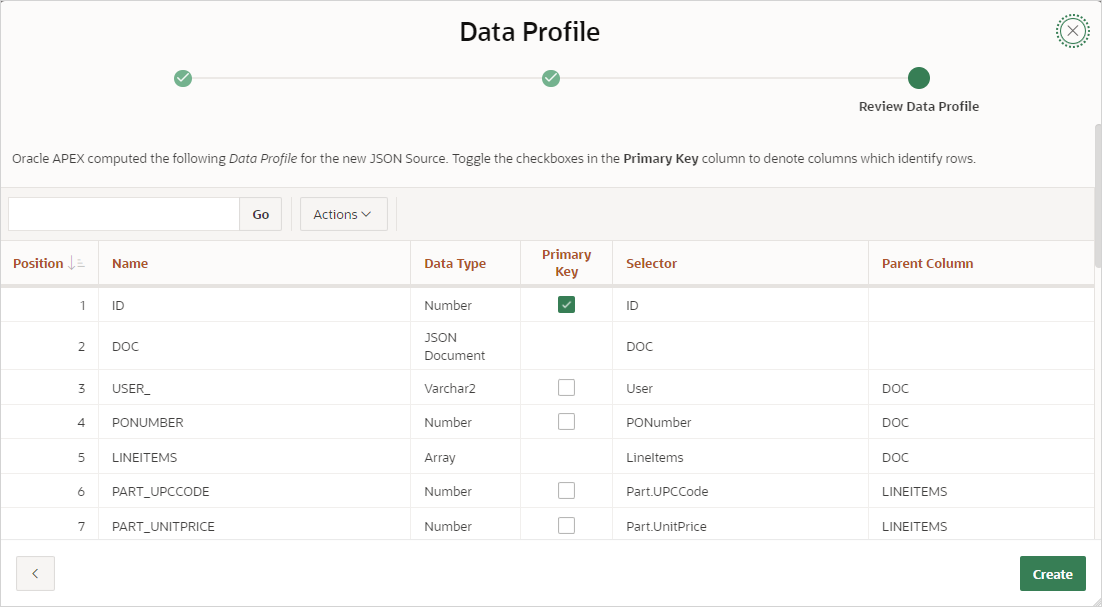18.3.2 Managing JSON Sources
Create a JSON Source to retrieve data from a JSON Collection Table or table with JSON columns in a local or a remote database.
- About JSON Sources
Learn about creating and using JSON Sources in Oracle APEX. - Creating a JSON Source
Create a JSON Source from Shared Components. - Editing and Deleting a JSON Source
Edit or delete a JSON Source on the Edit JSON Source page. - Copying or Subscribing to a JSON Source
Copy a JSON Source from the current application or from another application. When copying a JSON Source from another application, you can also subscribe to it. - Viewing JSON Sources Utilization
View the JSON Sources Utilization report. - Viewing JSON Sources History
View the JSON Sources History report.
Parent topic: Working with Duality Views and JSON Sources
18.3.2.1 About JSON Sources
Learn about creating and using JSON Sources in Oracle APEX.
JSON Sources in APEX consist of information about the owner and name of a database table which can be a plain table with columns containing JSON data or a JSON collection table. Each JSON Source also includes Data Profile which maps JSON attributes to columns, to be consumed by APEX components.
Plain tables with JSON columns are supported in Oracle Database 19c and 21c. JSON collection tables are only available in Oracle Database 23ai or higher.
Note:
To learn more, see Tables With JSON Columns and JSON Collections in Oracle Database JSON Developer’s Guide.You can define a JSON Source using a local database or a remote database by using a REST Enabled SQL service. After picking the table and column to use, APEX either determines the data profile from the actual data, or from an uploaded JSON Schema file.
Once created, the JSON Source is available to page components, such as
reports, charts, forms, and so on, and shared components, such as list of values and
automations. Developers can also use the APEX_EXEC package to access
the JSON Source programmatically.
Parent topic: Managing JSON Sources
18.3.2.2 Creating a JSON Source
Create a JSON Source from Shared Components.
To create a JSON Source:
- Navigate to the JSON Sources page:
- On the Workspace home page, click App Builder.
- Select an application.
- On the Application home page, click Shared Components in the center of the page.
- Under Data Sources, select JSON Sources.
- On the JSON Sources page, click Create.
- On General, specify:
- JSON Columns - Select up to three columns from the selected table. Selected
columns must contain valid JSON documents.
- Data Profile - Review the data profile and check the Primary Key columns for each hierarchy level.
- Click Create.
Parent topic: Managing JSON Sources
18.3.2.3 Editing and Deleting a JSON Source
Edit or delete a JSON Source on the Edit JSON Source page.
To edit or delete a JSON Source:
Parent topic: Managing JSON Sources
18.3.2.4 Copying or Subscribing to a JSON Source
Copy a JSON Source from the current application or from another application. When copying a JSON Source from another application, you can also subscribe to it.
To copy a JSON Source:
- Navigate to the JSON Sources page:
- On the Workspace home page, click App Builder.
- Select an application.
- On the Application home page, click Shared Components in the center of the page.
- Under Data Sources, select JSON Sources.
- On the JSON Sources page, click Copy.
- Copy From - Choose where to copy the JSON Source from. Options include:
- This Application
- Other Application
- To copy from the current application:
- Copy From - Select This Application.
- Copy JSON Source - Select the JSON Source to copy.
- New JSON Source Name - Enter the name of the JSON Source you would like to create.
- Click Copy.
- To copy from another application:
- Copy From - Select Other Application.
- Application - Select the application from which you want to copy.
- Copy JSON Source - Select the JSON Source to copy.
- Subscribe - Enable Subscribe to subscribe to the JSON Source.
- New JSON Source Name - Enter the name of the JSON Source you would like to create.
- Click Copy.
Parent topic: Managing JSON Sources
18.3.2.5 Viewing JSON Sources Utilization
View the JSON Sources Utilization report.
To view JSON Sources Utilization report:
Parent topic: Managing JSON Sources
18.3.2.6 Viewing JSON Sources History
View the JSON Sources History report.
To view JSON Sources History report:
Parent topic: Managing JSON Sources