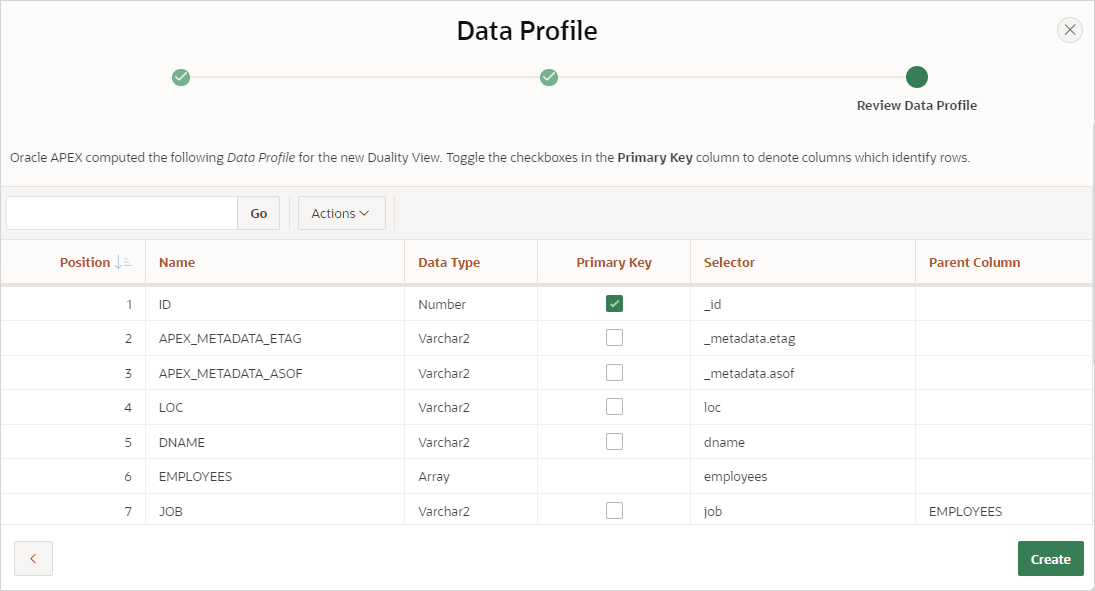18.3.1 Managing Duality Views
Create Duality View objects to retrieve data sourced from a Duality View in a local or a remote database. Duality Views are only available in Oracle Database 23ai or later.
- About Duality Views
Learn about Duality Views in Oracle APEX. - Creating a Duality View Source
Create a Duality View Source from Shared Components. - Editing and Deleting a Duality View Source
Edit or delete a Duality View Source on the Edit Duality page. - Copying or Subscribing to a Duality View
Copy a Duality View from the current application or from another application. When copying a Duality View from another application, you can also subscribe to it. - Viewing Duality Views Utilization
View the Duality Views Utilization report. - Viewing Duality Views History
View the Duality Views History report.
Parent topic: Working with Duality Views and JSON Sources
18.3.1.1 About Duality Views
Learn about Duality Views in Oracle APEX.
Note:
Duality Views are only available in Oracle Database 23ai or later.Duality views combine the advantages of using JSON documents with those of the relational model, while avoiding the limitations of each.
Tip:
To learn more about JSON-Relational Duality Views, see Overview of JSON-Relational Duality Views in JSON-Relational Duality Developer's Guide.In Oracle APEX, a Duality View Source consists of information about the owner and name of the Duality View object in the Oracle Database and a Data Profile.
The Data Profile maps JSON attributes to columns with data types which APEX components can consume. You can define a duality view using the a local database or using REST Enabled SQL reference. After selecting a duality view, Oracle APEX rerieves a JSON schema from the database and builds a data profile.
Once created, the Duality View is available to page components, such as
reports, charts, forms, and so on, and shared components, such as list of values and
automations. Developers can also use the APEX_EXEC package to access
the Duality View programmatically.
Parent topic: Managing Duality Views
18.3.1.2 Creating a Duality View Source
Create a Duality View Source from Shared Components.
Duality Views require Oracle Database Duality Views require Oracle Database 23ai or later. This topic also assumes you have created a Duality View and an application.
To create a Duality Views Source:
Parent topic: Managing Duality Views
18.3.1.3 Editing and Deleting a Duality View Source
Edit or delete a Duality View Source on the Edit Duality page.
To edit or delete a Duality Views Source:
Parent topic: Managing Duality Views
18.3.1.4 Copying or Subscribing to a Duality View
Copy a Duality View from the current application or from another application. When copying a Duality View from another application, you can also subscribe to it.
To copy a Duality View:
- Navigate to the Duality Views page:
- On the Workspace home page, click App Builder.
- Select an application.
- On the Application home page, click Shared Components in the center of the page.
- Under Data Sources, select Duality Views.
- On the Duality Views page, click Copy.
- Copy From - Choose where to copy the Duality View from. Options include:
- This Application
- Other Application
- To copy from the current application:
- Copy From - Select This Application.
- Copy Duality View - Select the Duality View to copy.
- New Duality View Name - Enter the name of the Duality View you would like to create..
- Click Copy.
- To copy from another application:
- Copy From - Select Other Application.
- Application - Select the application from which you want to copy.
- Copy Duality View - Select the Duality View to copy.
- Subscribe - Enable Subscribe to subscribe to the Duality View.
- New Duality View Name - Enter the name of the Duality View you would like to create..
- Click Copy.
Parent topic: Managing Duality Views
18.3.1.5 Viewing Duality Views Utilization
View the Duality Views Utilization report.
To view Duality Views Utilization report:
Parent topic: Managing Duality Views
18.3.1.6 Viewing Duality Views History
View the Duality Views History report.
To view Duality Views History report:
Parent topic: Managing Duality Views