Steps for Creating the Custom Lists and Custom Record Type for Dependent Dropdown Lists
Before you can create the custom fields, you must first create the custom lists that will be used in those fields. In this example, you need custom lists for Shirt Size and Shirt Color. Then you create the custom record type for Shirt Style. You use these custom lists and the Shirt Style custom record when you create the custom transaction line fields.
To create the custom lists and custom record type:
-
Create a custom list named Shirt Color that includes the colors black and white. Then create a custom list named Shirt Size that includes the sizes small and large.
-
Create a custom record type named Shirt Style with two fields: Shirt Size and Shirt Color.
Note:You must save the custom record before you can add the two fields.
For these fields, set the Type to List/Record and then, in the List/Record field, enter the corresponding list from the previous step.
The following screenshot shows the Shirt Style custom record type with the Shirt Color and Shirt Size fields that reference the custom lists:

-
After you save the Shirt Style custom record type, create a custom record instance for each Shirt Style combination. Select the appropriate shirt size and shirt color in the related fields for each shirt style. Name these custom record instances as follows:
-
Large, Black, Crew
-
Small, Black, Crew
-
Large, White, Crew
-
Small, White, Crew
-
Large, White, V–neck
-
Small, White, V–neck
-
The following screenshot shows the shirt style combinations created for the Shirt Style custom record type:
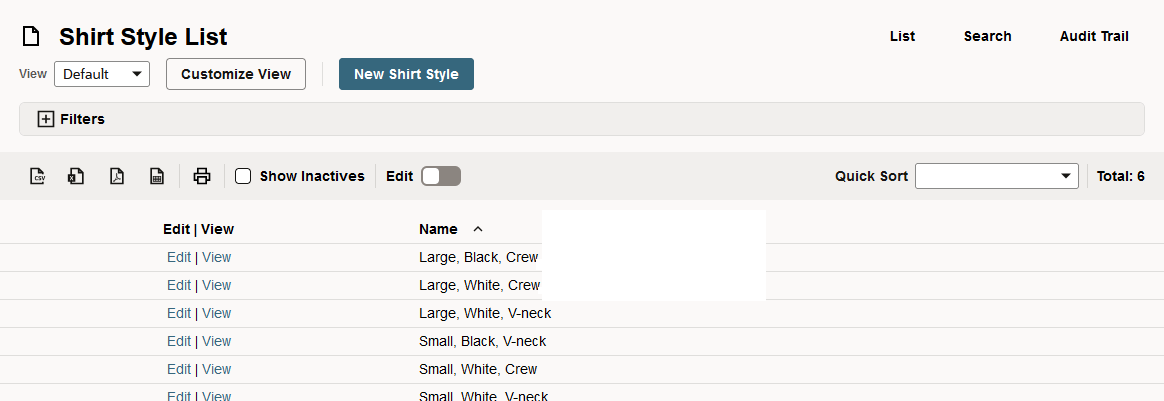
Next, you can create the necessary custom fields and filtering. For more information, see Steps for Creating Custom Transaction Line Fields and Setting up Filtering for Dependent Dropdown Lists