Switching to a Different Account
You can access all your accounts from the Change Role list or from the My Roles page, including your production, sandbox, Release Preview, and development accounts. To open the My Roles page, click your current role in the upper-right corner of the NetSuite page.
On the My Roles page:
-
Your current role is shown in bold with a check mark, and Logged in in the Last Login column.

-
To reorder your accounts, click
 the Account Name or Account Type column header. You can sort the columns in ascending order or descending order.
the Account Name or Account Type column header. You can sort the columns in ascending order or descending order. -
To see the account order changes in the Change Roles list, refresh the browser and open the Change Roles list.
-
The ordering of accounts is the same in all accounts you can access.
-
Your preference for ordering accounts is stored in your browser. If you use a different browser or device to access NetSuite, you'll need to sort the columns again for that browser or device.
-
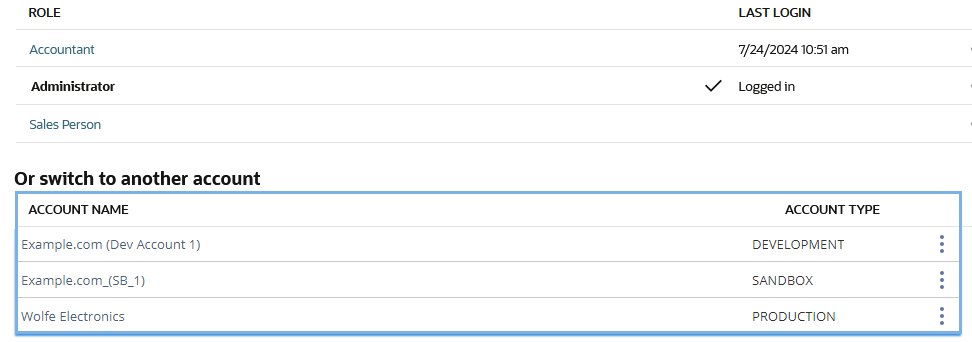
Hiding an Account
When you hide an account, it only disappears from your view. You don't remove your access to the account.
To hide an account:
-
Open the My Roles page. For more information, see Opening the My Roles Page.
-
In the row of the account you want to hide hover over the More icon
 on the right side of the page.
on the right side of the page. -
Select Hide.
-
To see these changes in the Change Roles list, refresh the browser, and open the Change Roles list again.
Showing Hidden Accounts
You can see any accounts that you previously hid from view by clicking ![]() Show All on the upper-right corner of the My Roles page.
Show All on the upper-right corner of the My Roles page.
To show hidden accounts:
-
Open the My Roles page. For more information, see Opening the My Roles Page.
-
Click Show All. A Hidden icon
 identifies any hidden accounts.
identifies any hidden accounts.-
To show an account, hover over the More icon
 and select Show.
and select Show. -
To remove your hidden accounts from view, click Show All again.
-