Installing the France Localization SuiteApp
Before installing the France Localization SuiteApp, make sure you've fulfilled the prerequisites. For more information, see Prerequisites for Installing the France Localization SuiteApp. You can manage the necessary France Localization components on the France Localization Overview page. For more information, see Management of France Localization Components.
To install the France Localization SuiteApp:
-
Go to Customization > SuiteBundler > Search & Install Bundles (Administrator).
-
In the Keywords field, enter France Localization, or the Bundle ID 143437.
-
Click Search.
-
Click the France Localization link in the Name column.
-
On the Bundle Details page, click Install.
If you have Tax Reporting Framework SuiteApp installed, you must ensure that there are no existing objects in conflict (for example, custom fields, and custom lists). You can see a list of conflicting objects in the Existing Object in Conflict column of the Preview Bundle Install page, which appears after clicking Install on the Bundle Details page. To resolve objects in conflict, click the dropdown field in the Action column in the row of a conflicting object, and select Replace Existing Object. Do these steps to all objects in conflict in the list.
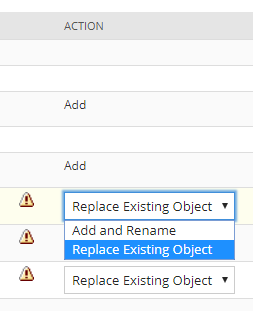
For more information about installing SuiteApps, see Installing a Bundle.
The France Localization SuiteApp is a managed bundle, and is automatically updated whenever improvements or new features are added.