Disabling Exception Criteria
By default, the workflow enables and runs all exception criteria. You can disable any exception criteria that don't fit your business needs. In effect, this helps the workflow run faster for each invoice. To do this, change the property of the field that's associated with the exception.
You can find other guidelines and instructions for customizing the workflow in these topics:
To disable exception criteria:
-
On the Workflow tab of the context panel, click the Fields subtab.
-
Click the pencil icon for the exception criteria field to be edited.
Exception fields are identified by the [PREF] prefix, for example, [PREF] Terms Validation.
Important:The Fields subtab also shows fields with the [IAW] prefix. To avoid disrupting the workflow process, don't change or delete these fields.
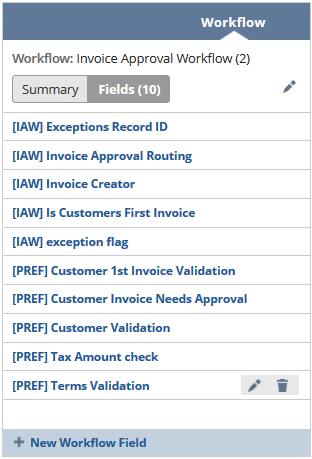
-
On the Workflow Field page, click the Validation & Defaulting subtab.
-
Clear the Default Checked box.
-
Click Save.
To help you decide which criteria to run in your custom workflow, refer to the complete list in the topic, Invoice Approval Workflow Exception Criteria. For more information about workflow fields, see Workflow Custom Fields.