User Experience
After you enable Quotes for Commerce websites, your customers, logged in or not, will see a Request a Quote link in your site’s Shopping header.
See the following sample Commerce website with the Request a Quote link displayed in the Shopping header:
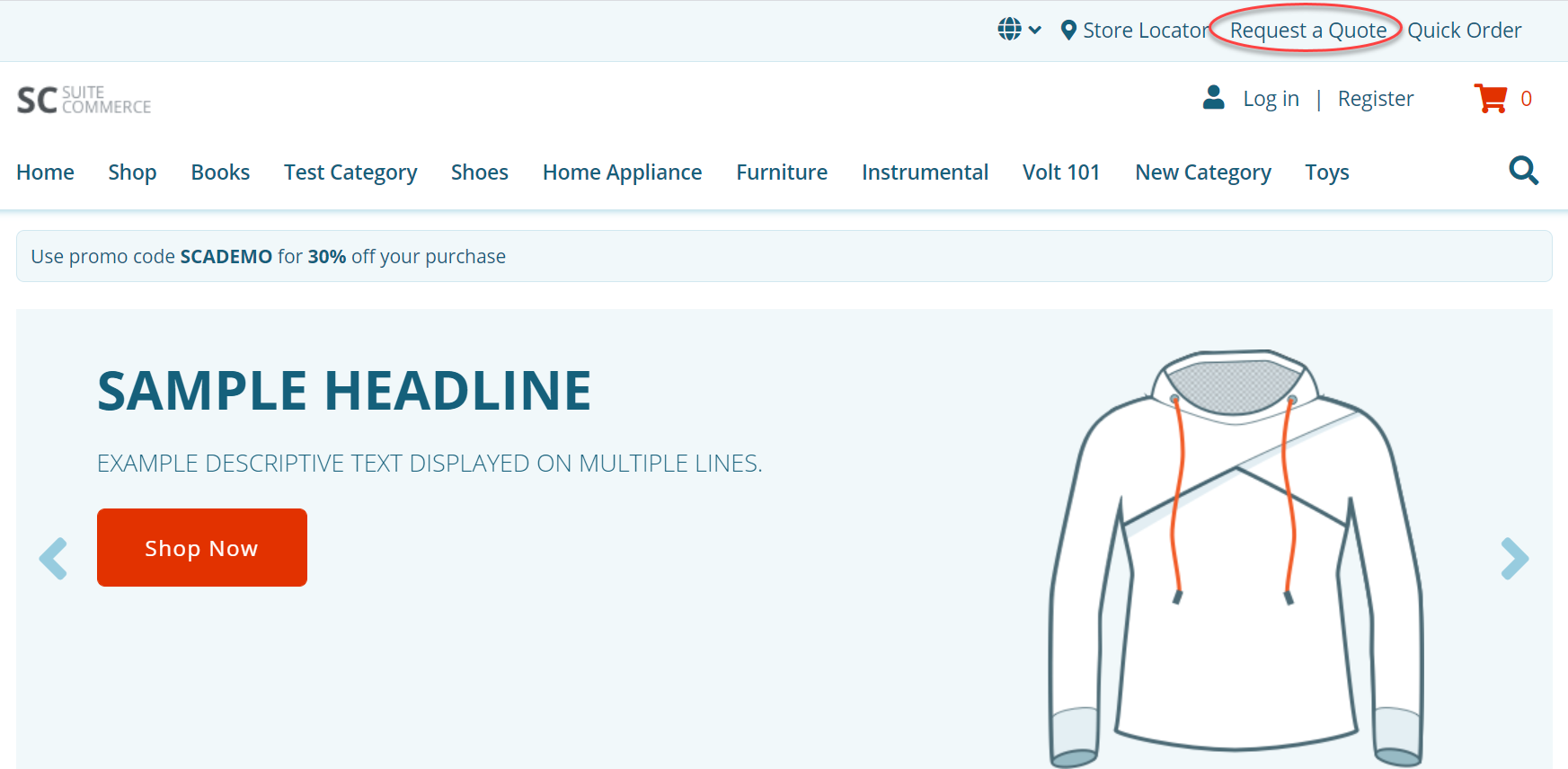
If customers aren't logged in, they'll be asked to log in after they click Request a Quote.
Customers need permission to request a quote. See Give Customers Permission to Request and View Quotes.
The Request a Quote link directs logged-in customers to a page where they can:
-
Search for items and add them to a quote
-
Enter, edit, and remove shipping information
-
Add optional comments
-
Submit the quote
See the following sample Request a Quote page:
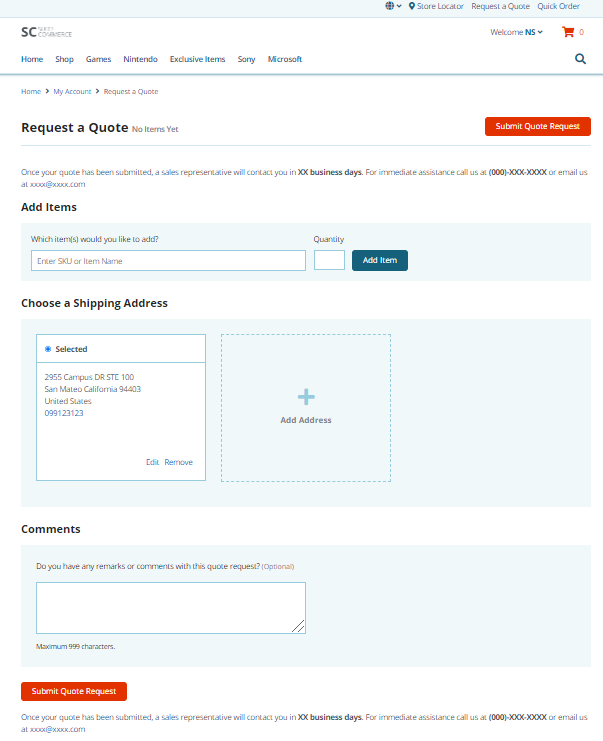
After a customer submits a quote request, the following updates take place:
-
NetSuite creates an Estimate/Quote record
-
An Add to Quote button appears on the Product Details Page (PDP)
See the following sample Product Details Page with the Add to Quote button displayed:
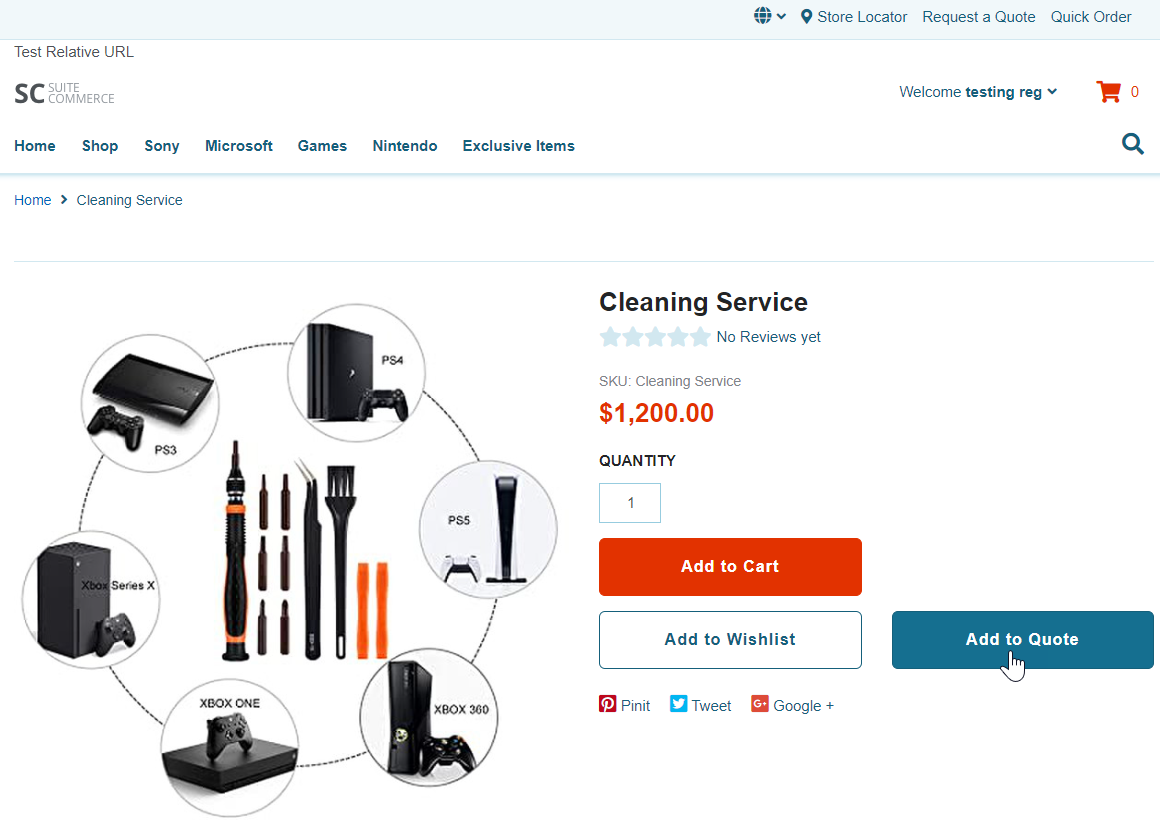
Customers can view their quotes in the Purchases area of My Account.
See the following sample Quotes page:
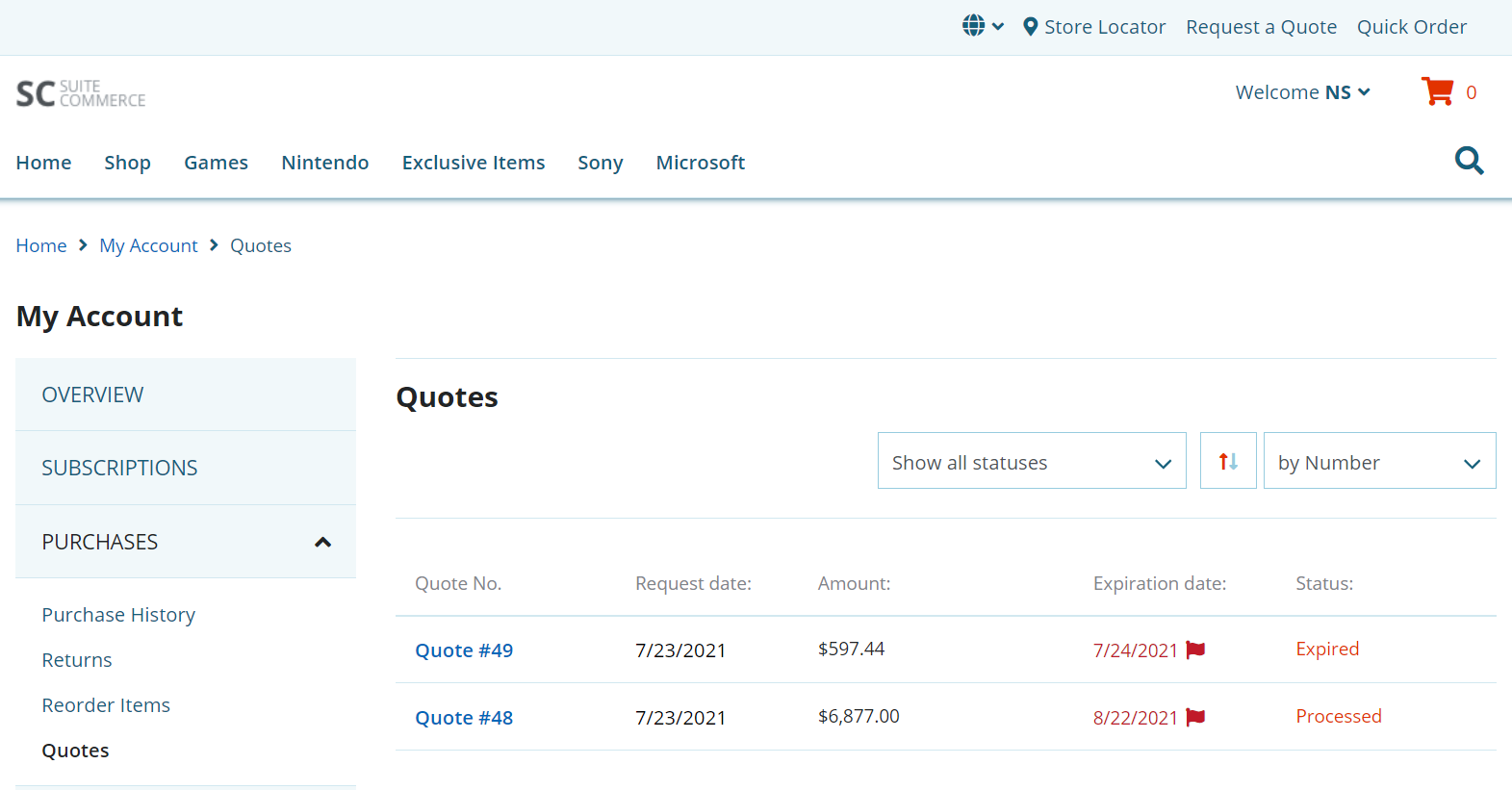
After a customer clicks on a quote, they can:
-
Download the quote as a PDF
-
Review the quote and place an order