Changing Project Settings in SuiteCloud IDE Plug-in for WebStorm
You can set default configurations for a project. By doing so, this setup is applied every time you validate, deploy, or perform other actions on your project.
To change project settings:
-
In WebStorm, select File > Settings > Tools > NetSuite > Project Settings.
-
From the list, pick the project you want to configure.
-
From the Default account dropdown, select an account-role combination you want to set as default.
-
Depending on your SuiteCloud project type, do one of the following:
-
For SuiteApps, check the Apply Installation Preferences box, if you want installation preferences applied in your SuiteApp.
Note:For more information about installation preferences for SuiteApp projects, see Applying Installation Preferences During SuiteCloud Project Validation and Deployment.
-
For account customization projects, pick an option from the Action on account-specific values dropdown.
By default, if an account customization project has account-specific values, deployment stops. But you can set up WebStorm to show warnings and keep going with deployment.
Note:For more information about account-specific values, see Account-Specific Values Validation in SuiteCloud Projects.
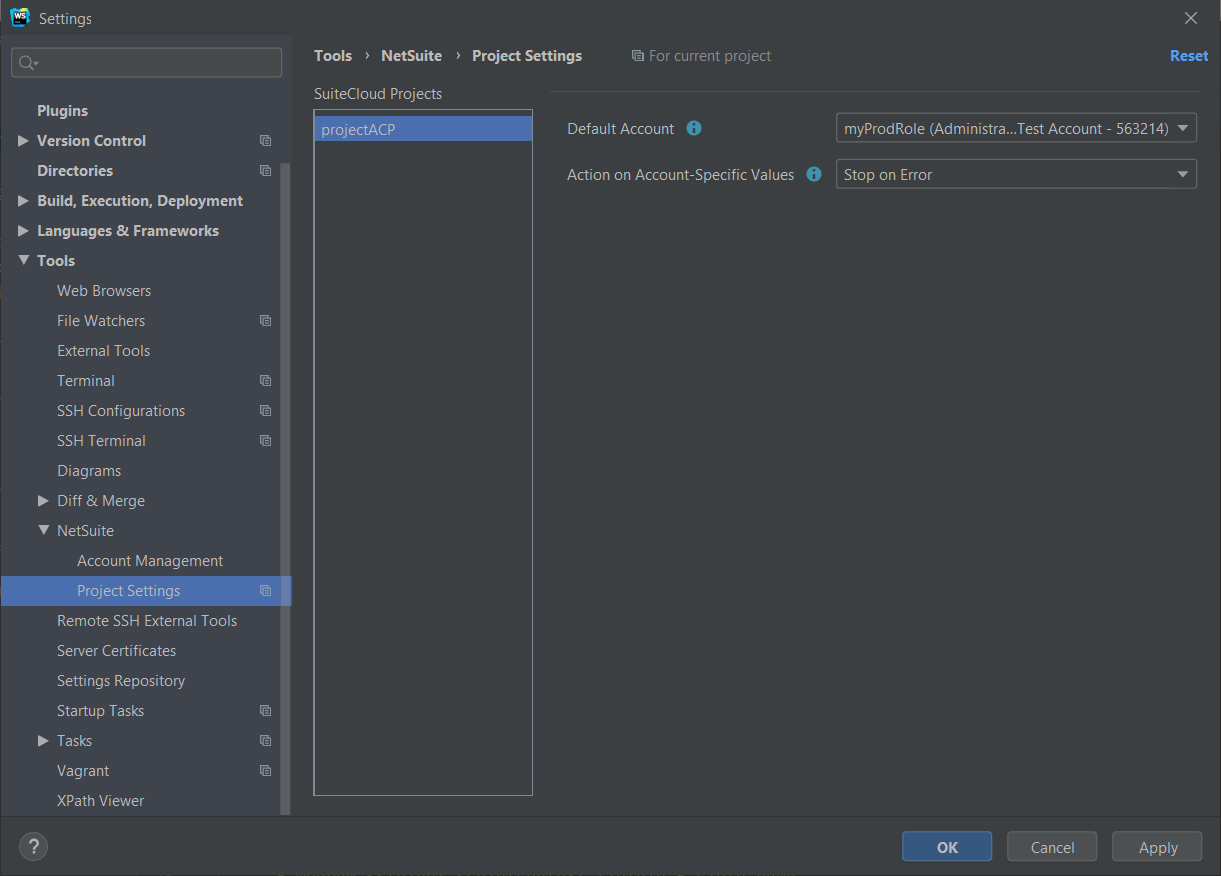
-
-
Click OK.
Related Topics
- SuiteCloud IDE Plug-in for WebStorm Usage
- Working with SuiteCloud Projects in SuiteCloud IDE Plug-in for WebStorm
- Working with SDF Custom Objects in SuiteCloud IDE Plug-in for WebStorm
- Working with SuiteScript Files in SuiteCloud IDE Plug-in for WebStorm
- Adding Dependencies to the Manifest in SuiteCloud IDE Plug-in for WebStorm
- Setting Installation Preferences in SuiteCloud IDE Plug-in for WebStorm
- Managing SuiteCloud Projects as Compressed Files in SuiteCloud IDE Plug-in for WebStorm
- Using SuiteScript Code Completion in SuiteCloud IDE Plug-in for WebStorm
- Validating a SuiteCloud Project with SuiteCloud IDE Plug-in for WebStorm
- Deploying a SuiteCloud Project to Your NetSuite Account with SuiteCloud IDE Plug-in for WebStorm
- Shortcut Keys in SuiteCloud IDE Plug-in for WebStorm