Manufacturing Scheduler Dashboard
The Manufacturing Scheduler page shows the work order data associated with a work center. You can watch the current status of the manufacturing operations that are mapped to a work order. Each operation status is shown with color coding. The chart includes a data grid with task bars showing the planned work schedule planned for each operation.
On the Manufacturing Scheduler page, you can:
-
Create and manage operation views and load the relevant data on the grid.
-
View work order or work center data based on the time period. The time period is categorized to Daily, Weekly, and Monthly.
-
Search for a specific work center to see its manufacturing operations.
-
View the list of work centers or work orders through available work views.
-
Determine the schedule, duration and status of a work order from its task bar.
-
Use the legend at the bottom right to understand the color-coded status of summary and task bars.
View the following topics to understand the usage of the SuiteApp:
The following graphic provides an understanding to the sections and tools of the SuiteApp:
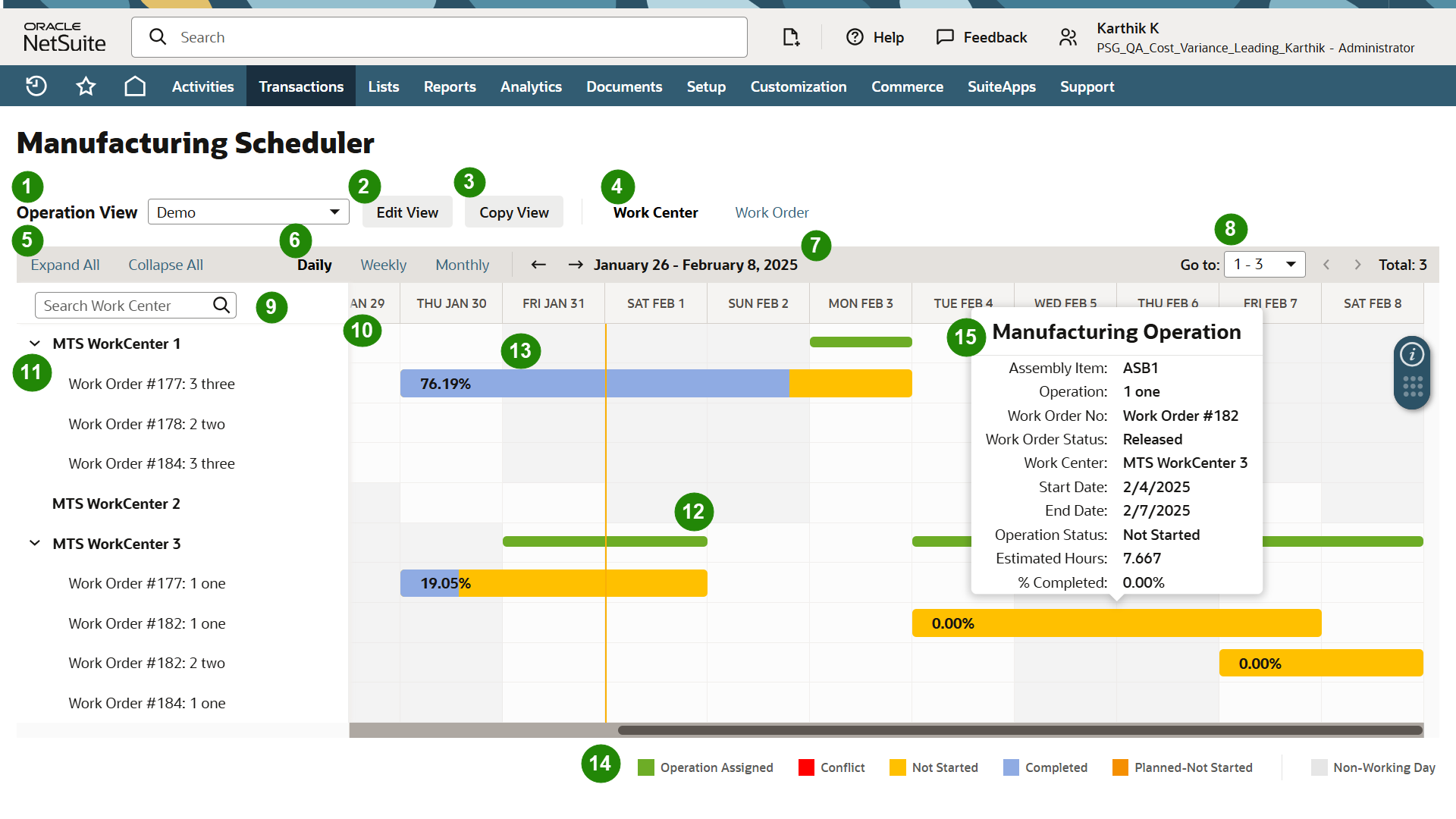
|
No. |
Control Name |
Description |
|---|---|---|
|
1 |
Operation View Filter |
Enables selection of the default or custom view |
|
2 |
Add View |
Add a new custom view This option appears when you are on default view. After you created a custom view, you will see Edit View option. |
|
3 |
Copy View |
Copy an existing custom view attributes that can be used to create a new custom view |
|
4 |
Work View options |
Switch between the work view: Work Center or Work Order |
|
5 |
Expand All/Collapse All |
Shows all or hides all operations within a work center or work order |
|
6 |
Time Period |
Change the time period to see the relevant data on the chart: Daily, Weekly, and Monthly |
|
7 |
Date Range |
Shows the start and end date of a time period |
|
|
Date Range icons (Forward arrow and backward pointing arrows) |
Moves the start date from the previous or next date |
|
8 |
Pagination |
Select the preferred number of work orders or work centers to show on the left pane of the Manufacturing Scheduler page |
|
|
Page Range icons (Forward and backward icons) |
Shows the previous or next page |
|
|
Page Count |
Shows the total number of pages |
|
9 |
Search Work Center |
Enables searching of a work center |
|
10 |
Chart Header |
Shows the specific day, week, or month within the current date range |
|
11 |
Manufacturing Operation |
Shows the list of operations within a work center or work order |
|
12 |
Summary Bar |
Shows all operations on the chart assigned to a work center or work order |
|
13 |
Task Bar |
Shows a specific operation on the chart |
|
14 |
Legend |
Provides a short description of each color on the summary and task bar |
|
15 |
Operation Details |
Shows the operation details such as assembly item, start and end dates, and operation sequence. |