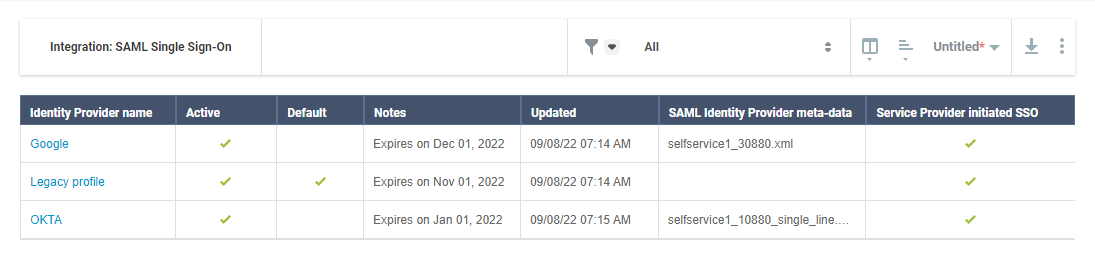Configuring the SAML Integration inSuiteProjects Pro
The SAML integration administration page becomes available after the feature is enabled. To view or change the SAML integration settings for your SuiteProjects Pro account, go to Administration > Global Settings > Account > Integration: SAML Single Sign-On.
You can configure the SuiteProjects Pro SAML Single Sign-On feature to work with multiple identity providers. The list on the SAML integration administration page lets you manage the profile and upload the metadata for each identity provider.
The SuiteProjects Pro SAML Single Sign-On feature lets you:
-
Configure the SuiteProjects Pro SAML Single Sign-On feature to work with multiple identity providers.
Important:Multiple identity provider support is currently available only for identity provider initiated single sign-on.
-
Review configured identity providers from a list. To view the list of identity provider profiles for your SuiteProjects Pro account, go to Administration > Global Settings > Account > Integration: SAML Single Sign-On.
-
Add identity provider profiles. See Adding a New Identity Provider Profile.
-
Delete identity provider profiles. See Deleting an Identity Provider Profile.
-
Change identity provider profiles:
-
Set or change the profile details and upload the SAML metadata file for each identity provider as and when required.
-
Set any identity providers as active. Only active identity providers can be used for service provider or identity provider initiated single sign-on.
-
Select one default identity provider. If the default identity provider is configured to be used with service provider initiated single sign-on request, it will serve as the identity provider when using the SuiteProjects Pro sign-in page for single sign-on users.
See Changing Profile Details or Upload the Metadata for an Identity Provider.
-
-
View audit trail information for all identity provider profiles. See Viewing Audit Trail Information for Identity Provider Profiles.