Frequently Asked Questions (FAQs)
How to add start and end time to bookings?
By default, SuiteProjects Pro lets you add start and end dates for bookings but not start and end times. To show the start time and end time field on the booking entity form you need to enable work schedule time ranges and configure start times in the employee work schedule.
-
To enable work schedule time ranges — Go to Administration > Global Settings > Account > Optional Features , check the Enable work schedule time ranges box and Save. See Optional Features.
-
Resources must have the relevant start times specified in their work schedule to be available for booking. For more information about configuring start times in work schedules, see Work Schedules.
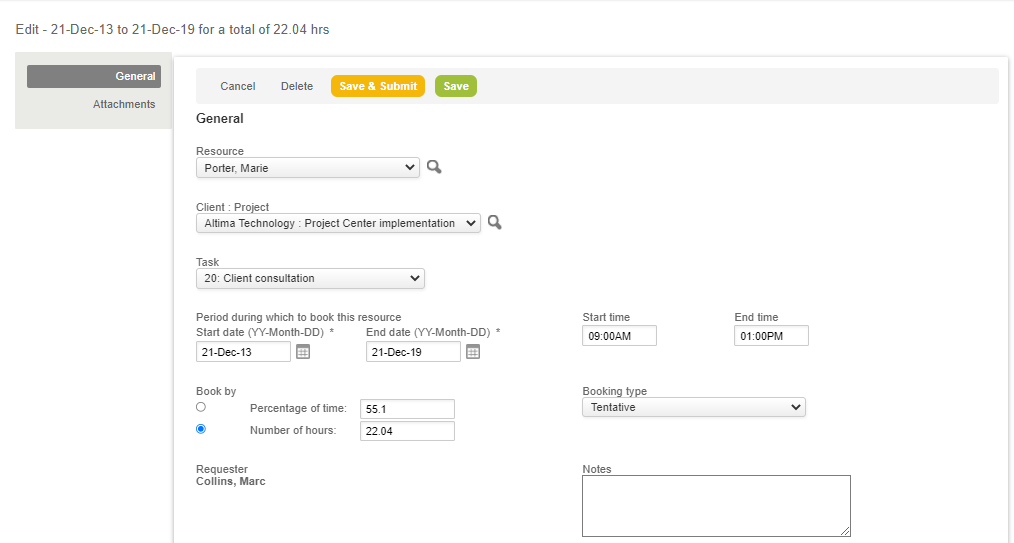
If the booking spans more than one day, resources are booked based on the number of hours the resource is available in the day.
The Start and End time fields are available:
-
On the booking entity form
-
On a list column and advanced filter
-
In Email Templates and Reports
You can show the Start and End time on the booking chart view when users point to a booking. To enable this contact SuiteProjects Pro Support and request to customize text to display on hover.
Employees can also add the Start and End time of bookings on their Calendars (Home > Calendars).
To add booking Start and End time on a calendar:
-
Go to User Menu > Personal settings.
-
Check the Show work schedule time ranges on the calendar box under the Display options section.
-
Click Save.