Invoices
The Invoices application helps capture the time, expenses, and other charges accrued against a project. You can create charges in the Invoices application and include them in an invoice. You can also create charges when you run billing rules in the Projects application.
Primarily focused on invoicing your Customers, the Invoices application manages the results of running the billing rules which have been set up on projects. The charges created can then be placed on an invoice which is mailed or emailed to the customer. Manual charges may also be created at any time and thus the need to allow configuration items that may contribute to these charge items are available within the Invoice application (for example, Expense item, Flat rate, etc.).
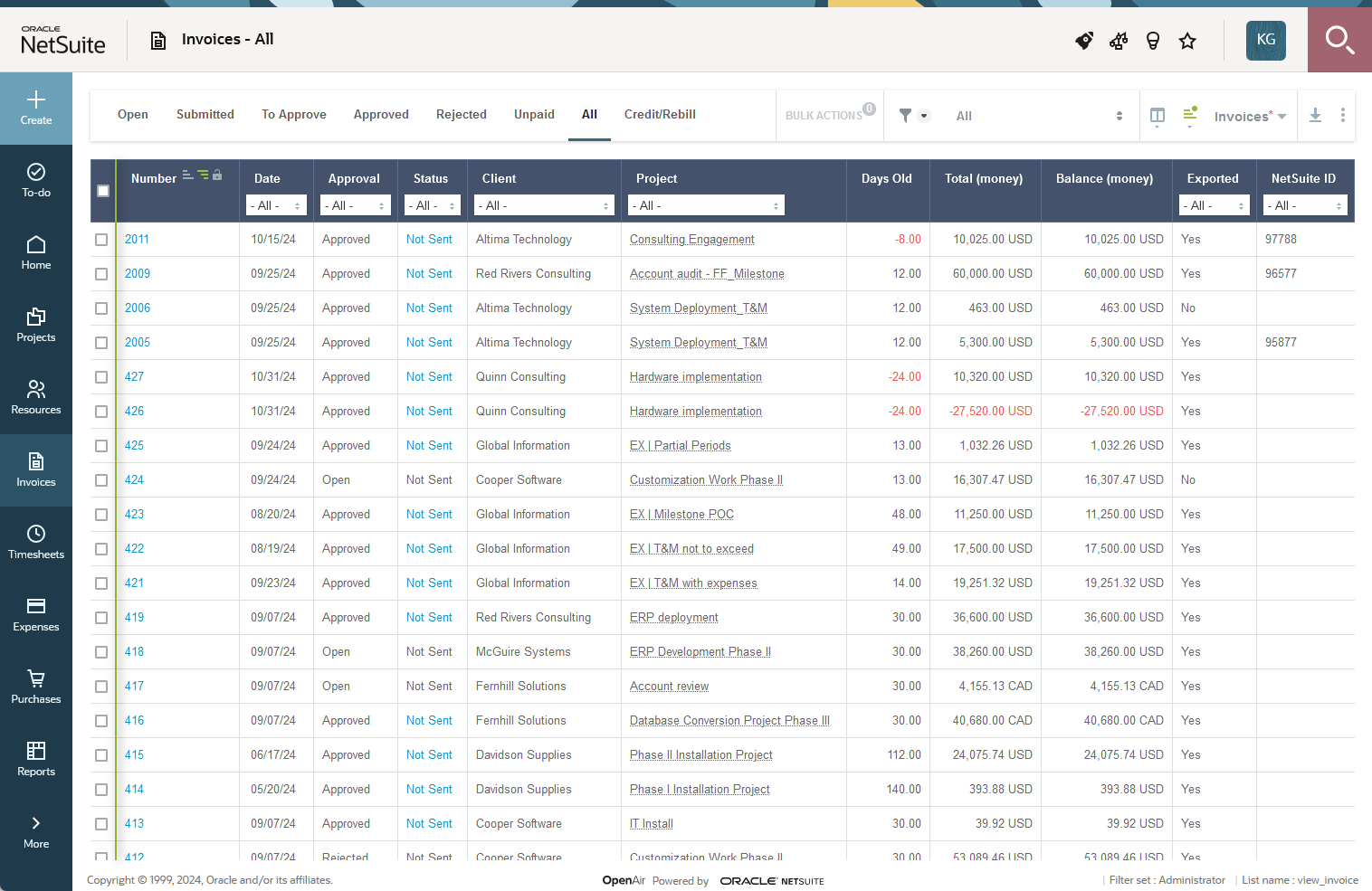
The Invoices application includes:
Charges — Charges are in different states such as Open, Billed, Invoice Ready, Over Cap, and All. You create charges when you run billing for a project. Under charges, you can either edit charges or create them directly. Options include New hourly, New flat rate, New other rate, and New expense item, Mileage expense item, and New product. You can enter an individual charge to be included in a customer invoice or multiple instances of a charge on a scheduled frequency.
Invoices — All charges that are open and invoice ready display under the Invoices link. You can check all or clear all or select them individually. Click the button on the bottom right to Create the invoice.
Retainers — When a customer provides payment in advance, you create a retainer and apply some or all of the payment against an invoice. When you create a new invoice for this customer, the available retainer balance will display.
For more information about configuring and managing the Invoices application, refer to the following help topics:
-
Approval Processes
See Approval Routing under Global Features.
Note:You can access the full list of approval processes defined for your account from any of the Expenses, Invoices, Opportunities, Purchases, Resources, and Timesheets application settings. The same approval process may be used for different transaction types across different SuiteProjects Pro modules.