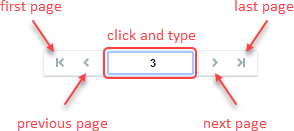Navigating the List
Lists offer tab navigation and page navigation.
-
Tab navigation — Click one of the tabs in the list toolbar to go to a different list tab or to a different view accessible from the list.
-
The available options depend on the particular list you are viewing. For example, in the Projects list, each tab represents a project Stage.

For items with an approval status, such as bookings, timesheets or expenses, each list tab represent a status — Open, Submitted, To approve, Approved, Rejected, Archived, and All. For some lists, such as the bookings list, the navigation panel also includes other views and tools accessible from the list. For example, in the bookings list, the tab/view navigation panel may also include links to the Advanced Booking Worksheet, Booking Chart and Resource Booking Planner, depending on the features enabled in your company's SuiteProjects Pro account.

-
If there is not sufficient space to display all the available tab options, click the More header with a small caret
 next to it to display a continuation menu.
next to it to display a continuation menu.
-
-
Page navigation — Click the navigation arrows to go to the first
 , previous
, previous  , next
, next  or last
or last  page of list data or click on the page number and type the page number you want to go to and press the Enter to go straight to that page of list data.
page of list data or click on the page number and type the page number you want to go to and press the Enter to go straight to that page of list data.