Custom List Layouts
This topic describes the elements of the Custom List Layouts optional feature that can be configured and controlled by account administrators.
For general information about using list layouts Personalized List Layouts under User Guide.
Access Control
To enable the Custom List Layouts feature for your company's account, contact SuiteProjects Pro Support.
After you enable the feature, the following controls become available:
-
Role permission View and modify all list views – Account administrators and users with this role permission can:
-
View for all list layouts in your company's account. That is, all list layouts owned by all users of your company's account, including list layouts that have not been shared as public.
-
Perform the following actions on any list layouts in your company's account.
-
Delete list layouts.
-
Set or unset list layouts as public list layouts – Public list layouts are custom list layouts that are available to all users of your company's account.
-
Set or unset a list layout as the default list layout for new users.
-
Transfer ownership of a list layout from one user to another.
-
For more information about roles and role permissions, see Roles Overview.
-
-
User privilege Create public list views (Administration > Global Settings > Users > Employees > [Select an employee] > Demographic, Optional features section of the form) – Users with this user privilege can set or unset list layouts as public list layouts, even if they do not have the View and modify all list views role permission.
and Set this list view as default for new users, or set it as the default list layout
List Layout Administration
Account administrators and users with the View and modify all list views role permission can:
-
Check the Set this list view as default for new users box when saving a list layout to set it as the default list layout for new users.
Note:Users can personalize the default list layout. If a user changes any list layout properties, these changes will continue to apply the next time this user goes to the list. If you modify a default or public list layout, these changes will not apply for existing users unless they switch to a different list layout and switch back to it again.
The default layout is applied to the list for all users currently using the system default layout (“Untitled”) or using a previous default layout that was deleted or made private. In this case, users lose any unsaved changes to the system default layout or previous default layout.
-
View and manage the list of all list layouts in your company's account for a specific object type. To do so, go to the list for that object type, and click Manage list view settings from the list layout menu.
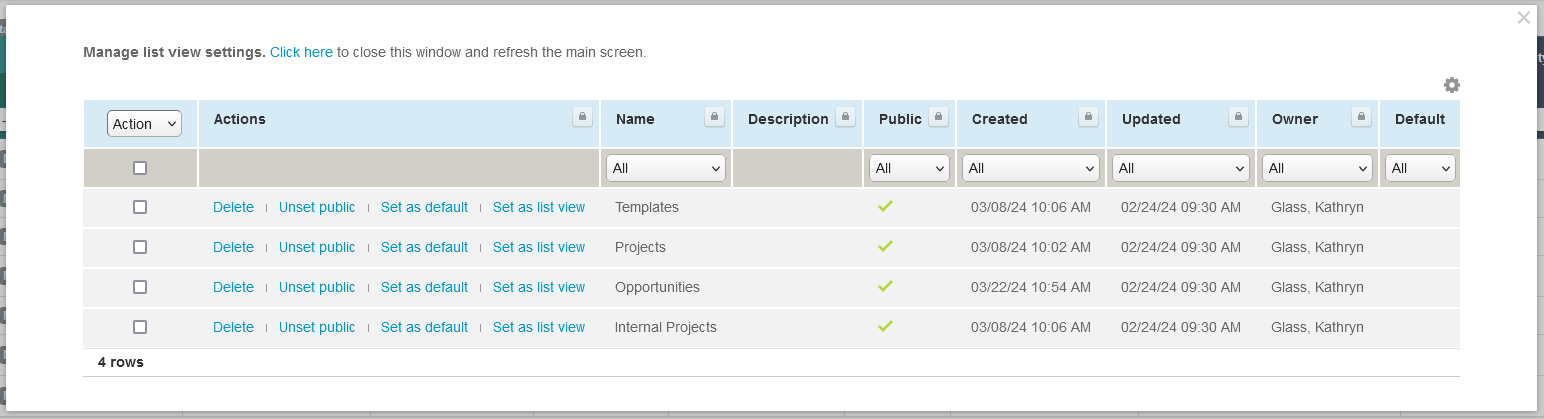
-
View and manage the list of all list layouts in your company's account for all object types. To do so, go to Administration > Global Settings > Organization > Saved List Views.
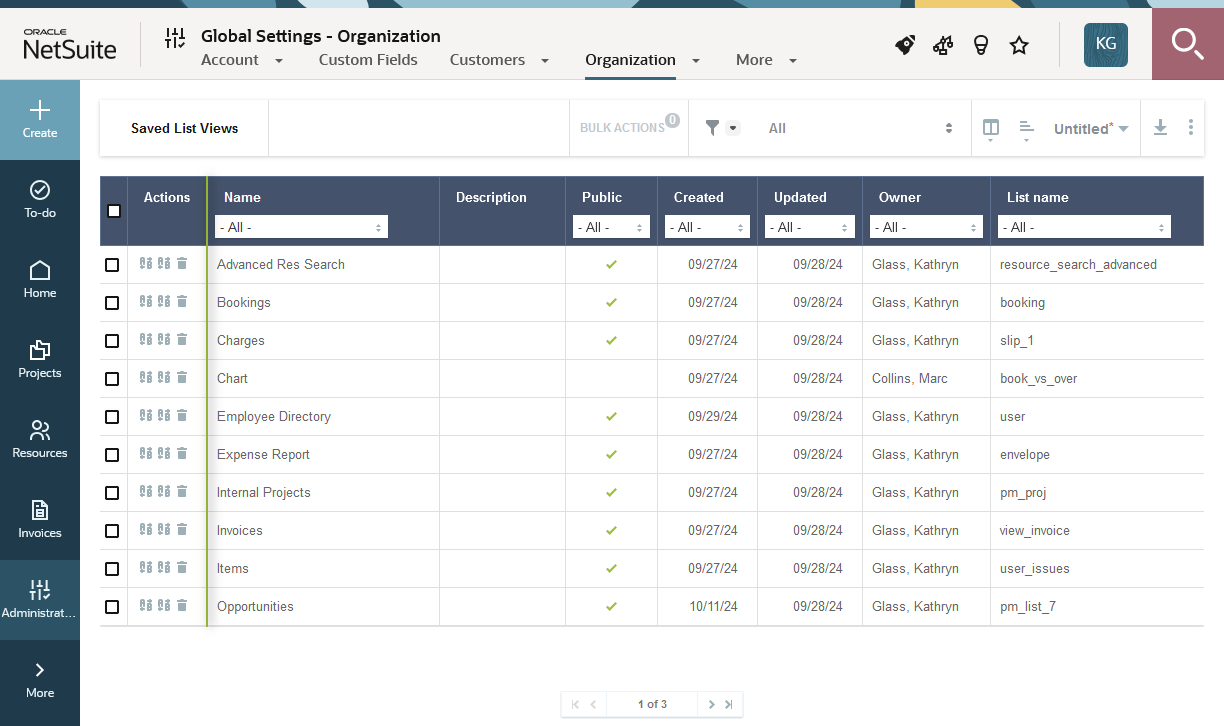
-
From either the Manage list view settings or Saved list views lists, you can perform the following actions. These actions are available both from the Actions column and as bulk actions, unless otherwise specified.
-
Set as public and Unset public – Public list layouts are custom list layouts that are available to all users of your company's account.
Note:Users without the View and modify all list views role permission but with the Create public list views user privilege can set and unset public layout they own as public.
-
Set as default and Unset default— A default list layout is applied for new users and for all users currently using the system default layout (“Untitled”) or using a previous default layout that was deleted or made private. This action is only available from the Actions column. It can only be performed for one list layout at a time.
-
Delete
-
Change owner – Transfer ownership of list layouts from one user to another. Only the current owner can save changes to a list layout. Only the current owner and account administrators can use a list layout unless it is a public list layout. Transferring ownership may be useful if the list layout owner leaves the company and you want to make changes to the list layout or to let another employee use it without making the list layout public. This action is only available as a bulk action. After you choose the Change owner action, select the new owner for the selected list layouts and click OK.
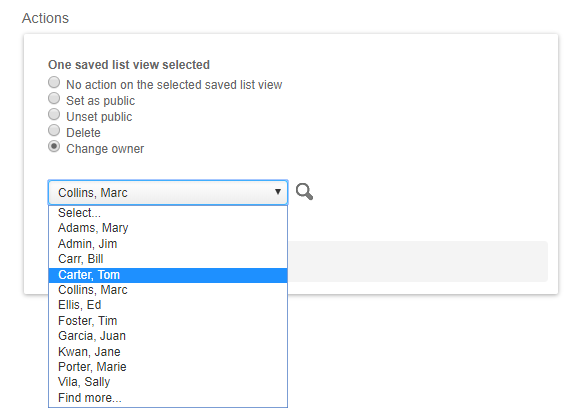
-