Form Permissions
You can use Form Permissions to control users’ access and permission rights according to their role. You can control several elements of the form.
Some of the form permissions settings can be used for access control:
-
General permissions — Control users’ ability to save and delete records. See General Permissions.
-
Field settings — Control users’ permission rights for each field on the form. See Field Settings.
-
Hidden divider sections — Control users access to specific groups of fields. See Hidden Divider Sections.
-
Permission rules — Control users’ permission right dynamically when certain conditions are met. See Permission Rules.
Other settings control usability, input validation and display options:
-
Field order — Control the order fields appear on the form if the record type supports this feature. See Field Order.
-
Text field length — Control the maximum length of text fields on a form. See Text Field Length.
-
Form options — Control general form display options. See Form options.
-
Form message — Add a custom message to the form. See Form message.
There are two ways to access form permissions:
-
Go to a record form, such as the Project Properties form, for example, click the Tips button, and click Modify the form permissions.
The following page appears. Scroll down or use the quick links on the left-hand side to configure the permission settings for this form.
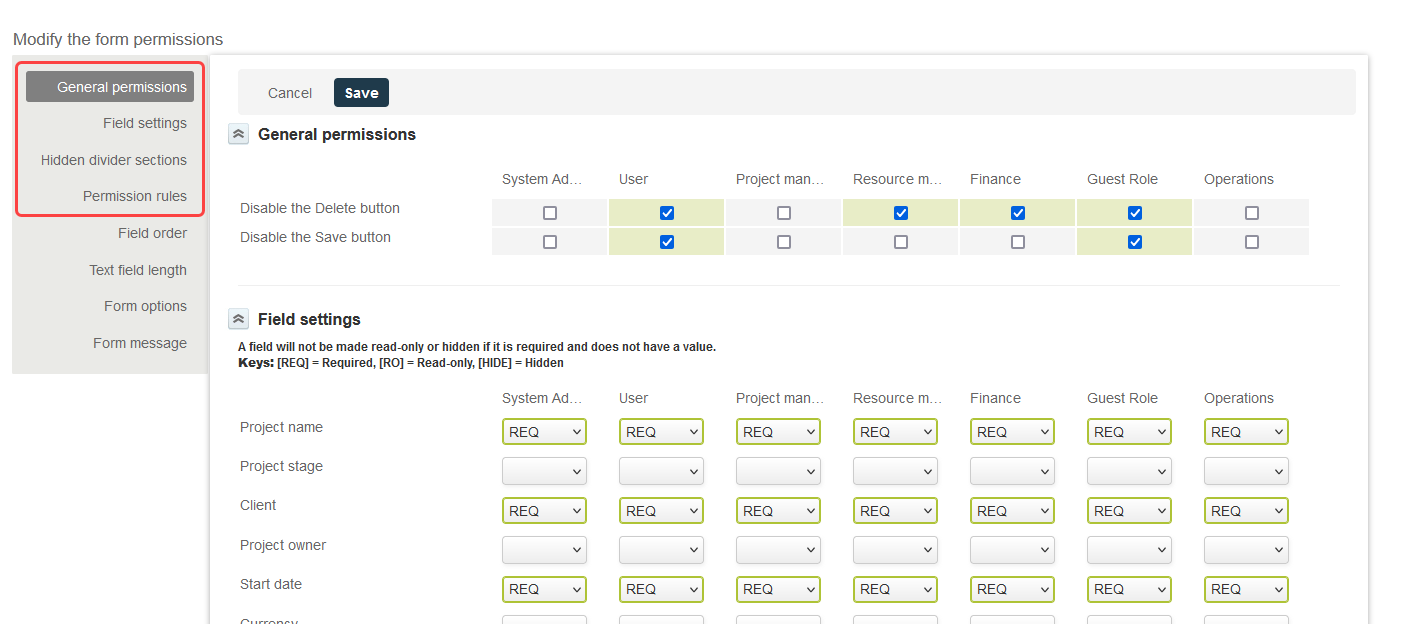
-
Go to Administration > Customization.
The following page appears. You can select a form on the left-hand side, then click on the Field Access tab to set the general permissions, field settings and hidden divider sections and on the Rules tab to set the permission rules.
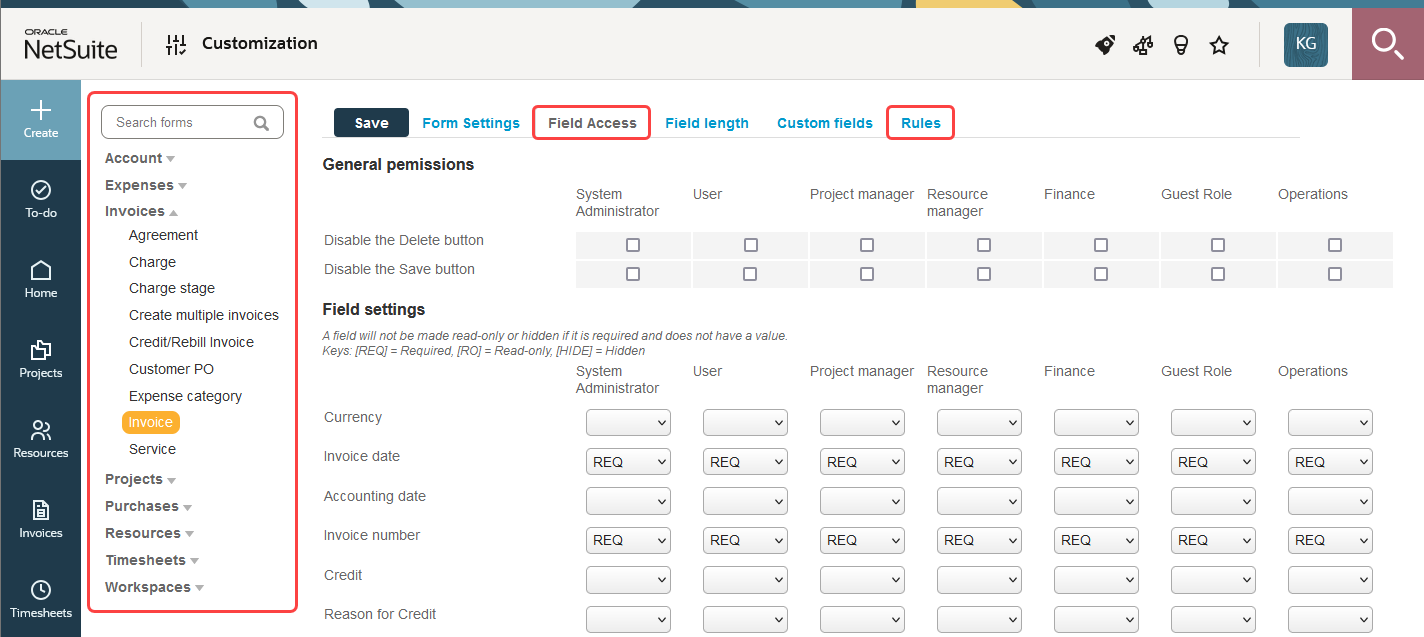
Form permission settings apply throughout the SuiteProjects Pro web application as well as the SuiteProjects Pro Mobile applications and the SuiteProjects Pro OffLine desktop application.