Exchange Integration ManagerRegistry Settings
Additional configuration settings are available in the Windows Registry.
The following registry keys are available to set the time delay (in seconds) between one synchronization loop and the next.
-
LoopWaitTimeCriticalError (default: 600 seconds) — Loop delay (in seconds) when the last synchronization run returned a critical error (A critical error may be returned if, for example, either Microsoft Exchange Server or SuiteProjects Pro are not available ).
-
LoopWaitTimeNoRecordsToSync (default: 300 seconds) — Loop delay (in seconds) when no new records were found for mapped user during the last synchronization run.
-
LoopWaitTimeRecordsPendingSync (default: 5 seconds) — Loop delay (in seconds) when there are still records waiting to be synchronized between SuiteProjects Pro and Microsoft Exchange after the last synchronization run.
The following registry key is available to set the maximum size for the Exchange Integration Engine log file.
-
MaxSizeOfLogFile (default: 209715200 bytes) — Maximum Size (in bytes) of the Exchange Integration Engine log file.
Note:If the log file exceeds the maximum size specified, a new log file is created.
The following registry key is available to set the number of simultaneous processes used to autodiscover the correct Exchange Web Services endpoint for Exchange users configured for integration.
-
AutodiscoverProcessCount (default: 3) — Number of simultaneous processes used to autodiscover the Exchange Web Services endpoints. Increasing this setting can speed up the operation but also can lead to an increased load on the Exchange server, and timeout failure for some users. Use this registry setting with caution.
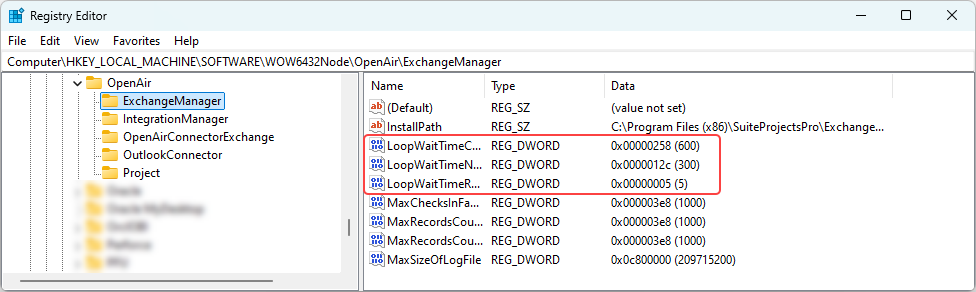
To editExchange Integration ManagerRegistry Settings
-
Open the Windows Run command (shortcut: Win + R).
-
Enter
regeditand click OK.A confirmation dialog appears.
-
Click Yes.
-
The Registry Editor opens.
-
Go to Computer\HKEY_LOCAL_MACHINE\SOFTWARE\WOW6432Node\OpenAir\ExchangeManager.
-
For each key you want to edit:
-
Double-click the name of the key. A window appear letting you edit the value.
-
Enter the value data.
-
Click OK.
-
-
Go to File > Exit to exit the Registry Editor.
Care should be taken when editing the Registry. You should not change any other settings than those listed above.