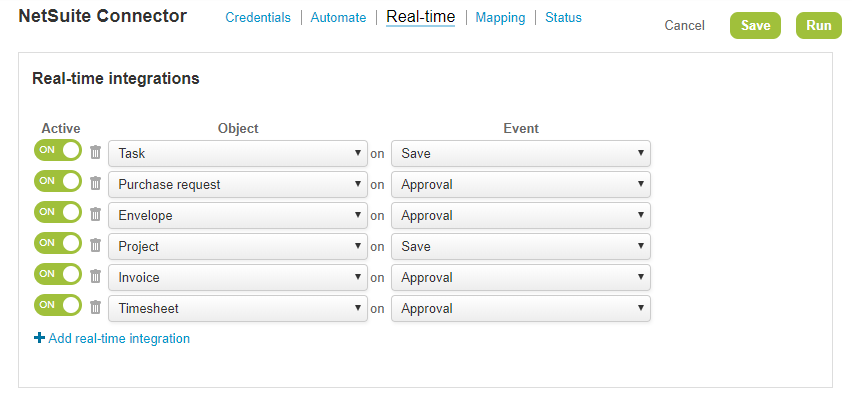Configuring Real-Time Record Export fromSuiteProjects Proto NetSuite
You can configure the NetSuite integration to export a SuiteProjects Pro record automatically to NetSuite when the record is approved or saved by any user in SuiteProjects Pro.
Real-time export from SuiteProjects Pro to NetSuite runs in the background. When saving, approving or running an action on records, either individually or in bulk, users no longer have to wait until the export finishes or for a confirmation notification to continue working. An email is sent to the administrator in case of an integration error.
This feature requires a NetSuite SuiteCloud Plus license and the Multithreading feature.
The Real-time integrations tab shows a list of SuiteProjects Pro record types configured for real-time export in a tabular form with information about the event that triggers the export.
The following SuiteProjects Pro records can be exported to NetSuite upon approval:
-
Invoices
-
Expense Reports
-
Timesheets
-
Purchase requests
The following SuiteProjects Pro records can be exported to NetSuite upon saving:
-
Customers
-
Projects
-
Tasks
For all SuiteProjects Pro record types except Project and Task records, the real-time export only creates a record in NetSuite when the record is approved or saved for the first time. For Project and Task records, the real-time integration can create and update the record in NetSuite.
If a SuiteProjects Pro record type is selected for real-time integration, the corresponding workflow is protected — you cannot modify the field mappings or the settings for the workflow, and you cannot deactivate the workflow. See Protected workflows.
To configure real-time record export fromSuiteProjects Proto NetSuite:
-
In SuiteProjects Pro, go to Administration > NetSuite Connector > Real-time.
-
Click the Tips button then NetSuite Connector administration.
The NetSuite Connector administration form appears.
-
Check the Enable NetSuite real-time integration box under the Other Features section of the form. See Enable NetSuite real-time integration.
-
Click Save.
-
Click Close to return to the Real-Time tab on the NetSuite Connector page.
-
Click Add real-time integration.
-
Select the SuiteProjects Pro record type from the Object dropdown list.
-
Select the Event that triggers the real-time record export.
-
Click Save.