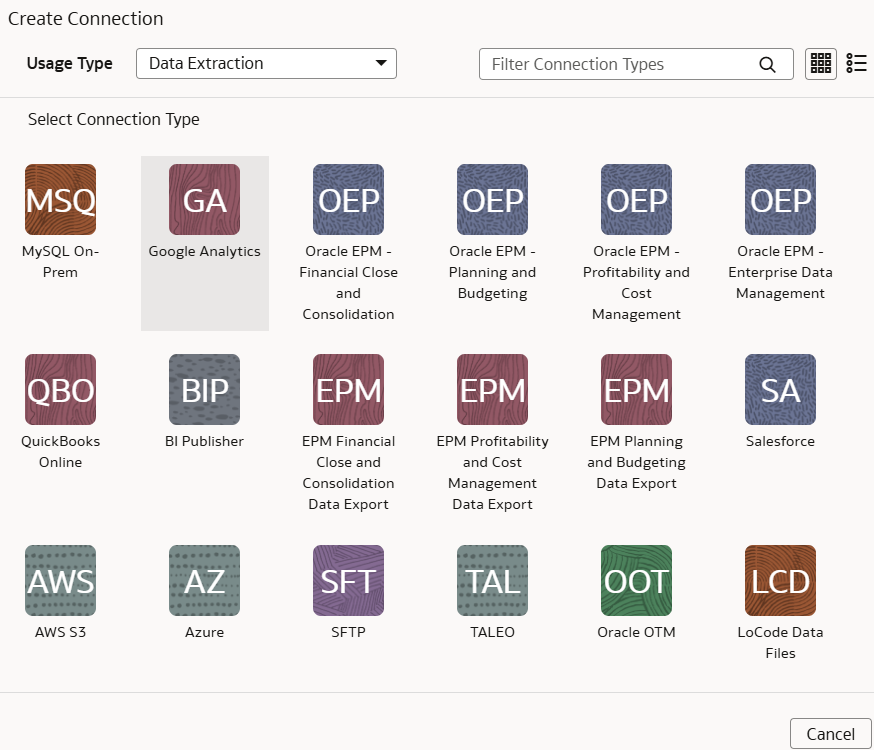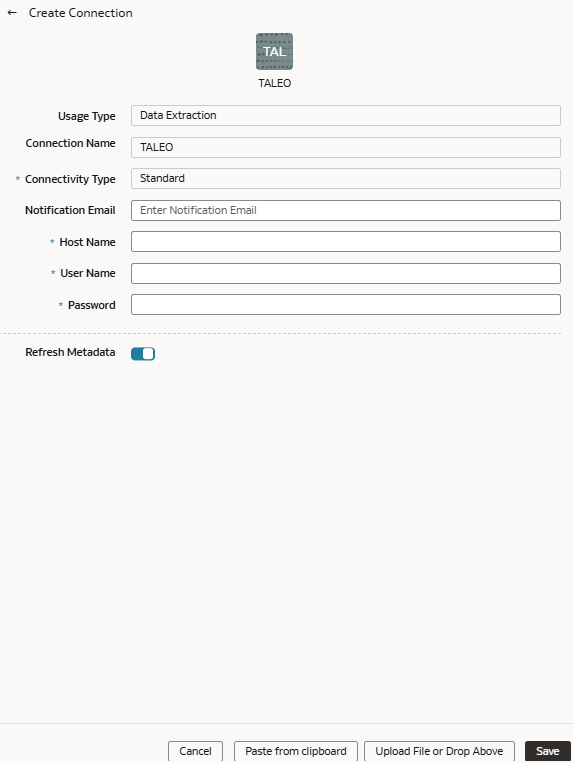Load Data from Taleo into NetSuite Analytics Warehouse (Preview)
As a service administrator, you can use the NetSuite Analytics Warehouse extract service to acquire data from the Taleo instance and use it to create data augmentations for various Enterprise Resource Planning and Supply Chain Management use cases.
Ensure that Taleo is enabled on the Enable Features page prior to creating this connection. See Make Preview Features Available.