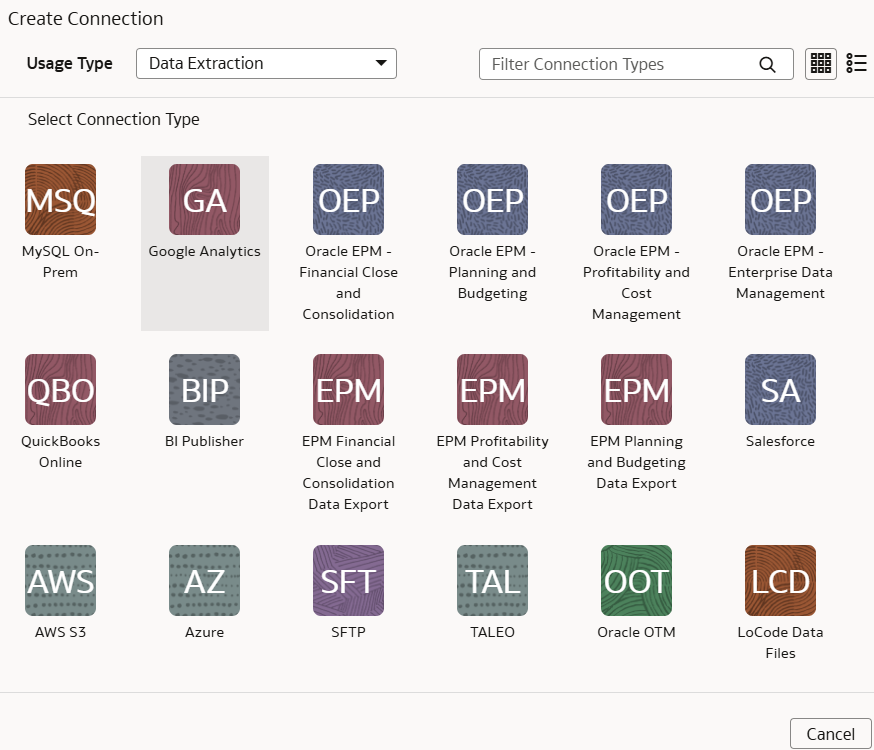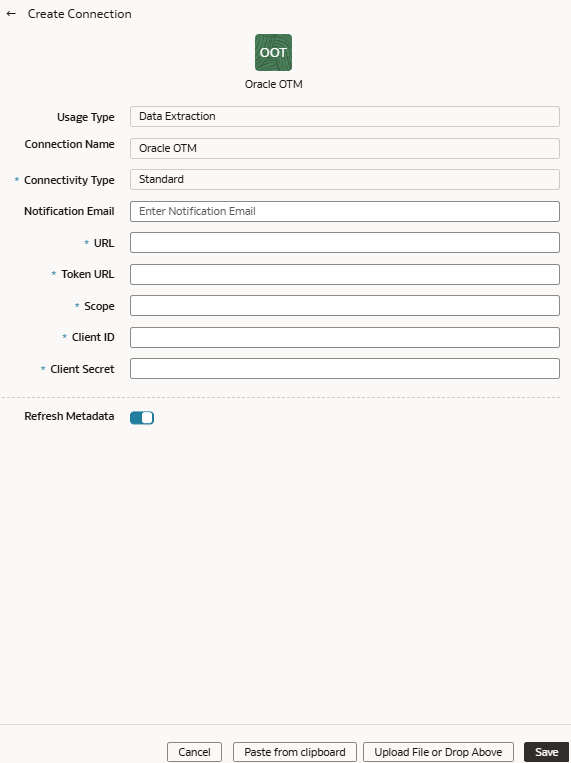Load Data from Oracle Transportation Management Cloud Service into Oracle NetSuite Analytics Warehouse (Preview)
As a service administrator, you can use the Oracle NetSuite Analytics Warehouse extract service to acquire data from an Oracle Transportation Management Cloud Service SaaS instance.
You can later use this data to create data augmentations for various Enterprise Resource Planning and Supply Chain Management use cases. Establish the connection from NetSuite Analytics Warehouse to your Oracle Transportation Management Cloud Service instance to start data acquisition followed by augmentation.
Note:
Oracle Fusion SCM Analytics is a prerequisite to use the "Oracle Transportation Management" connector.