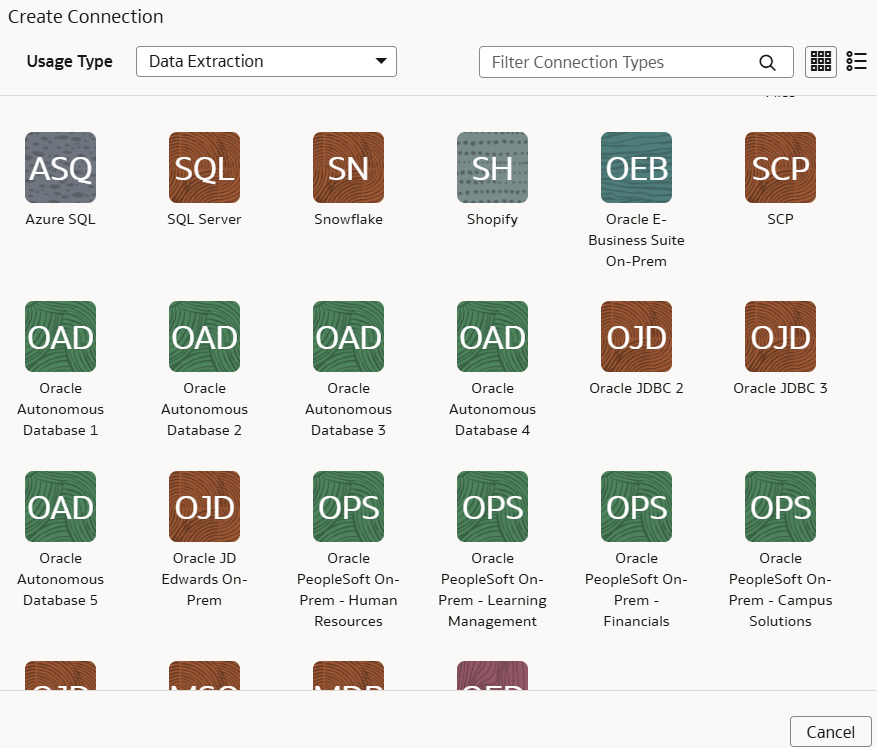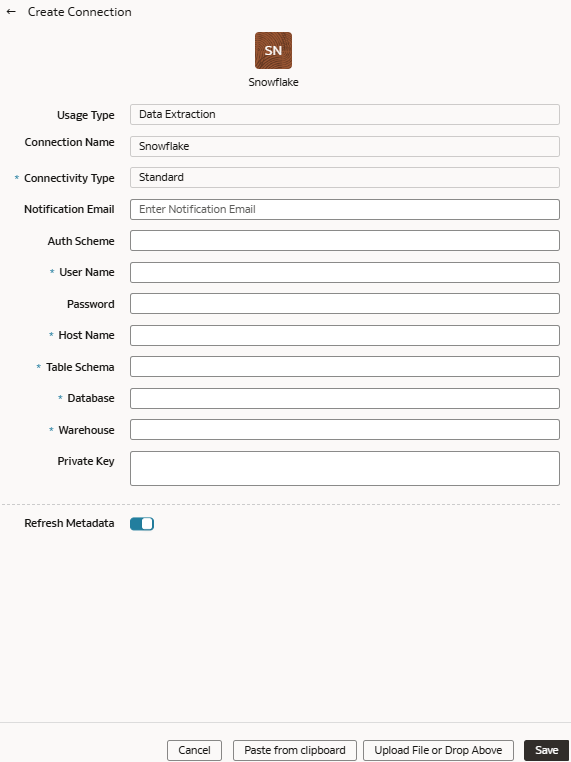Load Data from Snowflake into Oracle NetSuite Analytics Warehouse (Preview)
As a service administrator, you can use the Oracle NetSuite Analytics Warehouse extract service to acquire data from a Snowflake instance.
You can later use this data to create data augmentations for various
Enterprise Resource Planning and Supply Chain Management use cases. Establish the
connection from NetSuite Analytics
Warehouse to your Snowflake instance to
start data acquisition followed by augmentation.
Note:
Snowflake some times requires API calls to originate from a known IP address. If you're experiencing connection issues due to an unauthorized IP, then submit an Oracle Support ticket to obtain the necessary Oracle IP address for your Snowflake allowlist.Ensure that Snowflake is enabled on the Enable Features page prior to creating this connection. See Make Preview Features Available.