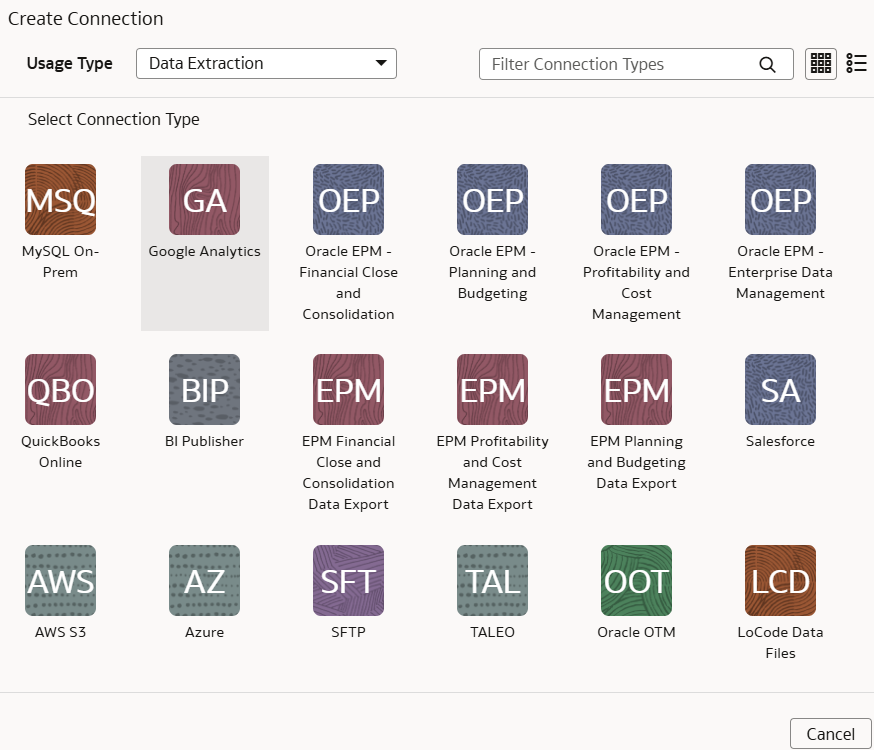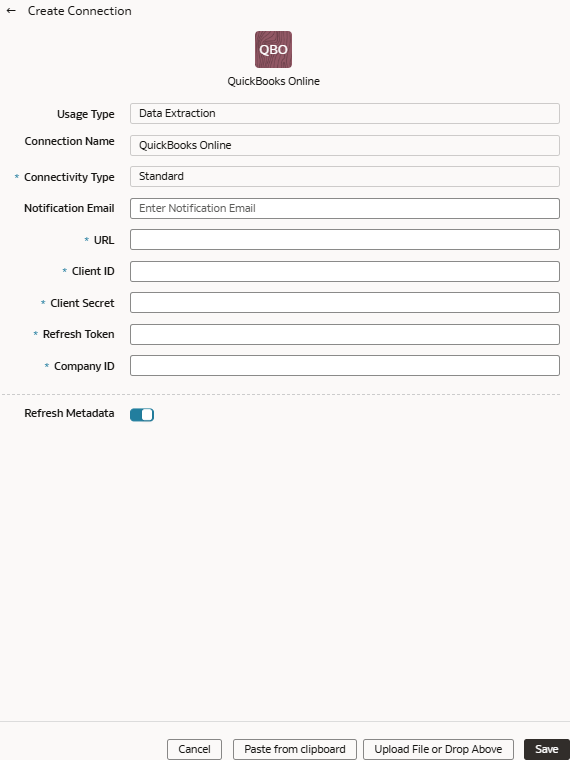Load Data from QuickBooks Online into Oracle NetSuite Analytics Warehouse (Preview)
As a service administrator, you can use the Oracle NetSuite Analytics Warehouse extract service to acquire data from QuickBooks Online and use it to create data augmentations.
Ensure that QuickBooks Online is enabled on the Enable Features page prior to creating this connection. See Make Preview Features Available.