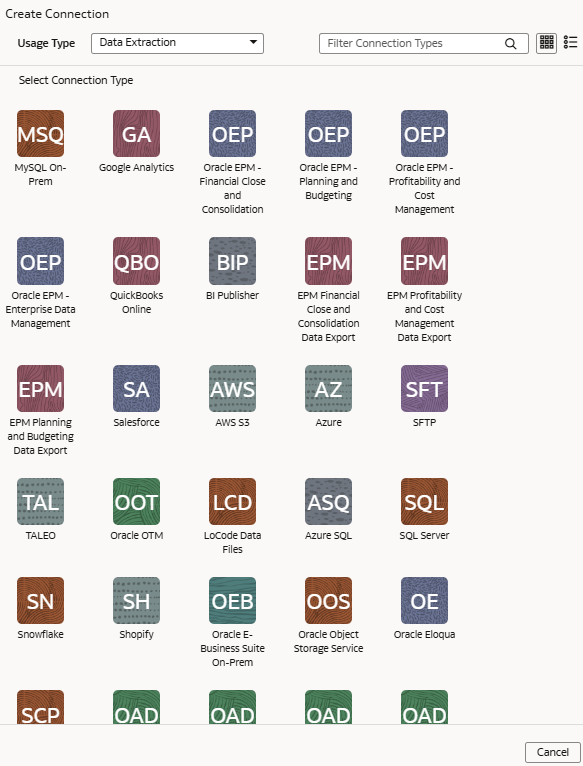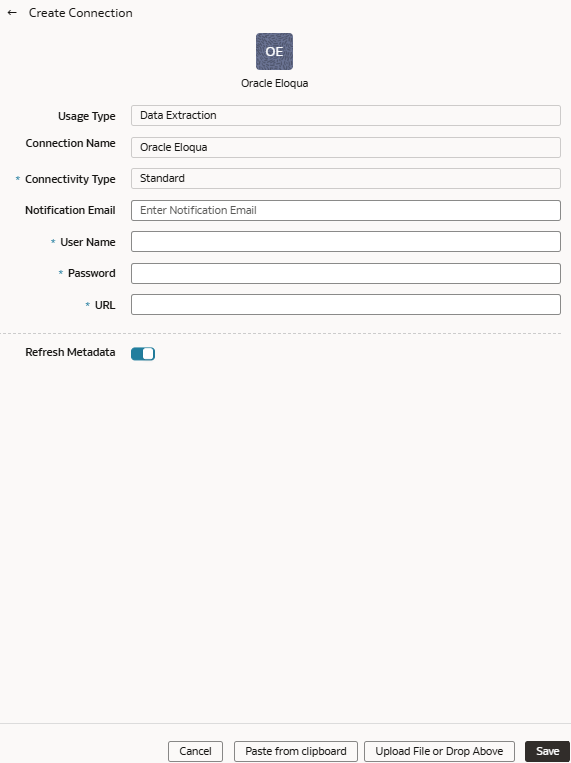Connect with Your Oracle Eloqua Data Source (Preview)
If you’ve subscribed for Oracle Fusion CX Analytics and want to load data from your Oracle Eloqua source into NetSuite Analytics Warehouse, then create a connection using the Eloqua connection type.
The Oracle Eloqua data that you load into NetSuite Analytics Warehouse enables you to augment the data in your warehouse and create varied customer experience-related analytics. Ensure that Oracle Eloqua is enabled on the Enable Features page prior to creating this connection. See Make Preview Features Available.