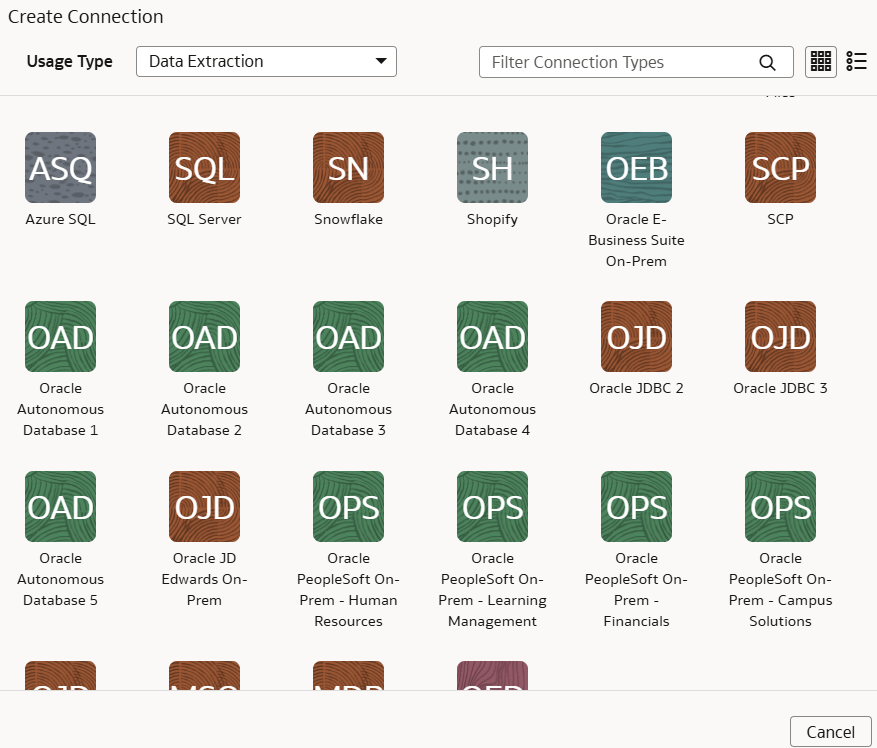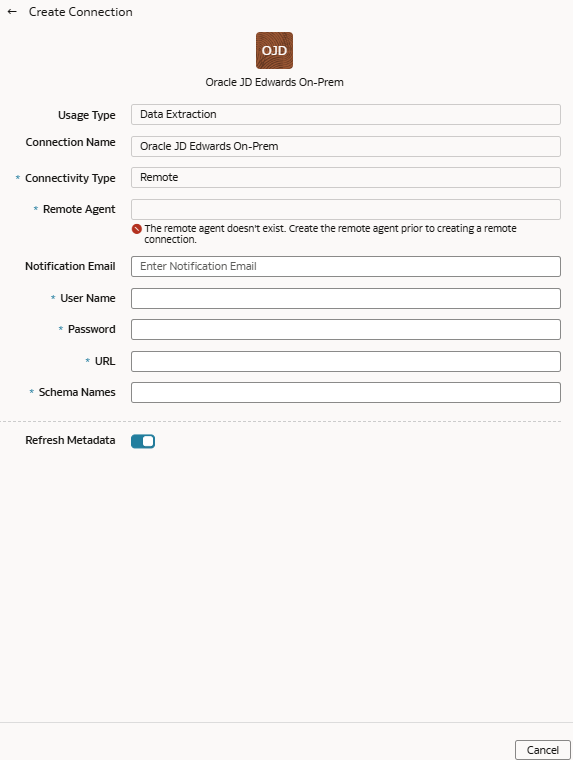Load Data from On-premises JD Edwards into NetSuite Analytics Warehouse (Preview)
As a service administrator, you can use an extract service remote agent to connect to your on-premises JD Edwards system and use the JD Edwards data to create data augmentations.
After connecting to your on-premises system, the remote agent extracts
the data and loads it into the autonomous data warehouse associated with your Oracle NetSuite
Analytics Warehouse instance. The remote agent pulls the
metadata through the public extract service REST API and pushes data into object storage
using the object storage REST API. You can extract and load the on-premises data into
Oracle NetSuite
Analytics Warehouse only once in 24 hours.
Ensure that Remote Agent and Oracle JD Edwards On-Prem are enabled on the Enable Features page prior to creating this connection. See Make Preview Features Available.