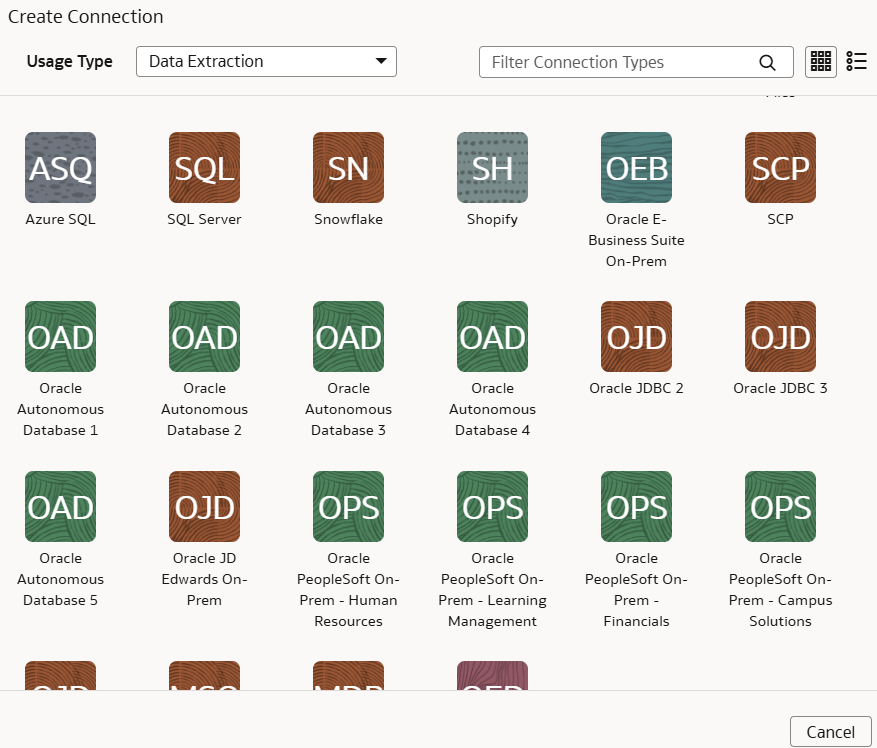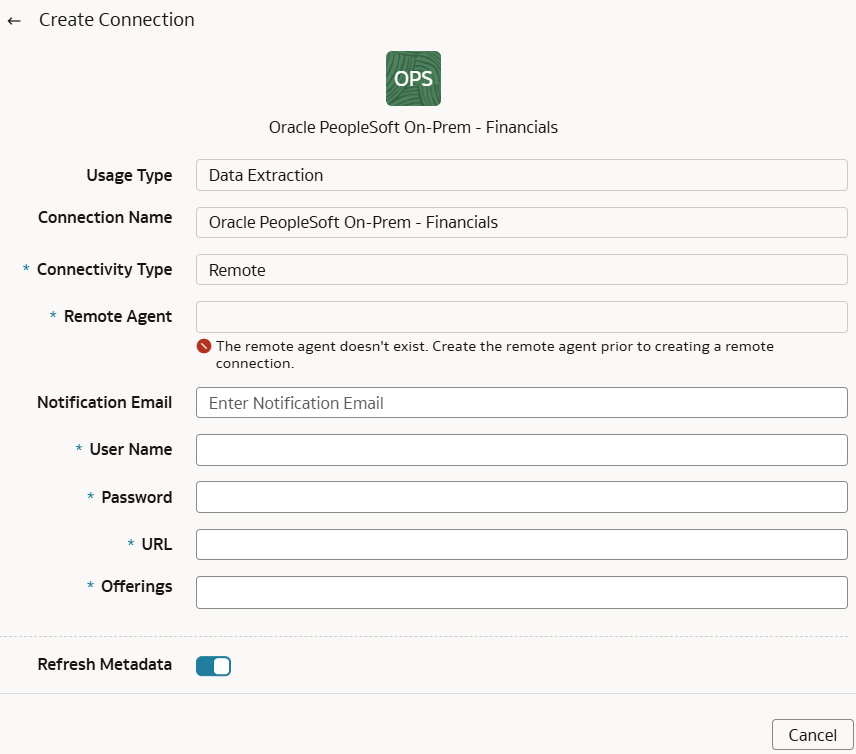Load Data from On-premises PeopleSoft into NetSuite Analytics Warehouse (Preview)
As a service administrator, you can use an extract service remote agent to connect to your on-premises Oracle PeopleSoft system.
After connecting to your on-premises system, the remote agent extracts the
data and loads it into the autonomous data warehouse associated with your Oracle NetSuite
Analytics Warehouse instance. The remote agent pulls the
metadata through the public extract service REST API and pushes data into object storage
using the object storage REST API. You can extract and load the on-premises data into
Oracle NetSuite
Analytics Warehouse only once in 24 hours.
Ensure that Remote Agent and depending on the functional
module you want to connect to, the applicable feature is enabled on the Enable
Features page prior to creating this connection:
- Oracle PeopleSoft On-Prem - Campus Solutions
- Oracle PeopleSoft On-Prem - Financials
- Oracle PeopleSoft On-Prem - Human Resources
- Oracle PeopleSoft On-Prem - Learning Management