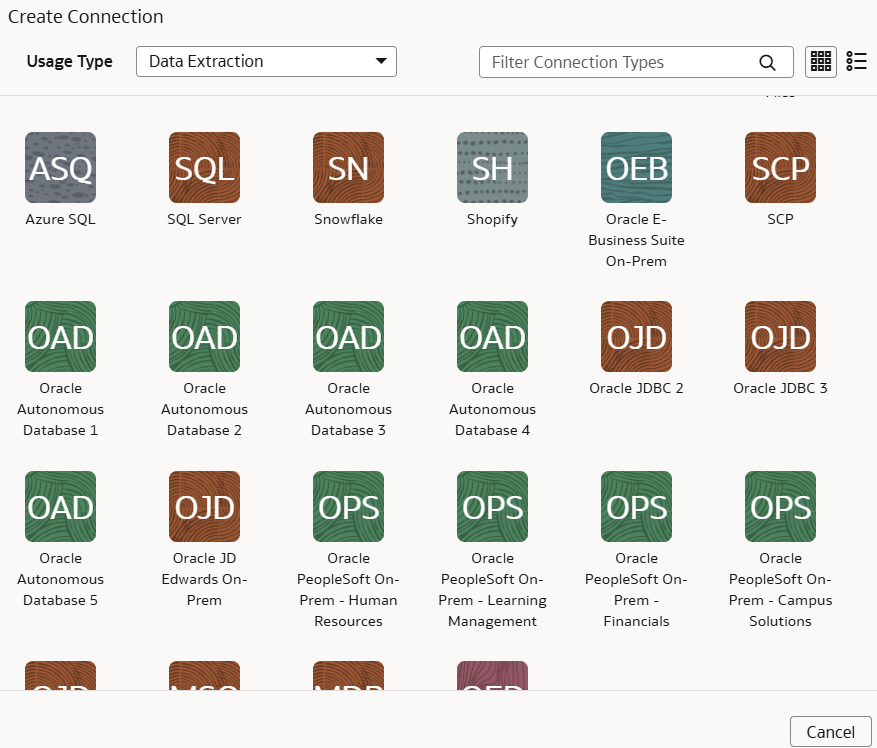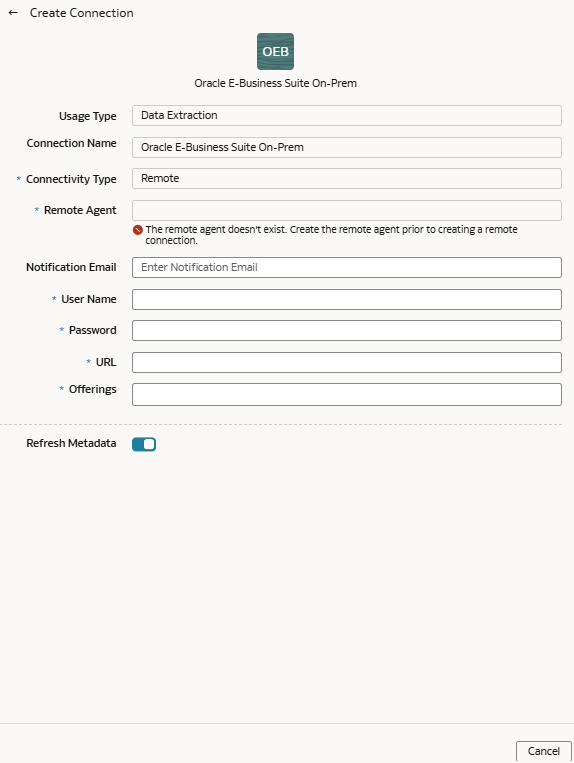Load Data from On-premises E-Business Suite into NetSuite Analytics Warehouse (Preview)
As a service administrator, you can use an extract service remote agent to connect to your on-premises Oracle E-Business Suite system.
After connecting to your on-premises system, the remote agent extracts the data and loads it into the autonomous data warehouse associated with your Oracle NetSuite Analytics Warehouse instance. The remote agent pulls the metadata through the public extract service REST API and pushes data into object storage using the object storage REST API. You can extract and load the on-premises data into Oracle NetSuite Analytics Warehouse only once a day. Ensure that the user credentials you provide have access to the specific tables they need to extract data from within the EBS schema, whose URL you provide while creating the connection.
Ensure that Oracle E-Business Suite On-Prem is enabled on the Enable Features page prior to creating this connection. See Make Preview Features Available.