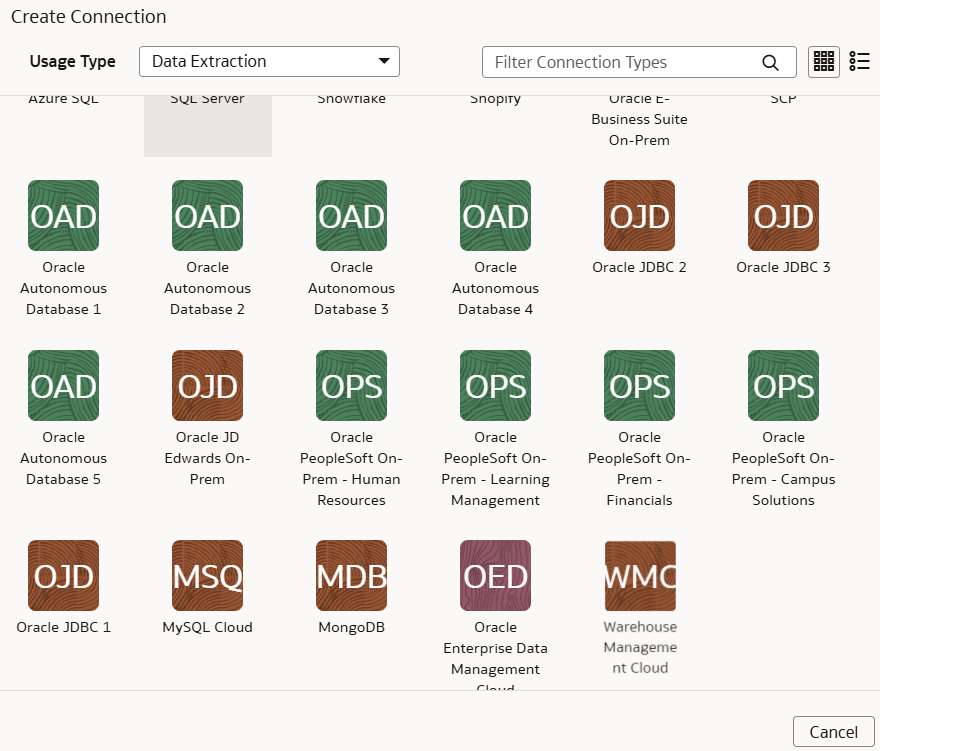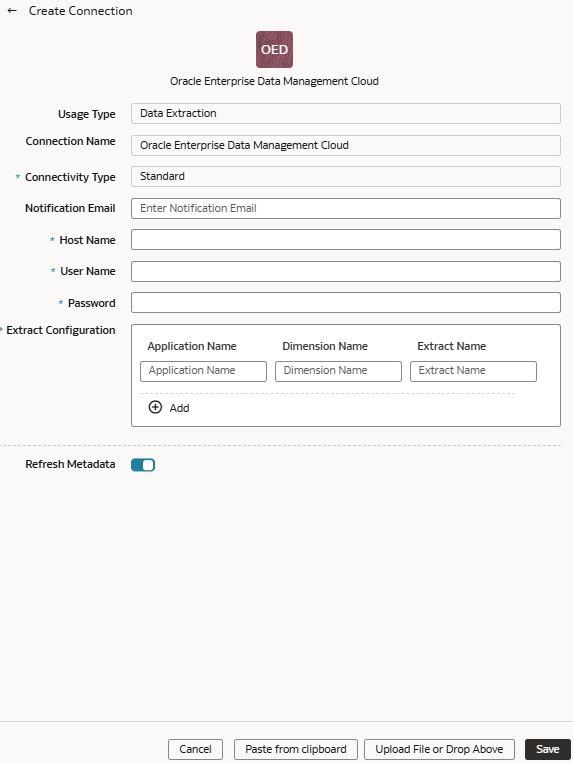Load Data from Enterprise Data Management Cloud into NetSuite Analytics Warehouse (Preview)
As a service administrator, you can use the NetSuite Analytics Warehouse extract service to acquire data from the Enterprise Data Management Cloud instance and use it to create data augmentations.
The extracts created in the Enterprise Data Management Cloud service need to be public, hence you must promote your private extracts to the public. Review the documentation and error messages for the metadata refresh failures for the private extract. This connector supports only the CSV data format.
Ensure that Oracle Enterprise Data Management Cloud is enabled on the Enable Features page prior to creating this connection. See Make Preview Features Available.