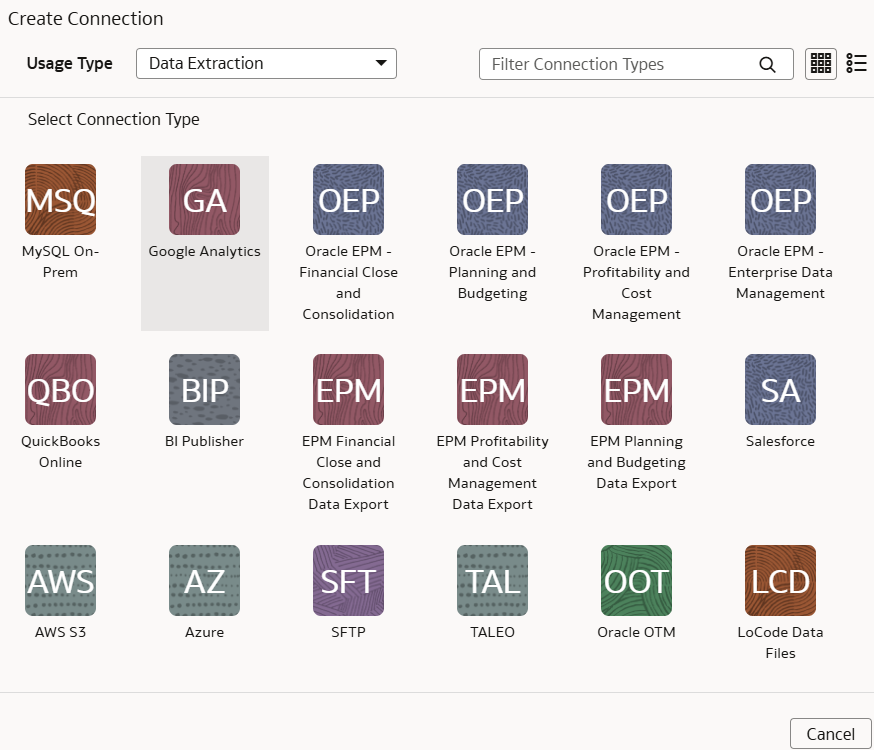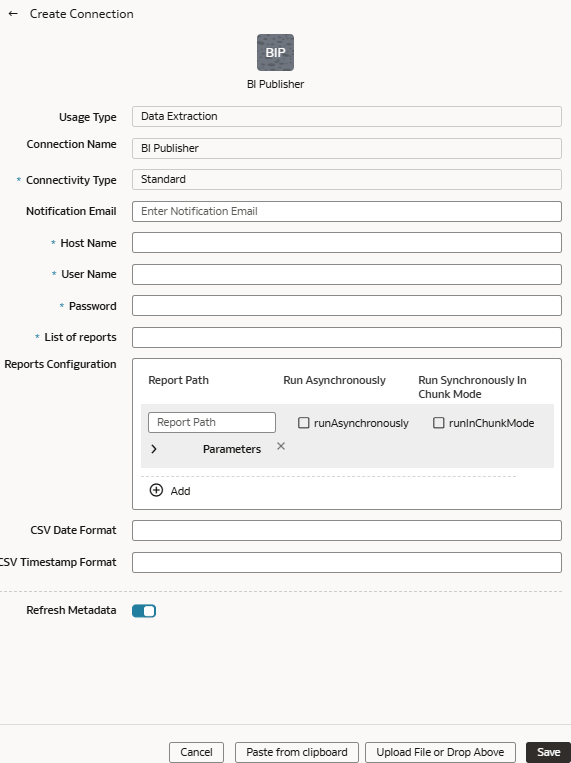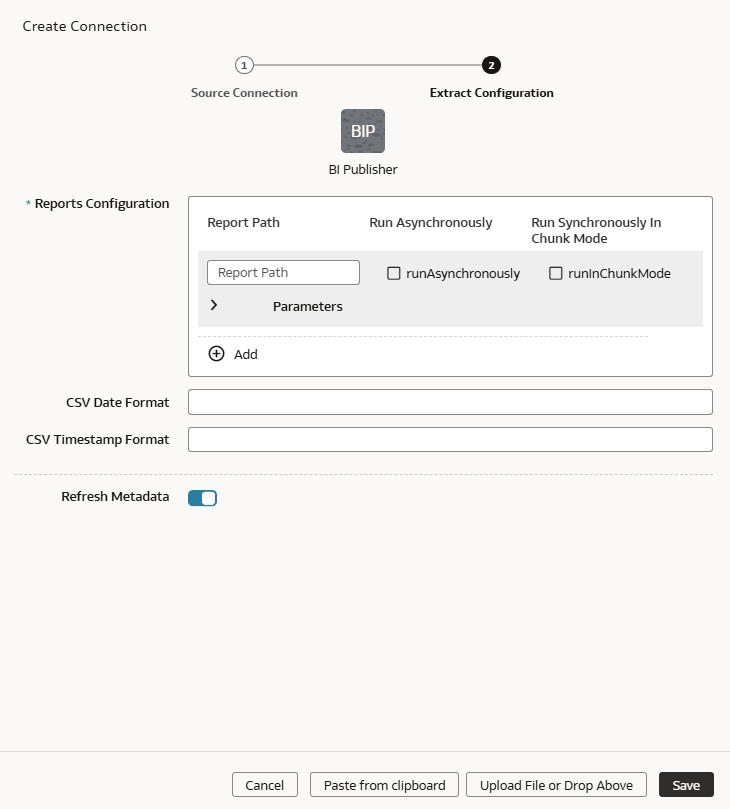Load Data from Oracle Analytics Publisher into NetSuite Analytics Warehouse (Preview)
As a service administrator, you can use the NetSuite Analytics Warehouse extract service to acquire data from the Analytics Publisher reports and use it to create data augmentations for various use cases.
- The Analytics Publisher in Oracle Fusion Cloud Applications for data augmentation.
- Only those reports that complete within the Analytics Publisher report execution timeout limit that's typically 300 seconds.
- The connector only supports CSV file formats with a comma-separated delimiter. Other delimiters are not currently supported.
The BI Publisher Reports connector workflow must observe the security rules of Oracle Fusion Cloud Applications. You must ensure that the password rotation and update are done on time before executing the BI Publisher Reports connector pipeline. Otherwise, those pipeline jobs will hang and eventually those jobs will get deleted, and the data source will be disabled until you update the password and resubmit the job.
Ensure that BI Publisher Reports is enabled on the Enable Features page prior to creating this connection. See Make Preview Features Available.