Load Data from MySQL Cloud Database into NetSuite Analytics Warehouse (Preview)
As a service administrator, you can use the NetSuite Analytics Warehouse extract service to acquire data from the MySQL Cloud database and use it to create data augmentations.
Ensure that MySQL Cloud is enabled on the Enable Features page prior to creating this connection. See Make Preview Features Available.
- Check the port number for your MySQL Cloud database and create a service request with server host and port details to enable network connectivity to the MySQL server.
- In NetSuite Analytics
Warehouse, create the MySQL Cloud
database connection using these instructions:
- In NetSuite Analytics Warehouse Console, click Data Configuration under Application Administration.
- On the Data Configuration page, click Manage Connections.
- On the Manage Connections page, click Create and then click Connection.
- In Create Connection, select Data Extraction in
Usage Type and then select MySQL
Cloud as the connection type.
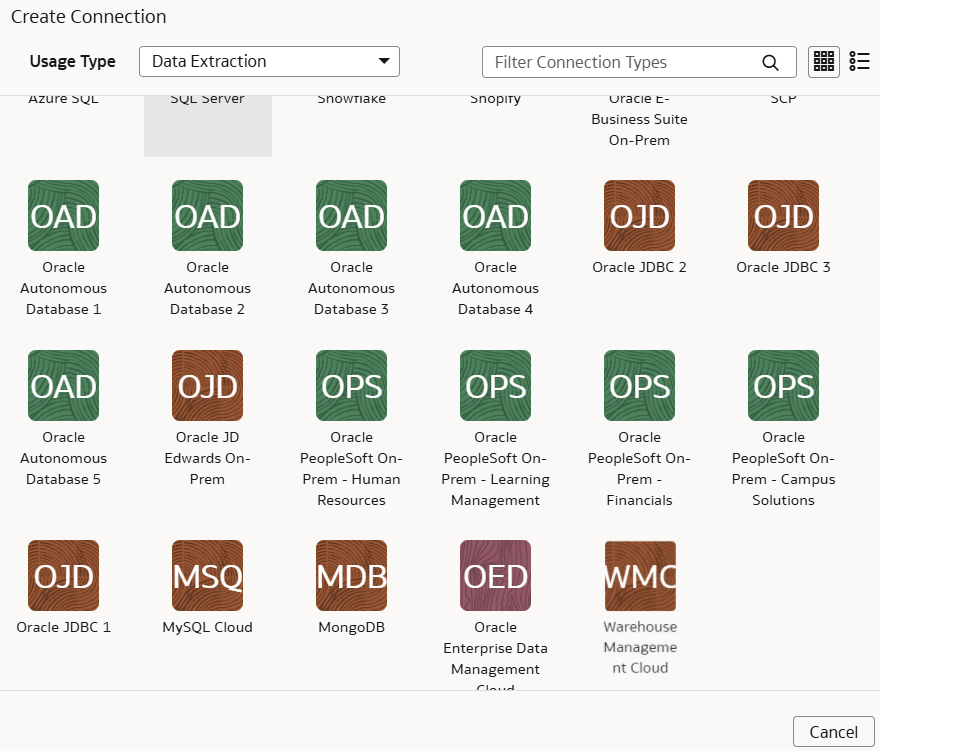
- In the dialog for the MySQL Cloud database connection, select
Standard in Connectivity
Type, enter an email address to receive notifications in
Notification Email, and provide these
details:
- Host Name: Enter the host name of MySQL server such as 100.111.252.64
- Port Number: Enter the port number where the server is listening such as 3306
- Database: Enter the database name you need to connect to such as airportdb
- Credentials to access the database in User Name and Password
- Last Update Date Column
Pattern: Enter format such as
"%mo%fie%te%"
Note:
If column name matches with pattern provided, then NetSuite Analytics Warehouse marks the column name withisLastUpdateDate = trueand uses it for the incremental extract. For example, if pattern provided is“%mo%fie%te%“, then the column namemodifiedDateis marked asisLastUpdateDate = true. - Initial Extract Date Column
Pattern: Enter format such as
"%cr%ted%te%"
Note:
If column name matches with pattern provided, then NetSuite Analytics Warehouse marks the column name withisCreationDate = trueand uses it for the initial extract date extraction. For example, if pattern provided is:“%cr%ted%te%“, then the column namecreatedDateis marked asisCreationDate = true.
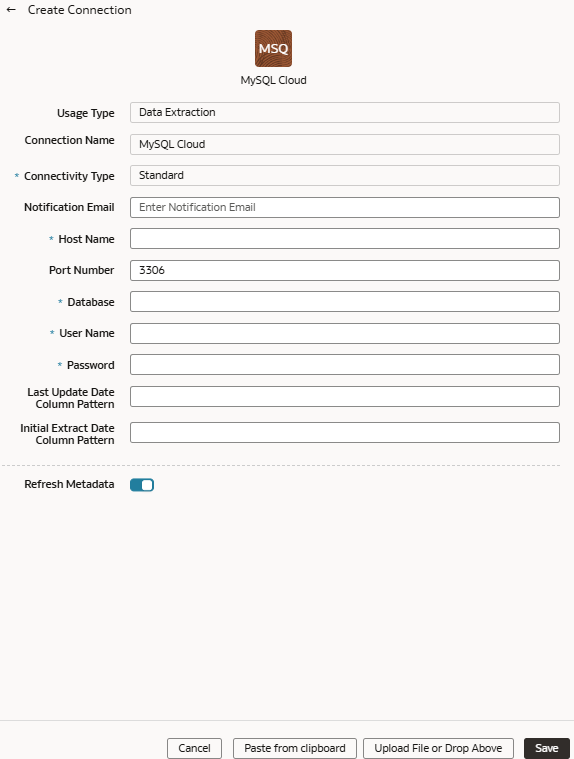
- Verify that the Refresh Metadata toggle is
enabled to ensure that the metadata is refreshed when you save the
connection. You can later refresh the metadata from the Actions menu on the Manage Connections page, if required.
Note:
You can’t create augmentations for MySQL Cloud database unless you perform a metadata extract. - Click Save.
- On the Manage Connections page, select Actions for the MySQL Cloud database connection and then select Test Connection.
- To delete a connection, on the Manage Connections page, click
Actions for the applicable connection and select
Delete.
Note:
Ensure that you delete the functional areas, data augmentations, and custom data configurations related to the data connection before deleting it. You can't update or load data from deleted data connections to the warehouse. - After the connections are successfully established, navigate to the Data Configuration page, select the connection in Data Source, then click the Data Augmentation tile, and create a data augmentation using the MySQL Cloud database data. Select the applicable MySQL Cloud database source tables. See Augment Your Data.