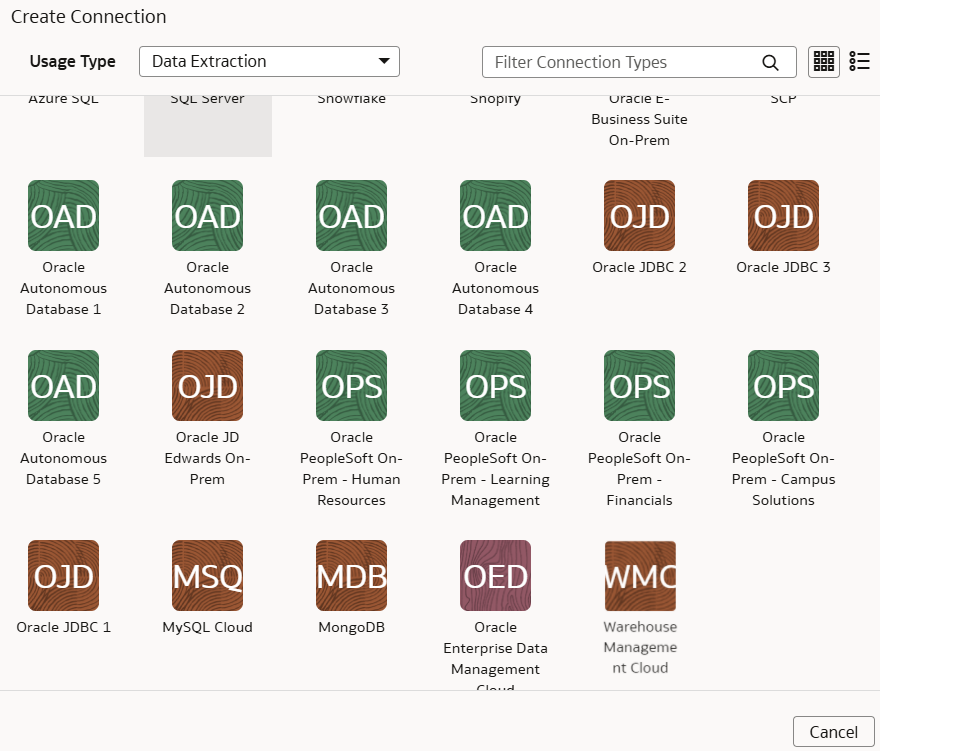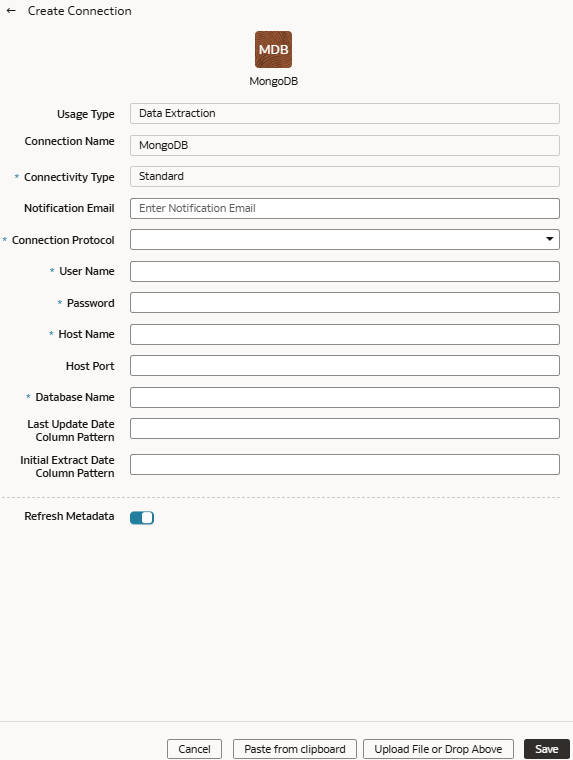Load Data from MongoDB into NetSuite Analytics Warehouse (Preview)
As a service administrator, you can use the NetSuite Analytics Warehouse extract service to acquire data from the Mongo database and use it to create data augmentations.
Ensure that MongoDB is enabled on the Enable Features page prior to creating this connection. See Make Preview Features Available.