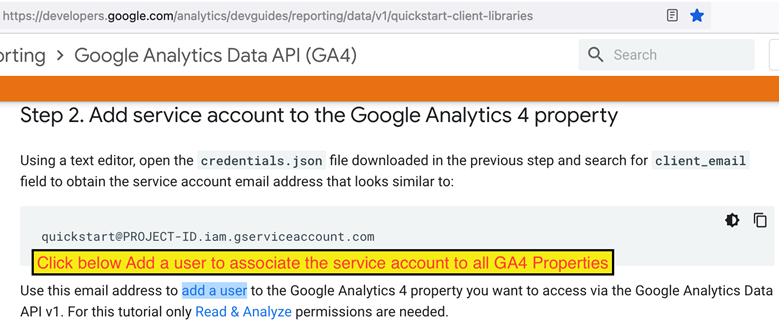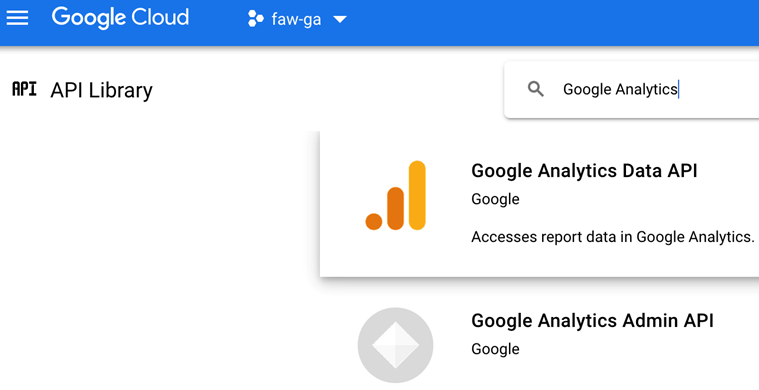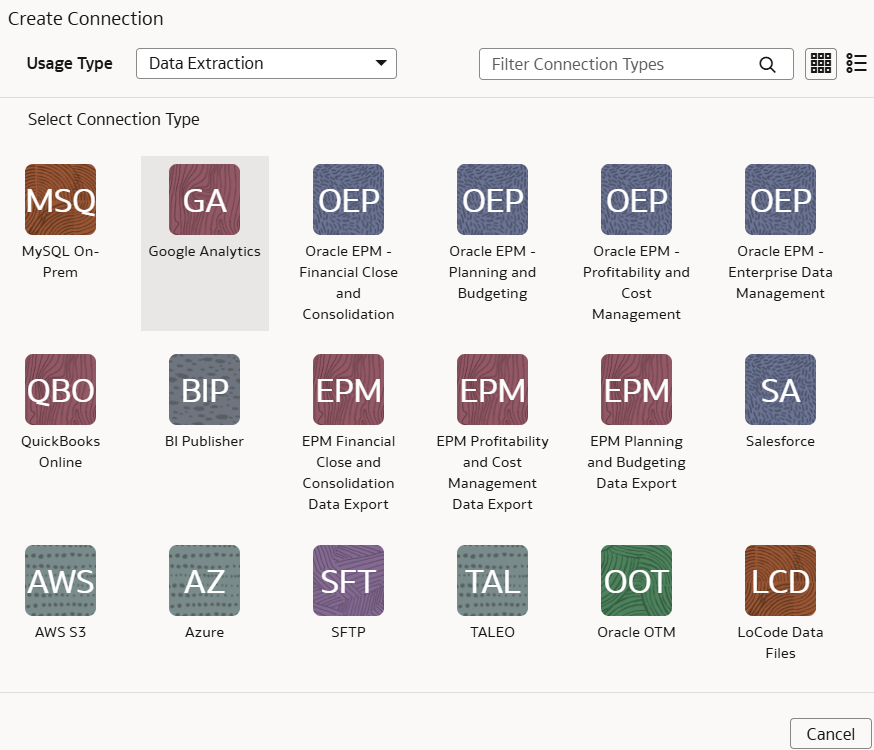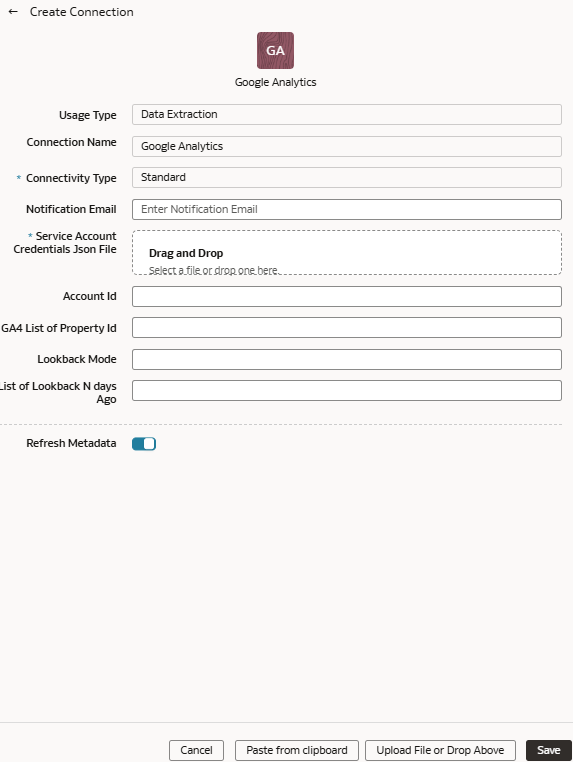Load Data from Google Analytics into NetSuite Analytics Warehouse
As a service administrator, you can use the NetSuite Analytics Warehouse extract service to acquire data from the Google Analytics SaaS instance and use it to create data augmentations for various Enterprise Resource Planning and Supply Chain Management use cases.
Before connecting with the Google Analytics source, note these:
- NetSuite Analytics Warehouse supports Google Analytics extractor for GA4 properties and doesn’t support the previous version – Google Universal Analytics (UA) properties.
- DataStores are the list of GA4 properties.
- DataStore columns are the list of Dimensions and Metrics for a GA4 property.
- DataExtract runs the report based on user selection for a GA4 property as DataStore and Dimensions and Metrics as DataStore columns.
- MetaExtract fetches metadata for all the available GA4 properties (DataStores) and its Dimensions and Metrics (DataStoreColumns).
- This connector supports limited number of Google Analytics metrics. See Dimensions Metrics Explorer to know what is available.