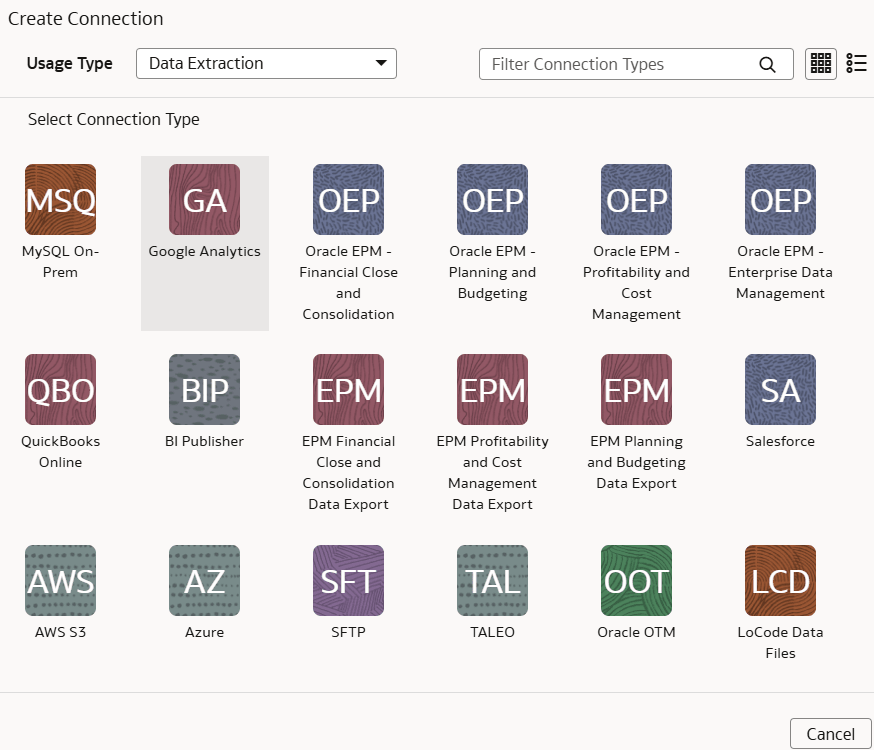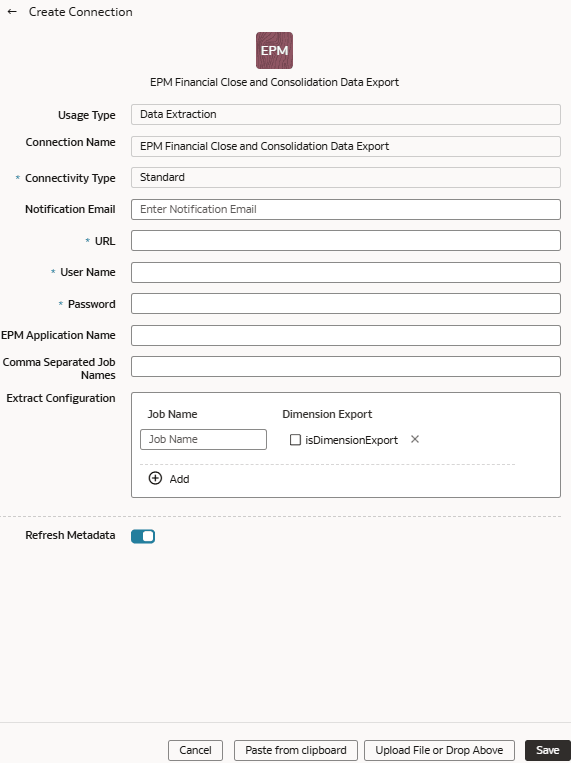Load Data from EPM Export Data Instance into NetSuite Analytics Warehouse (Preview)
As a service administrator, you can use the NetSuite Analytics Warehouse extract service to acquire data from EPM Export Data instance and use it to create data augmentations.
You can connect to these functional modules of EPM:
- Financial Close and Consolidation (FCCS)
- Planning and Budgeting (PBCS)
- Profitability and Cost Management (PCMCS)
If you've pivot table in your source, then the metadata extract supports pivot table
metadata extraction for the EPM connectors. You can only manually extract the
incremental data because, for incremental extraction, you must update the results
file in EPM before starting the next extraction for the updated data. Update the
results file by running the integration using Data Exchange and then access the new
results file from the EPM connector in NetSuite Analytics
Warehouse. Ensure that you enter all the
fields in accordance with your EPM nomenclature and specifics. For example, if you
have defined Period in your EPM job as {June-23}, then include exactly the same in
the Create Connection for the EPM source dialog.
Note:
The EPM connectors display the default datatype and size; you must edit these values as applicable while creating data augmentations.Depending on the functional module you want to connect to, ensure that
the applicable feature is enabled on the Enable Features page prior to creating this
connection:
- EPM Financial Close and Consolidation Data Export
- EPM Planning and Budgeting Data Export
- EPM Profitability and Cost Management Data Export