Updating Excel-based Reference Doclets Using the Panel
- Open the report package.
-
Open, and then check out the reference doclet.
The reference doclet should open in Excel. If you opened the report package in Word or PowerPoint, Excel is launched when opening the reference doclet.
- Optional: Perform Oracle Smart View for Office tasks, such as refresh the data points or change the POV in a report.
- Optional: Perform Excel tasks, such as reformat a grid or chart.
-
In the Report Package panel, select
Available Content from the drop-down menu (see Figure 24-32.
Figure 24-32 Available Content Option Selected in the Report Package Panel
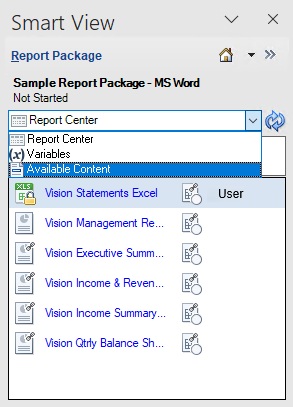
The Available Content panel is displayed, as shown in Figure 24-33. The Edit Content button,
 , and More Actions,
, and More Actions,  are displayed when you hover over an available content.
are displayed when you hover over an available content.
Figure 24-33 Available Content Panel
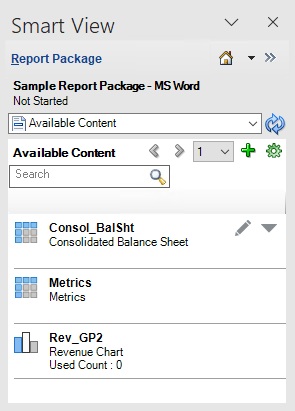
-
Optional: Change the name, optional description, or table column resize option of a
selected available content.
- Select an available content in the list.
-
Optional: To edit the available content name or description, click
 for the selected content and, in the panel, make any necessary
changes to the name description fields.
for the selected content and, in the panel, make any necessary
changes to the name description fields.
Figure 24-34 shows the current name and description of the selected content. Type directly in these fields to change the name or description.
Figure 24-34 Available Content Panel Showing the Edit Options
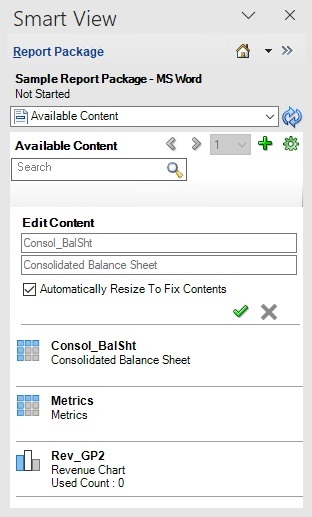
-
Optional: Enable or clear the Automatically Resize Table
Contents check box, as you require.
Disable the Automatically Resize Table Contents option to minimize the variations between the embedded Word table and the source reference table or grid.
This option is enabled by default when you create available content by using the Available Content button on the Narrative Reporting ribbon.
-
When finished, click
 to accept the changes and collapse the edit fields for the
selected available content.
to accept the changes and collapse the edit fields for the
selected available content.
To discard changes, click the Cancel button,
 .
.
-
Optional: To locate available content within a reference doclet, click the
More Actions button,
 , and select Locate, as shown in Figure 24-35.
, and select Locate, as shown in Figure 24-35.
Figure 24-35 shows the options available when selecting
 : Locate, Remap and
Delete.
: Locate, Remap and
Delete.
Figure 24-35 Available Content Panel Showing the Action Menu Options, Locate, Remap, and Delete
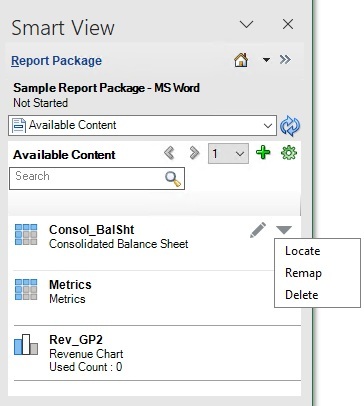
For example, using the Vision sample, when you select the Locate action for the "Metrics" available content, the range that makes up the available content is highlighted. As shown in Figure 24-36, the range is highlighted in gray and outlined in green.
Figure 24-36 Range for Sample Available Content "Metrics" Highlighted on the Sheet
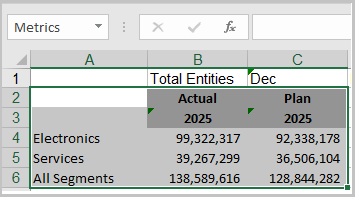
-
Optional: To remap available content within a reference doclet:
- Select an available content in the list.
-
Click the More Actions button,
 , and select Remap, as shown in Figure 24-35.
, and select Remap, as shown in Figure 24-35.
-
In the Remap dialog, click on the associated
Select link for the content to remap.
A list of available content that is not already mapped is displayed. In Figure 24-37, the list for Consol_BalSht contains two items, Net_Income and Summary_IS.
Figure 24-37 Remap Dialog Showing Drop-down with Available Content Not Already Mapped
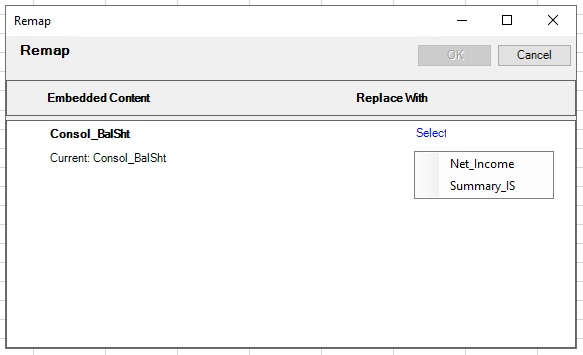
-
From the Select drop-down list, select an
available content item to remap to, and then click
OK.
After you make a selection, the range you chose is shown in the Replace with column.
In the following example, the Net_Income range is now showing in the Replace with column.
Figure 24-38 Remap Dialog After Making Selection from Drop-down
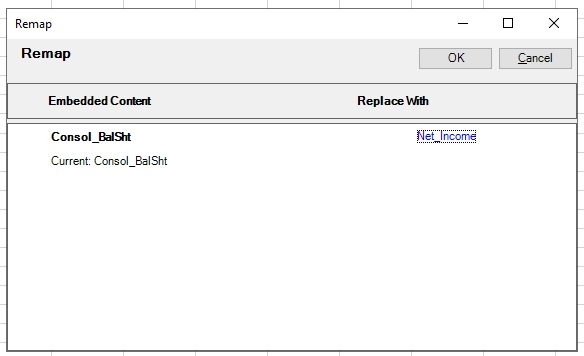
- Optional: Repeat 8.a through 8.d for each available content item that you want to remap.
- When finished with all updates to the reference doclet, upload it and check it in.