Embedding Content in a Doclet Using the Panel
Use the panel interface elements to embed content in a doclet.
Note:
Before you begin, ensure that the doclet author phase is initiated.
To embed content in a doclet using the Embedded Content panel:
-
Open a report package, and then open and check out a doclet.
This is the "target" doclet.
-
In the Report Package panel, select
Embedded Content from the drop-down menu (see Figure 24-29.
Figure 24-29 Embedded Content Option Selected in the Report Package Panel

The Embedded Content panel is displayed.
Figure 24-30 Embedded Content Panel
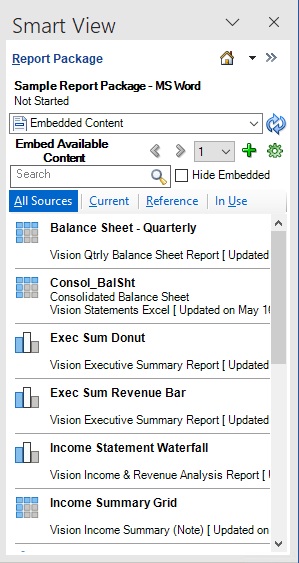
In the Embedded Content panel, all available content is listed.
-
Place the cursor at the point in the target doclet where the embedded content
should be inserted.
For information on selecting the point for embedding content, see Guidelines for Embedding Content in a Doclet.
-
In the Embedded Content panel, locate the
available content to embed.
You can use these methods to help you locate the available content:
-
Use the Search field. If you know the name or portion of the name of the available content, type the string to search on in the Search field, then click
 .
.
Note:
Wildcards are not required. Narrative Reporting searches for the term any where in the available content name.
Click
 to cancel the search.
to cancel the search.
-
Scroll down the panel. If there are multiple pages of available content, use the Page Number drop-down menu to jump to the other pages.
With either method, you can use filters—All, Current, Reference, or In Use—to narrow your search:
-
All Sources—Includes available content sourced from reference doclets and Reports
-
Current—Displays available content from any reference files that are registered with the current doclet.
-
Reference—Includes available content sourced from the reference doclets in the report package.
-
In Use—Includes available content that is in use in the currently-opened doclet.
-
-
Optional: Preview the available or embedded
content using the Preview button,
 , described in Previewing Available Content Using the Panel.
, described in Previewing Available Content Using the Panel.
-
From the list, select the available content to insert.
When you select an available content in the list, the Insert button,
 , is displayed, as shown in Figure 24-31.
, is displayed, as shown in Figure 24-31.
Figure 24-31 Available Content Selected with Insert and Preview Buttons Displayed
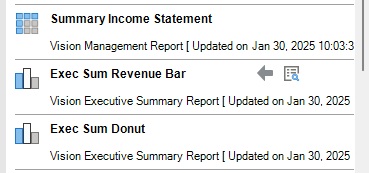
-
Click
 to insert the available content in the target doclet at the point you
selected point in step 3.
to insert the available content in the target doclet at the point you
selected point in step 3.
-
Optional:
Select an embedded content on the doclet to view its available content name, as described in Viewing Available Content Name in Doclets.
-
Repeat the steps above for all content you want to embed in the currently
opened and checked-out target doclet.
Note:
Embedded content must not overlay or overlap other instances of embedded content.
- When your work is completed in the current doclet, upload it, and then check it in.
- To refresh embedded content, see Refreshing Embedded Content in a Doclet.