About Embedding Content in a Doclet
Once Excel- and Reports-based reference doclets are added to a report package, report content has been created and named ranges defined, and available content has been identified, this content can be embedded. You can embed content in Word or PowerPoint doclets. For example, among the available content in the report package, there may be a chart, grid, Note, or Text box that an author wants to add to a doclet.
You can embed content in a doclet using either of the following methods:
Note:
Before you begin:
-
Ensure that the doclet author phase is initiated.
-
Review the information in Guidelines for Embedding Content in a Doclet
Guidelines for Embedding Content in a Doclet
-
In Word, you can display paragraph markers in order to precisely see where the position to which you're embedding content. In Figure 24-25, the solid green arrow shows the insertion point for the embedded content in a Word doclet.
Figure 24-25 Example Target Word Doclet with Cursor at Insertion Point
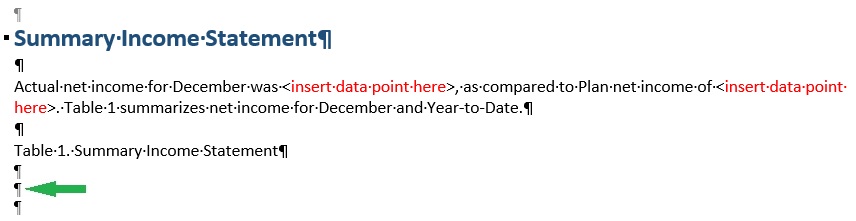
An example of embedded content in a Word doclet is shown in Figure 24-26. This figure assumes that in the Home ribbon in Word, the Show/Hide button in the Paragraph group is enabled.
Figure 24-26 Example Target Doclet After Embedding Content
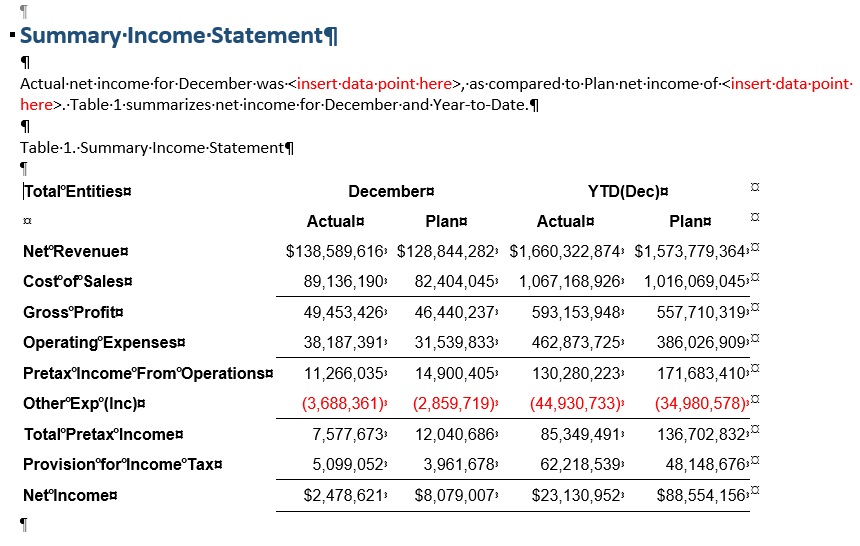
Note any extra blank paragraph markers before and outside of the embedded content. You can delete any extra markers to give the doclet a more polished look, if required.
-
In a PowerPoint slide, depending on the slide format, you may be embedding a table or graph onto a slide containing no other text or graphics. In that case, you can simply click anywhere in the slide. If your embedded content must be inserted at a certain point in a slide within text, then position the cursor at the insertion point, as shown in Figure 24-27
Figure 24-27 Example Target PowerPoint Doclet with Cursor at Insertion Point

-
Word:
-
If you place embedded content at the beginning of a Word doclet (the first line and first space of the Word document), you cannot embed content before the already-embedded content. You may embed content immediately after the already-embedded content, but not before it. To work around this:
-
Delete the embedded content and then re-embed the content in the correct order. To delete the embedded content, add a blank line after the embedded content, then select the blank line along with the embedded content, then right-click and select Remove Content Control from the context menu. Next, select the blank line and embedded content again, and then press Delete.
-
Place a blank line at the beginning of the Word document to ensure that, if necessary, you can insert embedded content before the first instance of embedded content.
-
-
If you embed content consisting of a multiple line grid at the beginning of a Word doclet (the first line and first space of the Word document), you cannot delete only the embedded content. Note that you can delete a single line grid that was embedded at the beginning of a Word doclet.
To work around this, add a blank line after the embedded content, then select the blank line along with the embedded content, then right-click and select Remove Content Control from the context menu. Next, select the blank line and embedded content again, and then press Delete.
-
-
PowerPoint:
If you resize the embedded content, the revised height of the image on the slide will be retained on refresh, and the refreshed image will have the same aspect ratio as the source object.