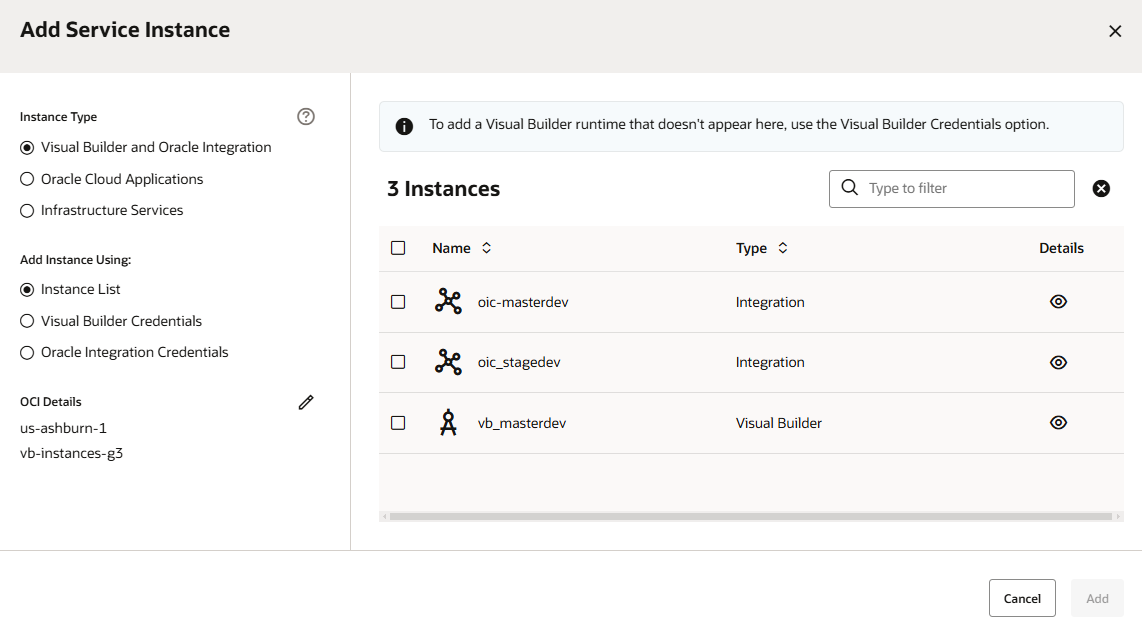To add a Visual Builder instance connected to an OCI account, select Visual Builder under Instance Type and Instance List under Add Instance Using, click  next to OCI Details and choose the region and compartment where your Visual Builder is located, then select an instance from the list. (If your environment already contains a Visual Builder instance, you'll need to remove it before adding a different one.)
next to OCI Details and choose the region and compartment where your Visual Builder is located, then select an instance from the list. (If your environment already contains a Visual Builder instance, you'll need to remove it before adding a different one.)
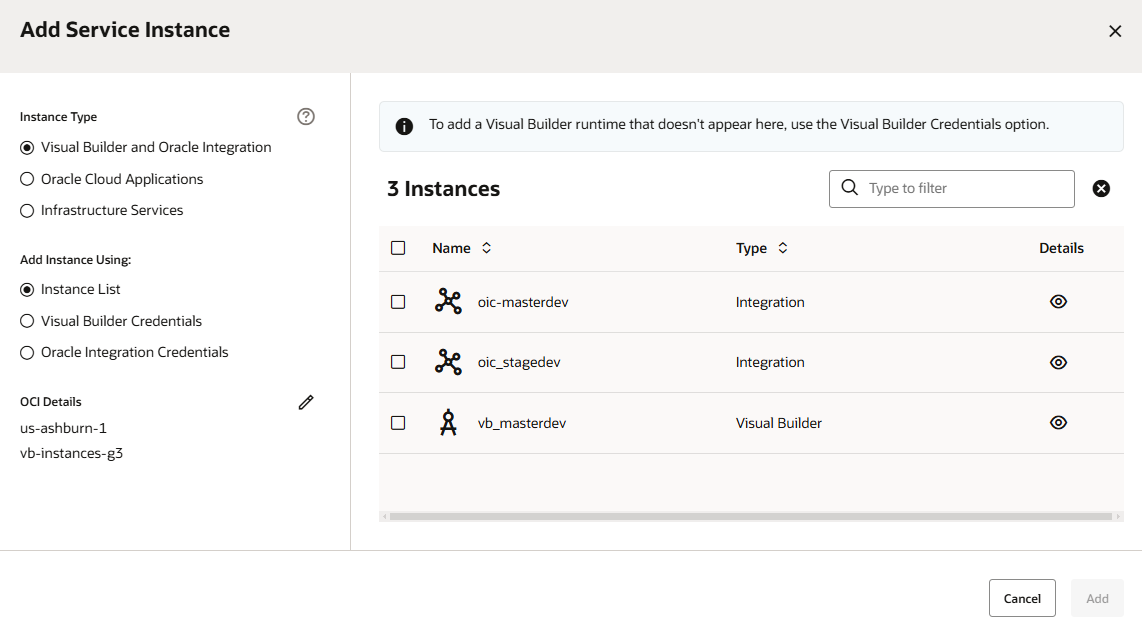
Description of the illustration env-addserviceinstances.png
To add an instance that's doesn't show in the Instance list (because it's connected to a different OCI account), select Visual Builder under Instance Type and Visual Builder Credentials under Add Instance Using. You'll need the instance's base URL, instance name, and user credentials to add an instance this way. (Note though that using this approach won’t allow you to set up OAuth for this environment in the deployment build job, used by the Publish action in the Designer.)
Typically, the Visual Builder instance added to your visual application's environment uses the same identity domain as your VB Studio instance. If you choose a Visual Builder instance from a different identity domain as your deployment environment, you may see a warning about setting up the Allowed Origins configuration. Talk to your administrator to make sure your instance's domain is added to its list of allowed origins, as described in Allow Other Domains Access to Services.
When your Visual Builder instance uses a different identity domain than your VB Studio instance, OAuth tokens (via three-legged OAuth flows) are used to secure programmatic access to the target instance. Before any OAuth tokens can be created, you must provide authorization to acquire OAuth tokens. Click Authorize when prompted, then sign in with credentials to connect and deploy to the target instance.