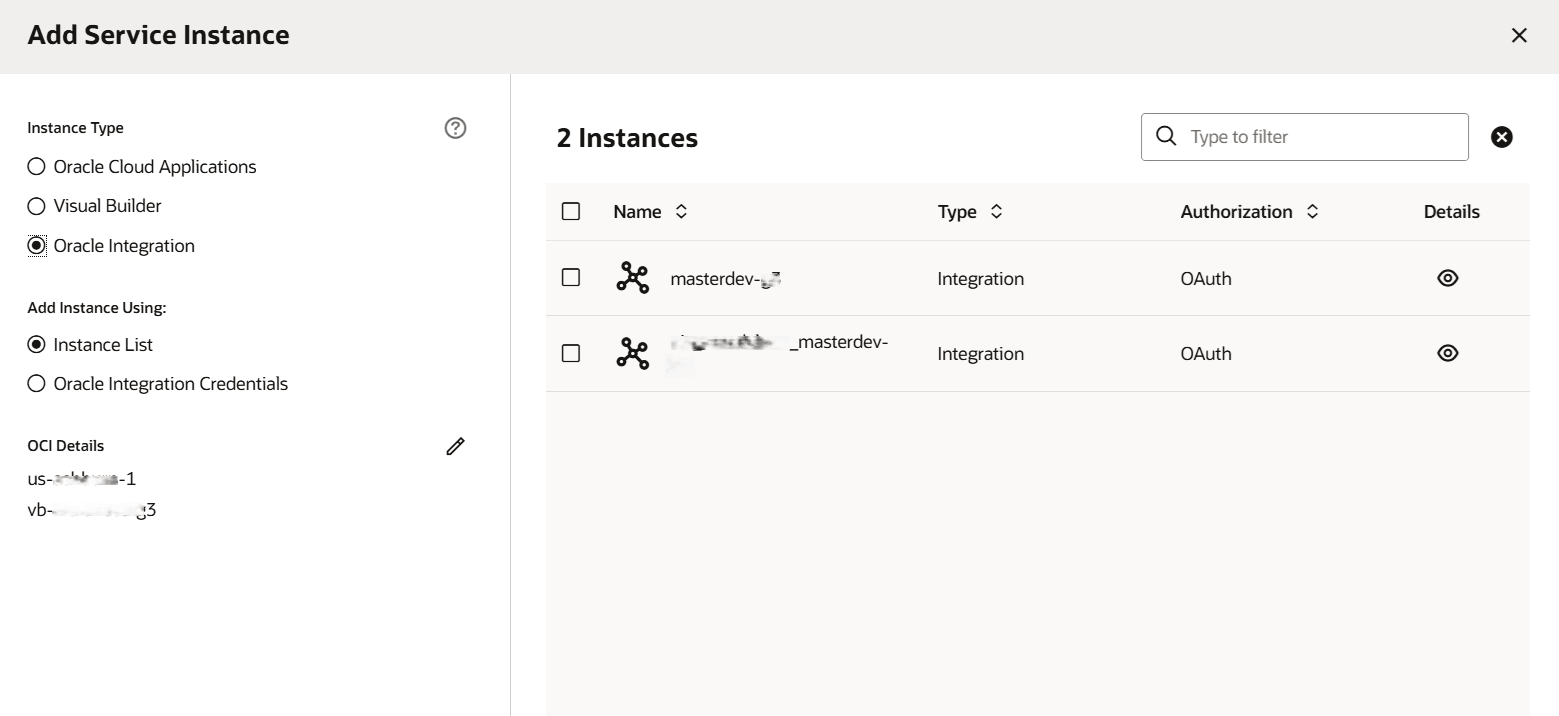Add an Oracle Integration Instance to an Environment
Before you can use Oracle Integration build steps in a build job, you need to add Oracle Integration instances to your VB Studio Environment definition.
See Move Oracle Integration Projects, Artifacts, Packages, and Lookups Between Instances to learn about using Integration build steps to move integrations,
packages, and lookups between instances.
To add an Integration instance to an environment:
The Service Instances tab now displays the Integration instance you just added: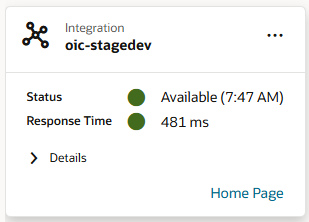
Description of the illustration oic-instance-details-card.png
Note:
OAuth tokens (access and refresh) are cycled during regular use. A refresh token is used to obtain an access token whenever a user accesses the target instance. This refresh token is typically valid for seven days. (The token expiration time is set in the IDCS resource app and may be different based on your security requirements.) If the user authenticates with the target instance within the seven-day period, the active refresh token generates a new access token and a new refresh token. This cycle continues indefinitely as long as the refresh token stays valid. If the refresh token expires during extended periods of inactivity (say, when you're away on vacation), click ActionsIn addition, the Recent Activities feed on the Project Home page lists the Integration instance and the environment you added it to.