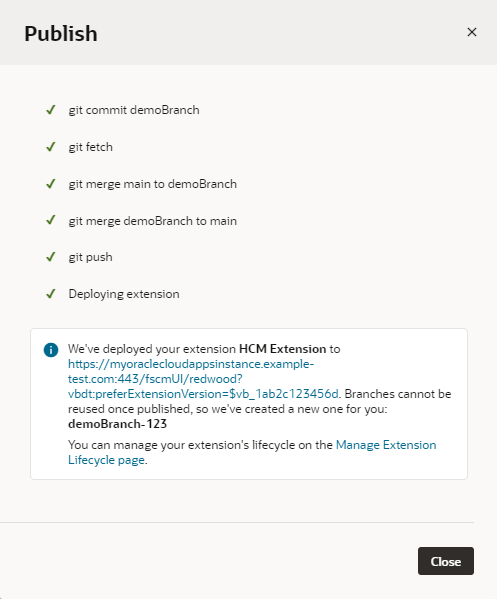Publish Your Changes Without CI/CD Pipelines
Follow these steps when your extension's CI/CD Pipeline setting is disabled for the remote branch you're merging to, or when a pipeline doesn't exist for the branch. With this setting, your changes are deployed immediately to your environment's Oracle Cloud Applications instance.
Note:
Configuration changes made when you click the Edit Page in Visual Builder Studio link in your Oracle Cloud Application are, by default, deployed directly to your target instance. This default takes effect when you create a new workspace in version 25.01.1 or later. Existing extensions continue to use the CI/CD Pipeline setting that was previously set in the extension's Settings editor, until you change it.When you're ready to publish your extension:
After testing the changes deployed to your Development environment, you might want to deploy it to other Oracle Cloud Applications instances from the Manage Extension Lifecycle page.