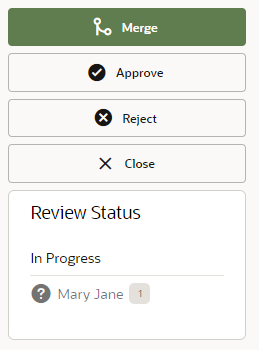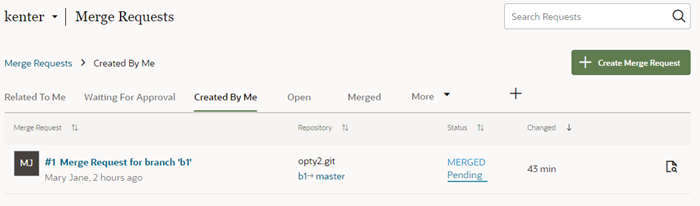Merge Remote Branches
Use the Merge Requests tool in VB Studio to merge remote branches, such as when you want to merge a remote branch with your changes into the main branch. Your team members can use the tool to review your changes, leave comments, and to approve or reject your merge request. If your request is rejected, you'll need to fix any problems and create a new merge request.
A merge request is created automatically when you use the Merge After Review option in the Publish Changes dialog box in the Designer. To publish the extension, you'll need to open the Merge Requests page in VB Studio and merge the branch into the main branch.
You can also create merge requests in the Merge Requests page. You'll need to create a merge request when you want to merge two remote branches. For details on how to create and work with merge requests, see Review Source Code with Merge Requests in Using Visual Builder Studio.
It's good practice to ask some project members to review your changes, but it isn’t mandatory to get approval from all reviewers before you merge the review branch. Note that you can’t merge the review branch if the target branch is locked. If it's locked you need to contact the project owner to unlock the target branch. For details on how to merge branches, see Merge Branches and Close the Merge Request in Using Visual Builder Studio.
To merge two remote branches:
When your merge is complete you'll see a summary of the merge request in the Conversation tab. If you didn't select Delete Branch in the Merge dialog box, you can delete it now by clicking Delete Branch. After merging a branch to the main branch, the branch is automatically closed and you can no longer use it. To make additional changes you'll need to create a new branch in your workspace or open an existing branch.
In the main Merge Requests page, you can see the status of merge requests in the table, and locate requests using the built-in filters, for example, Created By Me.