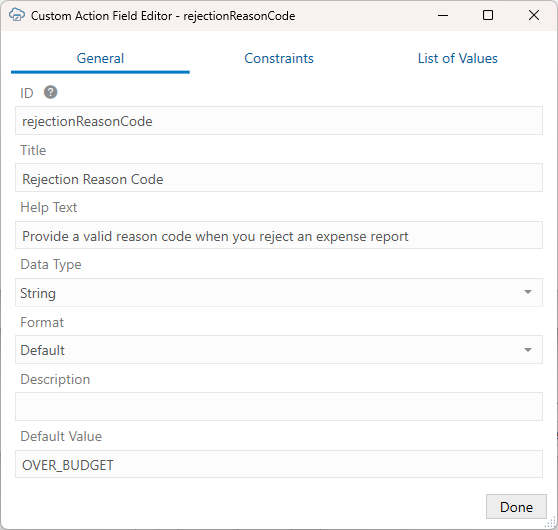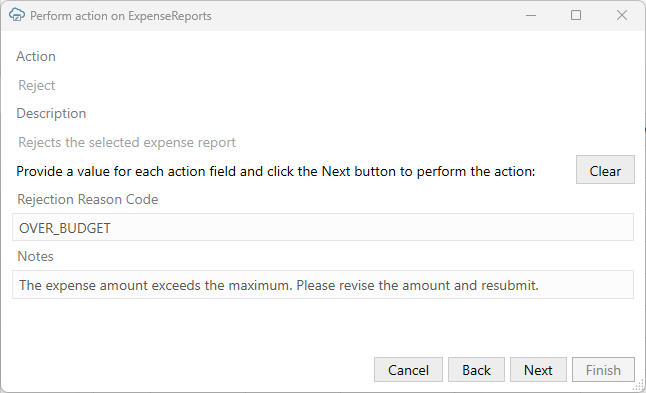Custom Action Configuration
If the ADF REST service your workbook uses includes custom actions, Oracle Visual Builder Add-in for Excel can read the service's OpenAPI service metadata and display configured custom actions in the Custom Actions tab of the Business Object Editor.
Oracle Visual Builder Add-in for Excel includes two editors for viewing and editing custom action settings:
- The Custom Action Editor
- The Custom Action Field Editor
The Custom Action Editor
Open the Custom Action Editor for a custom action from the Custom Actions tab of the Business Object Editor. This image shows the Custom Action Editor for a "Reject" custom action on an ExpenseReports business object (BO) item path (/ExpenseReports/{ExpenseReports_Id}/action/reject).
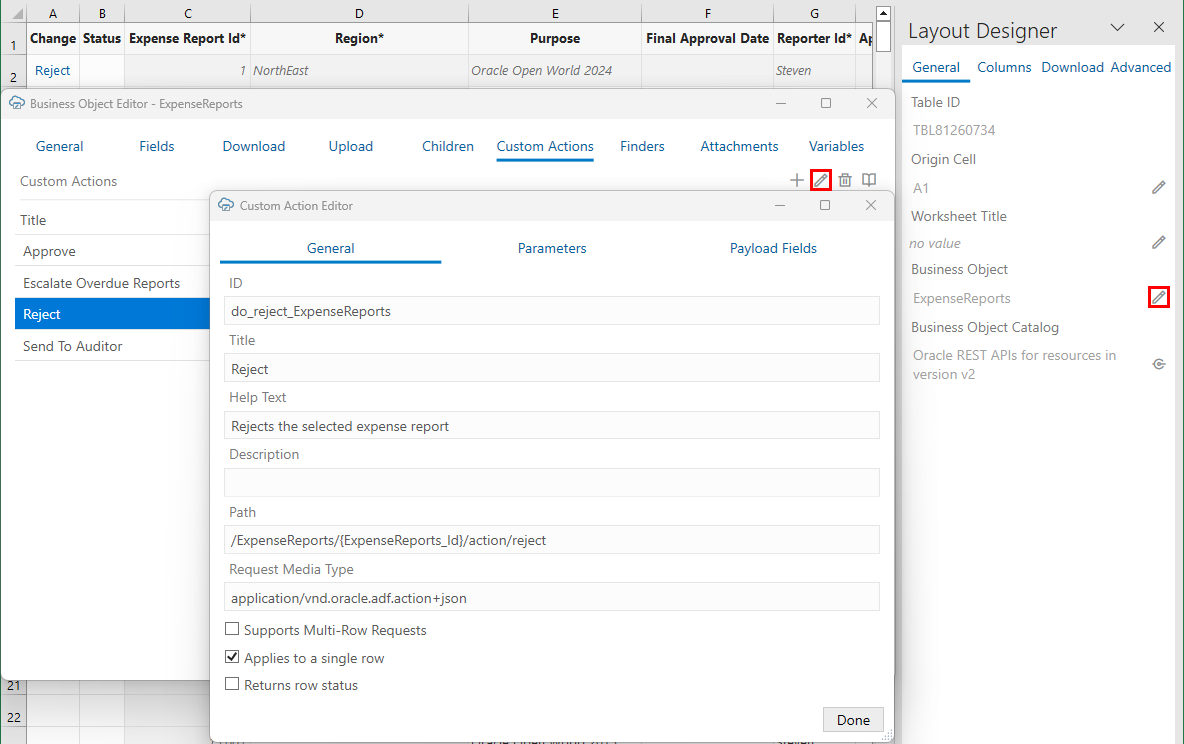
Description of the illustration excel-custaction.png
The editor includes three tabs: General, Parameters, and Payload Fields.
The General tab includes a number of properties including ID, Title, Description, and Path. The Title, Help Text, and Description properties can be edited as needed in the Custom Action Editor. The other properties, ID, Path, and Request Media Type, reflect the service configuration and should be left as is.
The Payload Fields tab lists the custom action's configured payload fields.
Here are the editable settings on the General tab:
| Property | Description |
|---|---|
| Title | The name of this custom action. Provide a short value that is meaningful to your business users. This value appears wherever business users can invoke the action. This value can be localized. |
| Help Text |
Provide a brief explanation of what the custom action does. This value appears near the title when possible. This value can be localized. Note: When the Help Text value is displayed to your business users, the label next to that value is "Description". |
| Description | This is an internal technical description. This value only appears in the designer. It is not localizable. |
| Supports Multi-Row Requests | Select this check box if the custom action supports multi-row mode. See Multi-Row Mode for Custom Actions. |
| Applies to a single row | Select this check box if the custom action operates at the business object (BO) item level. If this check box is not selected, the custom action operates at the BO level. |
| Returns row status | Select this check box if the custom action is a row status custom action. See Row Status Custom Actions. |
The Custom Action Field Editor
Open the Custom Action Field Editor for a payload field from the Payload Fields tab of the Custom Action Editor. This image shows the Custom Action Field Editor for a "Rejection Reason Code" payload field. This field is part of the "Reject" custom action.
The editor includes three tabs: General, Constraints, and List of Values.
The Title, Help Text, Description, and Default Value properties on the General tab can be edited as needed. The ID and Data Type properties reflect the service configuration and should be left as is.
| Property | Tab | Description |
|---|---|---|
| Title | General | The name of this custom action field. Provide a short value that is meaningful to your business users. This value can be localized. |
| Help Text | General |
Provide a brief description of the custom action field. This value can be localized. For single row custom actions, this help text appears in a popup when the business user selects the column header for a payload field in a Table layout. For BO-level custom actions, the help text appears in a popup when you hover over the help icon ( |
| Format | General |
The cell formatting setting for the custom action field. The default setting (Default) indicates that the field uses the standard formatting for the data type, for example, To use a different format style, select an option from the list such as Long Date for a date field. This option displays "7/15/2022" as "Friday, July 15, 2022". |
| Description | General | This is an internal technical description. This value only appears in the designer. It is not localizable. |
| Default Value | General | If desired, you can set a default value for the custom action field. See About Default Values. |
| Required | Constraints | Select this check box to mark the payload field as required. |
| Validation Rule and Validation Failure Message | Constraints | See Create Field Validation Rules. |
| List of Values properties | List of Values | See Configure a List of Values with a Business Object. |
About Default Values
Custom action payload fields are populated with the configured default values when the business user performs a custom action. These defaults appear in the row for a item-level custom action or the wizard for a business object-level action and can be changed, if necessary, by the business user.
This image shows the wizard for a "Reject" custom action on an expense report with default values in the Rejection Reason Code and Notes payload fields.
If there are custom action payload fields from multiple custom actions in a worksheet, only the payload fields from the invoked custom action are populated with default values.
Default values must match the data type of the custom action field.
Default values can be constants or expressions. For example, you could enter { Today () } to set a Date(no time) field to today's date. Reserved words are not supported. See Use Expressions in an Integrated Workbook.
Default values are not applicable if the custom action payload field is configured with a lists of values.