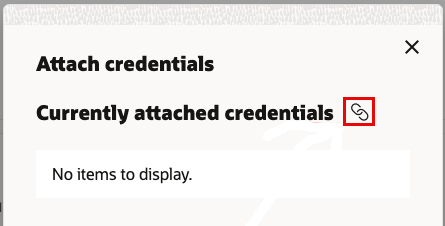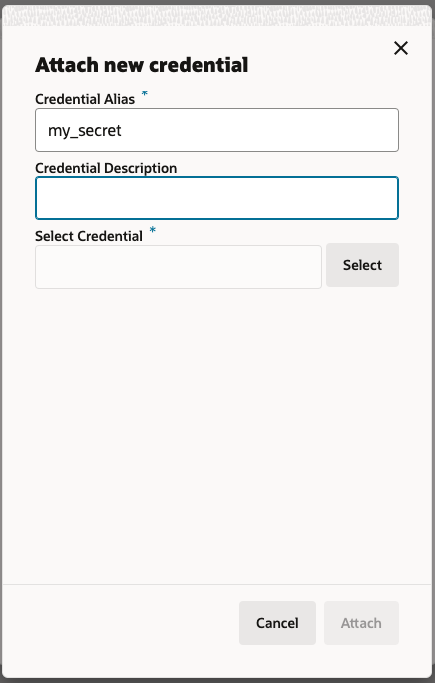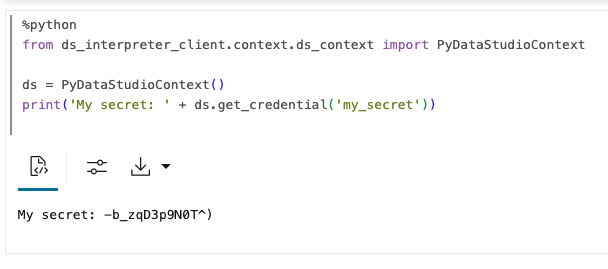Attach and Access a Secret in a Python Notebook Paragraph
As the ADMIN user, you can attach the credential created in Graph Studio to a notebook. You can then access the secret in a Python paragraph.
Ensure that you meet all the prerequistes described in Prerequisites to Use OCI Vault Secret Credentials.
Perform the following steps to attach and access a secret in a Python
notebook paragraph: