Create a Robot
When you create a robot, you define its trigger and the actions that the robot performs.
To learn more about robots, see About Robots.
- Open a project.
- In the navigation pane, select Projects.
- Select the project name.
- In the left toolbar, select Robot
 .
. - Create a robot.
- In the Robots box, click Add (if no
robots have been built) or + (if one or more robots have been
built).
The Create robot panel appears.
- Enter descriptive metadata for the robot by filling in the following
fields:
- Name: Enter a name for the robot. Consider including the action that the robot performs.
- Identifier: Oracle Integration generates this value using the Name value.
- Version: Update the version number, if needed. Most people use the default value.
- Description: Provide additional information about the robot.
- Keywords: Enter text that people might use to search for the robot. Press Enter after you finish entering each keyword.
- Click Create.
The canvas appears. The robot includes an open browser action that you must define. The new robot has a status of Draft.
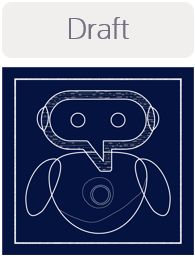
- In the Robots box, click Add (if no
robots have been built) or + (if one or more robots have been
built).
- Define the robot's trigger.
A trigger is a JSON object that defines the interface for the robot. You define an input, which comes into the robot. An input is the activity or event that starts the robot.
You also define an output, which comes out of the robot after it runs. An output is the event or incident that the robot produces.
- Select Click to edit trigger
 .The Trigger panel appears.
.The Trigger panel appears. - Define the input: On the Input tab, click
Add
+, and fill in the fields.
-
Name: Enter the name of the input. For example, if the robot runs after a purchase order is created, you might name the input PO_Number.
When the integration developer calls the robot from an integration, the robot developer maps the input and output to the appropriate fields.
-
Type: Select the data type of the field. If the right data type doesn't exist, you can create it. See Create a Data Type.
-
Collection: Select this value if the input is an array of value. For example, select this option if you're passing an array of PO numbers into the robot.
-
- Define another input, if needed.
- Define the output: Select the Output tab, click Add +, and fill in the same fields that you completed for the input.
- Define another output, if needed.
- Click OK.
Tip:
If an integration developer needed you to create a robot so that they could start designing the integration that calls the robot, you've now done enough so that they can start this work.
- Select Click to edit trigger
- Define the open browser action, which is included in every robot.
This action tells the robot to open a web browser and sign in to an application.
For step-by-step instructions, see Add an Open Browser Action.
- Install the recorder.
See Install the Recorder.
- Specify the other steps that the robot completes by adding additional actions and logic to the robot.