Create Custom FHIR Resources
You can create your own custom FHIR resources. This feature enables you to customize a FHIR resource from the underlying FHIR base schema to use in integrations. You must first import a FHIR profile package to create a custom FHIR resource. A FHIR resource is analogous to an HL7 version 2 message.
- Create a custom FHIR resource in a project.
- In the navigation pane, click Projects.
- Click Healthcare
 .
. - In the Custom FHIR resources section, click Add.
- Create a custom FHIR resource in a standalone environment.
- In the navigation pane, click Healthcare, then Custom FHIR resources.
- Click Create.
- Enter the following details, then click Create.
Element Description Name Enter a custom FHIR resource name. Identifier This field is automatically populated with a unique identifier based on your name. You can manually change this value, if needed. Description Enter an optional description of this custom FHIR resource. FHIR schema source Select a schema source. - Standard schema definition
- FHIR profile
FHIR resource Select the resource within the standard schema definition or FHIR profile. FHIR profile package Appears only if you select FHIR profile.
Select the profile package you imported. Profile Appears only if you select FHIR profile.
Select the profile. The Contained resource selection section is displayed. In the FHIR resource structure, there is a field called
containedused to include other resources within the same document, effectively embedding them. This is useful when the referenced resources don't have independent existence and are logically part of the containing resource.You can add another resource to be contained in the FHIR resource you selected in Step 3.
- Click Add
 .The Add resource panel is displayed.
.The Add resource panel is displayed. - Enter the following details.
Element Description FHIR schema source Select a schema source. - Standard schema definition
- FHIR profile
- Custom FHIR resource
FHIR profile package Appears only if you select FHIR profile.
Select the profile package you imported. FHIR resource Select the resource within the standard schema definition or FHIR profile. Profile Appears only if you select FHIR profile.
Select the profile. Custom FHIR resource Appears only if you select Custom FHIR resource.
Select the resource. The Description and FHIR resource fields are displayed in read-only mode. - Click Add, then click Done. Add
more resources, as required by your business needs. For this example,
Patient and Provenance were
added. You cannot add the same resource type (for example,
Patient) more than once.
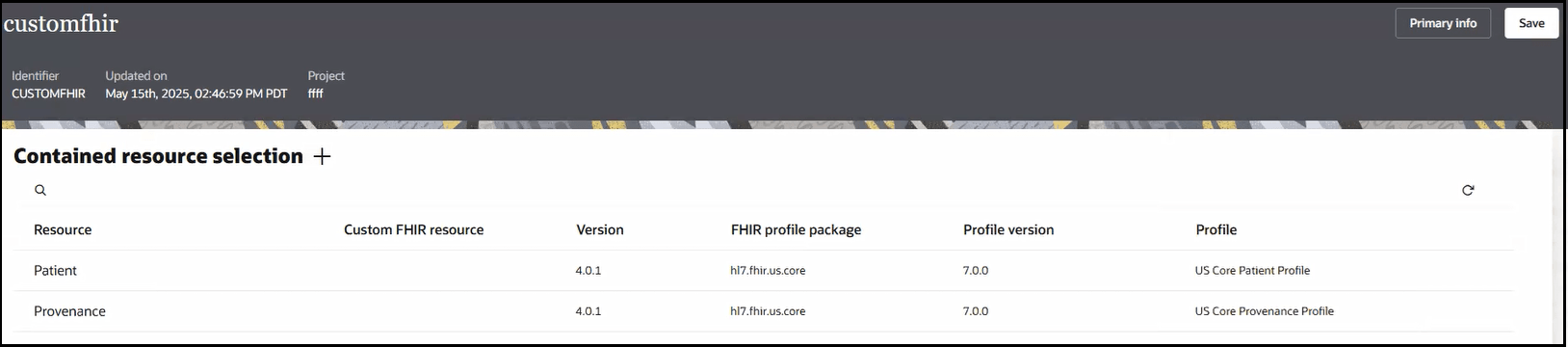
- Click Save.
The custom FHIR resource is now available for selection when you configure the FHIR Adapter in an integration. See Add the FHIR Adapter Connection to an Integration in Using the FHIR Adapter with Oracle Integration 3.
You can also add heterogeneous bundles to custom FHIR resources. A FHIR heterogeneous bundle is a resource that groups multiple entries, each of which can contain any type of FHIR resource (such as patient, bundle, observation, or medication).
- Return to the Custom FHIR resources page, and create another custom FHIR resource.
- Create a heterogeneous bundle resource. For this example, the following
selections are made:
- Select Standard schema definition from the FHIR schema source list.
- Select Bundle from the FHIR resource list.
- Select Searchset from the Bundle type list.
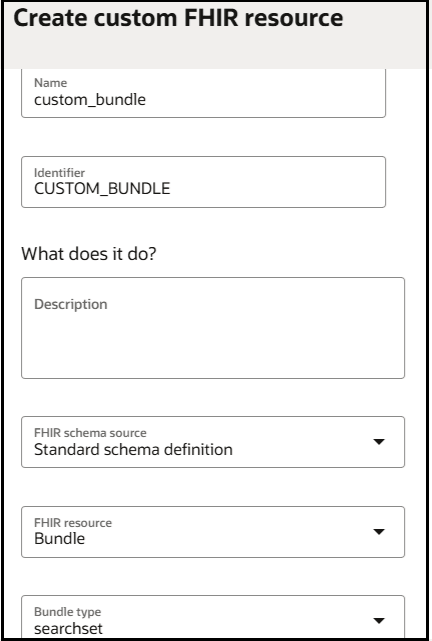
The Bundle entry resource selection section is displayed.
- Click Add
 .The Add resource panel is displayed.
.The Add resource panel is displayed. - Enter the following details.
Element Description FHIR schema source Select Custom FHIR resource. Custom FHIR resource Select a different custom FHIR resource. The Description and FHIR resource fields are in read-only mode. - Click Add, then click Done.
The contents of the custom FHIR resource heterogeneous bundle are displayed. You can add more resources to the heterogeneous bundle, based on your business requirements. For this example, Observation and Provenance were added.
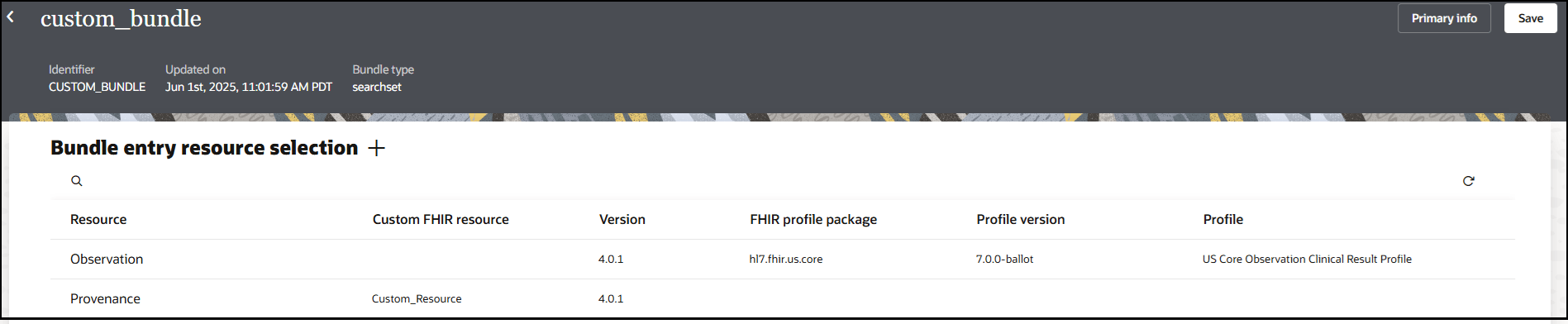
The custom FHIR resource heterogeneous bundle is now available for selection when you configure the FHIR Adapter in an integration. See Add the FHIR Adapter Connection to an Integration in Using the FHIR Adapter with Oracle Integration 3.