Browse the Contents of the FHIR Profile Package
You can browse the contents of the imported FHIR profile package.
- Browse a FHIR profile package in a project.
- In the navigation pane, click Projects.
- Click the project in which to browse the FHIR profile package.
- Click Healthcare
 .
. - Go to the FHIR profiles section.
- Browse a FHIR profile package in a standalone
environment.
- In the navigation pane, click Healthcare, then FHIR profiles.
- Click the FHIR profile package to browse.The supported FHIR resources are shown.
- Expand a resource and click View
 .
.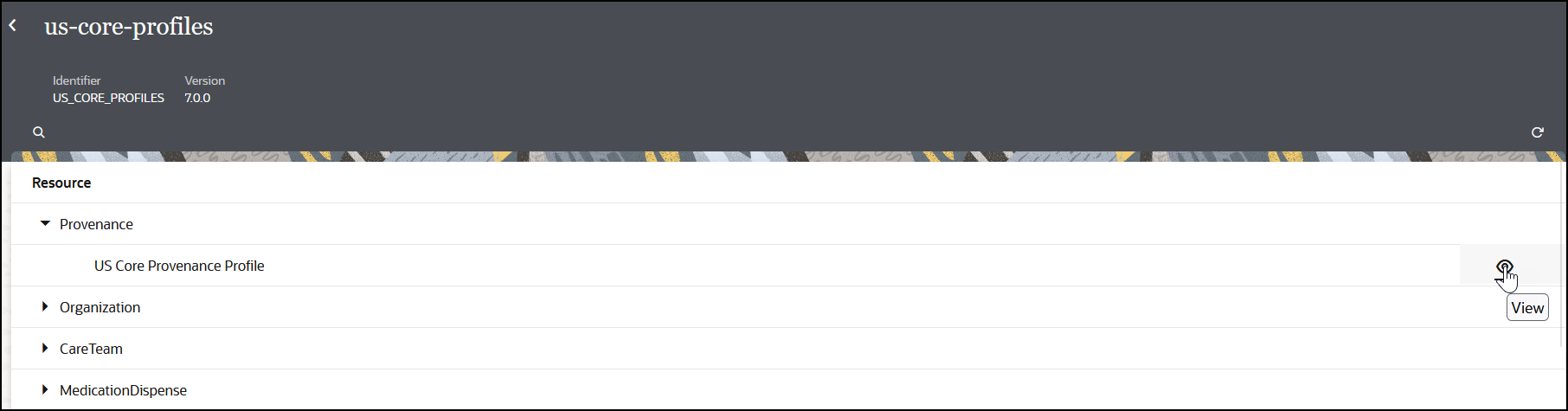
The segments and elements for the resource are displayed. This structure matches the Snapshot Table of the US core patient profile in the FHIR specification. Elements that include asterisks (for example, race and ethnicity) are known as extensions. Extensions provide a way to add user-defined data elements to FHIR resources and data types when the core FHIR standard doesn't provide a suitable field. Extensions allow you to customize and extend the FHIR standard without modifying the core structure.
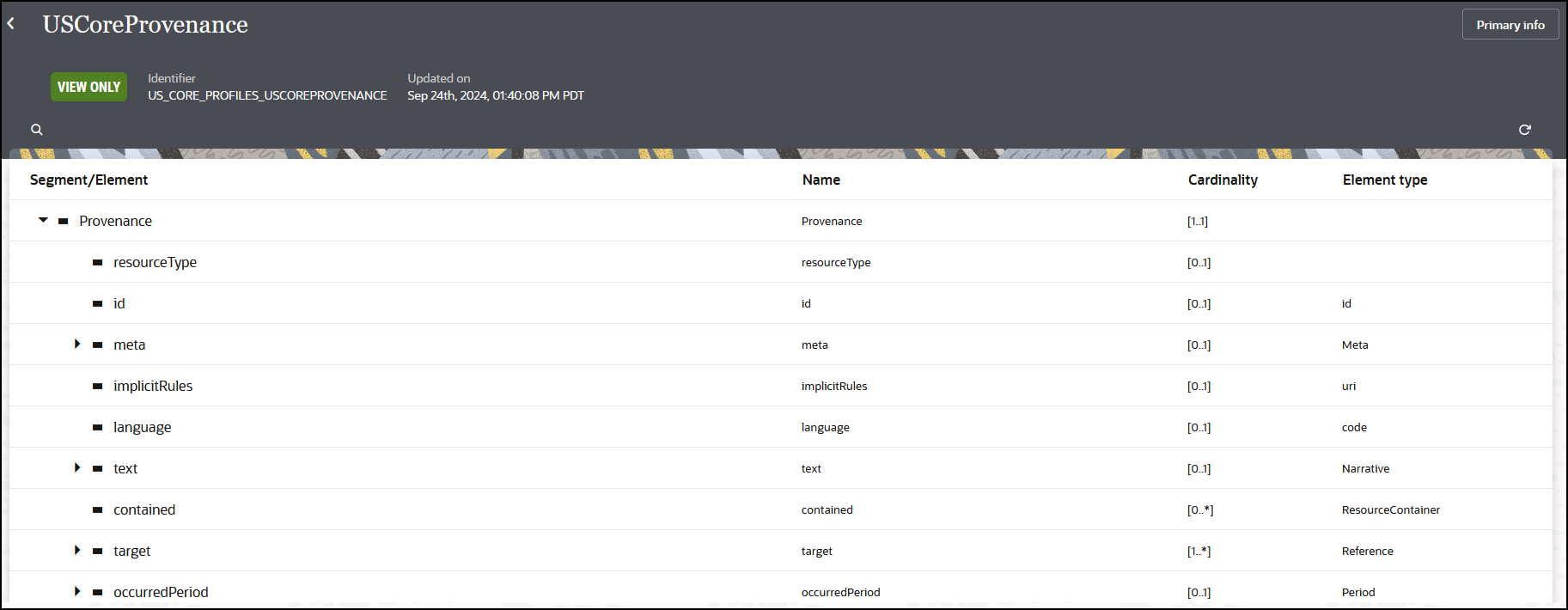
- Expand an extension to view the associated data types.
- Hover your cursor over a row and click
View
 to view property details.
to view property details.