Manage Work Orders and Operations using the Job Workbench HTML UI
MES supervisors now have access to the Job Workbench HTML UI through the MES Supervisor Workbench.
You can use the Job Workbench HTML UI to reschedule department and organization work orders. Use the flexible search criteria to observe work orders using a Gantt view.
You can also manually or automatically reschedule the following:
- Work orders and associated operations and resources
- Operations and associated resources
Prior to Release 12.2.15, work orders and operations were rescheduled using the Oracle Forms-based Job Workbench.
Navigation:
On the MES Supervisor Workbench, you can select the Job Workbench tab for a graphical view of schedule details of a work order, operations, resources, and resource instances.
You can also access the Job Workbench from the Work Orders tab on the MES Supervisor Workbench. You can click on the Job Workbench action link on the Work Orders table to navigate to the Job Workbench page.
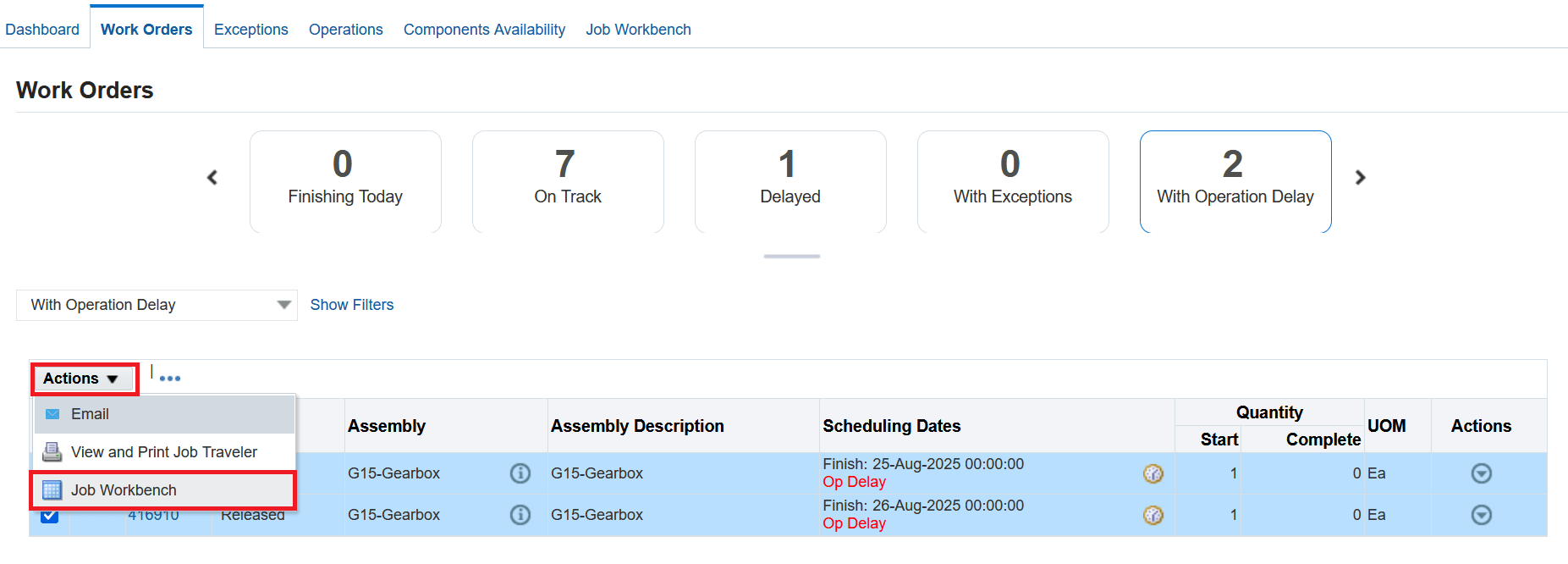
Work Orders - Click on the Job Workbench action
Job Workbench:
The Job Workbench displays the following panes:
- H-Grid Tree Hierarchy: The Job Workbench tree displays the work orders and the associated operations, resources, and resource instances on the shopfloor. The Job Workbench displays 10 work orders records at a time. On expanding the hierarchy you can view the work order and the associated operations, resources and resource instances for each work order.
- Gantt Chart: The Job Workbench's Gantt chart includes a timeline of the work order, operation, resource and resource instance in a horizontal bar chart.
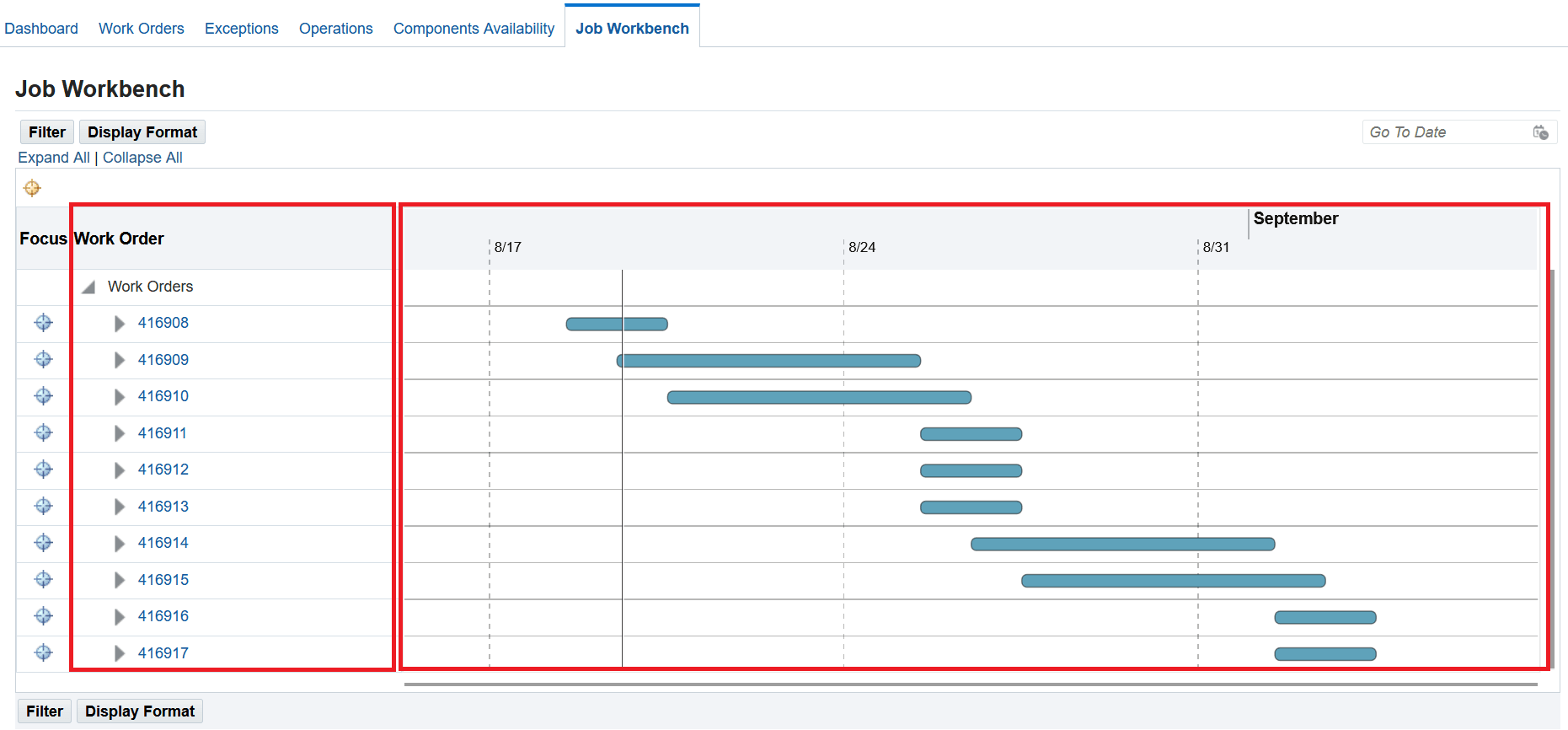
Job Workbench - HGrid Tree Hierarchy and Gantt Chart panes
Setting the filters
You can use MES Startup filter and the additional filters in Job Workbench to drill drown to a specific work order.
You can select the organization, department, and resource in the MES Startup filter.
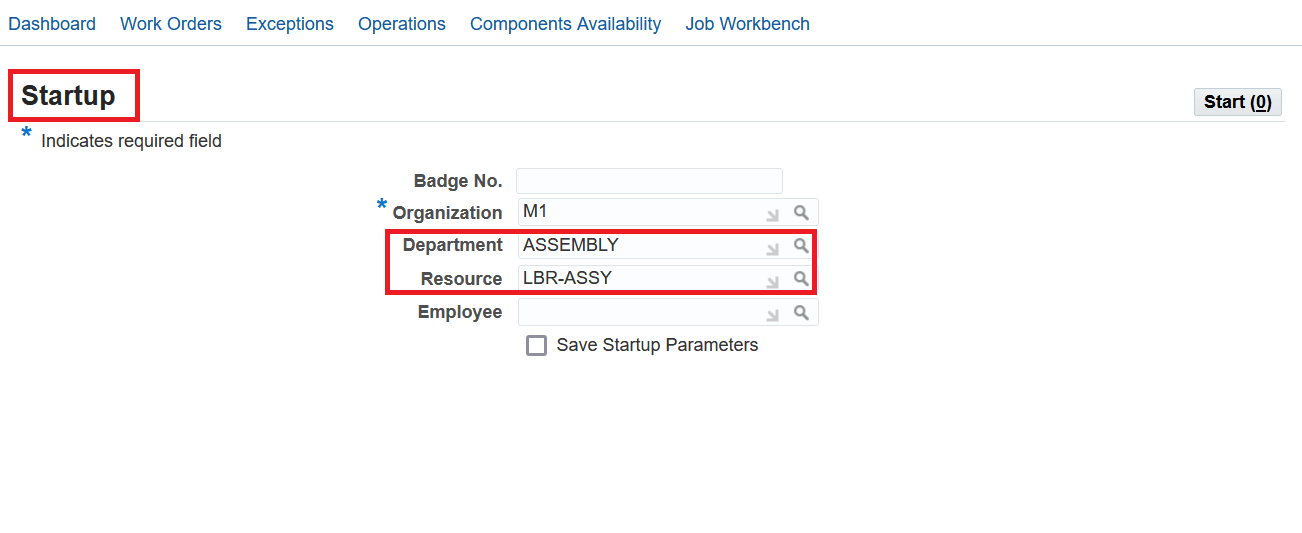
MES Startup
The Job Workbench provides additional filters to drill down to a specific work order.
The default filter settings are:
- All the job statuses are checked by default.
- The Scheduled Start Date in the Last field is set to 7 days.
Job Workbench filter with default settings.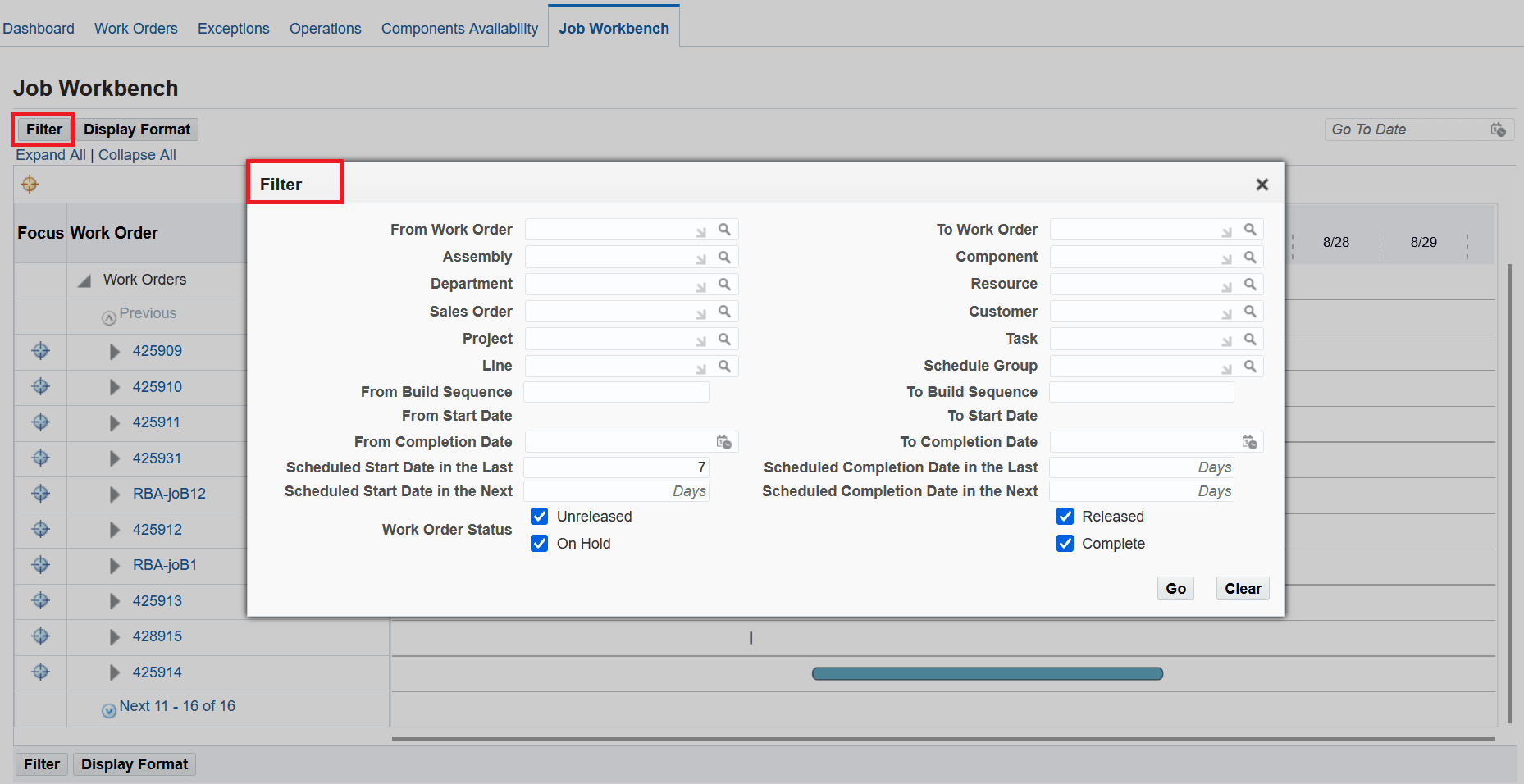
Job Workbench - Default filter setting
If you select a department and resource in the MES Startup filter, the Department field and Resource field are displayed as read-only in the Job Workbench filter.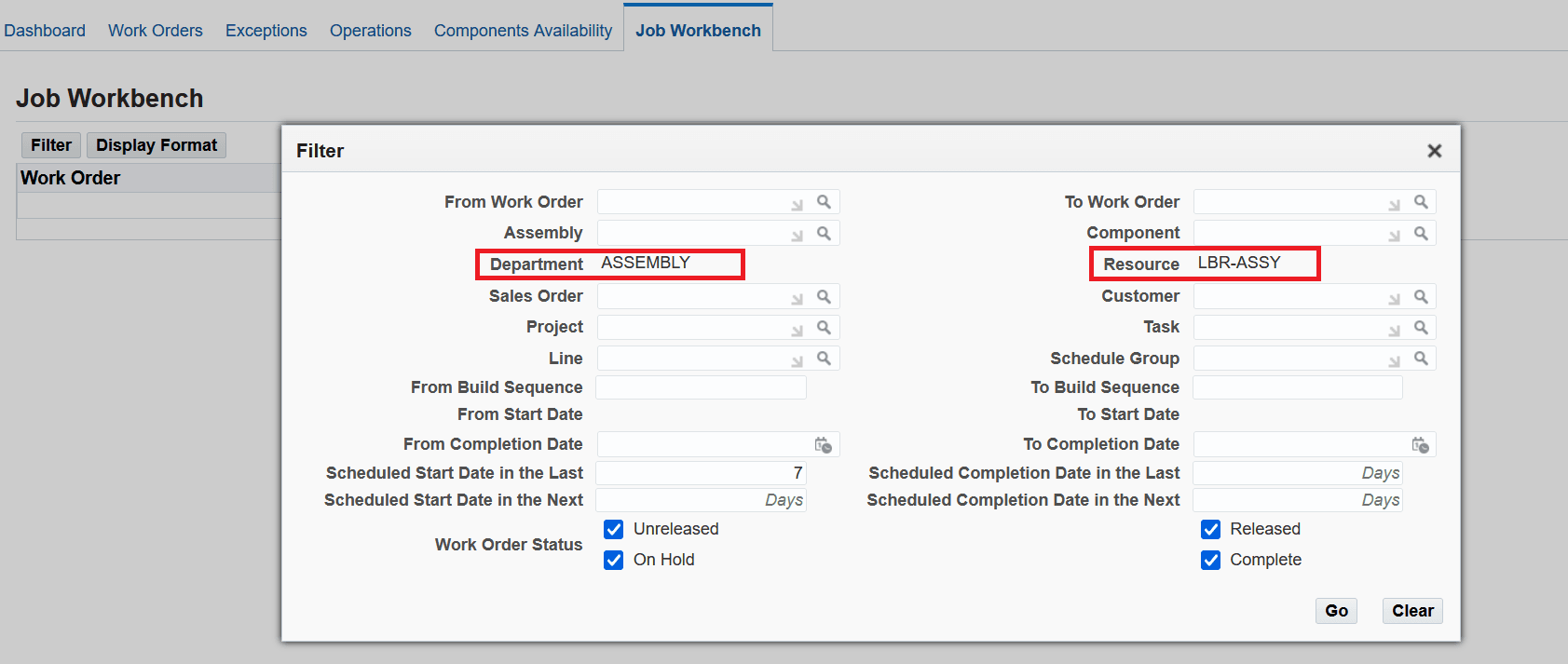
Job Workbench - Department and Resource filter applied
Display Format
You can select the following options in Display Format window to render the display in the H-Grid pane and the width of the Gantt chart on the Job Workbench:
- Available columns for display - You can select from the available display columns to see additional context information in the H-Grid pane such as department, assembly and so on.
- Gantt chart width % - You can adjust the Gantt chart pane display width between 50% and 75%. The default Gantt chart width percentage is 75.
- Show Text on Bar - You can set to Yes to display the work order number, operation, resource and resource instance on the Gantt chart bars. Default value is No.
- Jobs Horizon indicates the date range view (from the job start date to the job end date) that displays on the Gantt chart, within which you can reschedule work orders on the Gantt chart.
- Additional Duration (%) allows you to increase your job horizon view on the Gantt chart. The default is 20 percent. In case you want to reschedule work orders beyond the current horizon days, you can increase Additional Duration (%).
- Scale : Depending on the horizon, the scale renders the values automatically. The options are:
- Years
- Months
- Weeks
- Days
- Hours
- Minutes
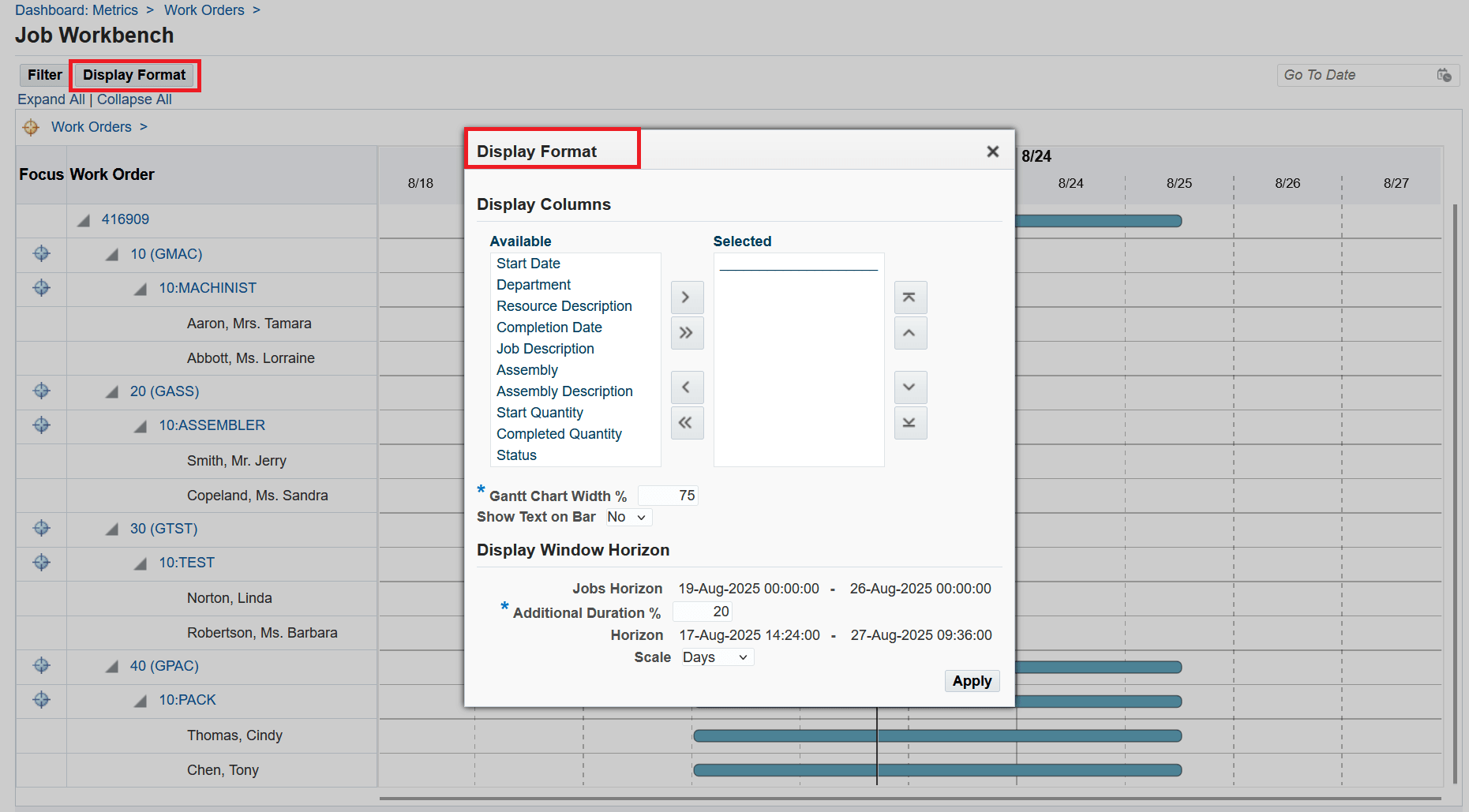
Display Format - Default setting
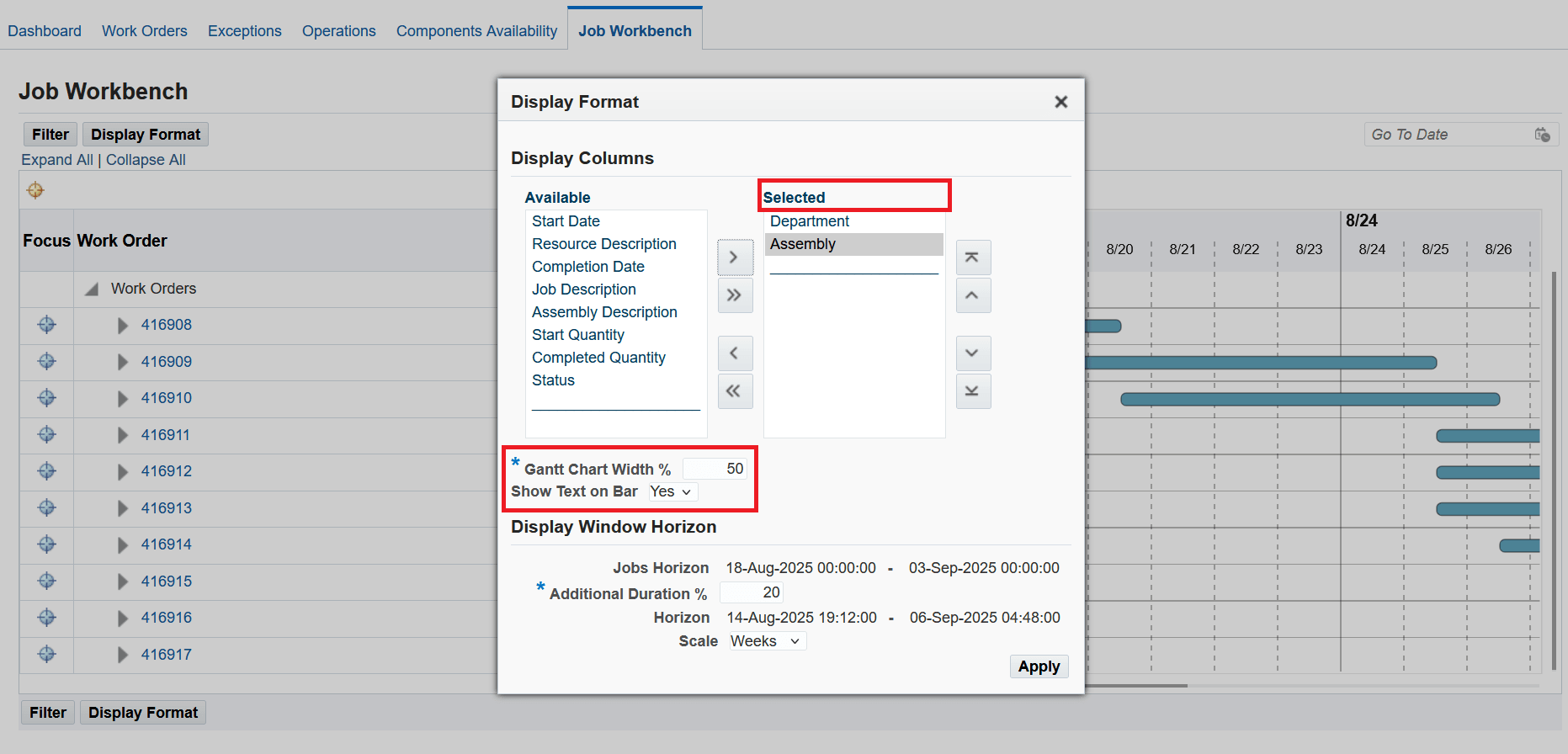
Display Format - Settings are updated
Job Workbench display the selected columns Department and Assembly. The Gantt chart width is 50% and display text on the Gantt bar.
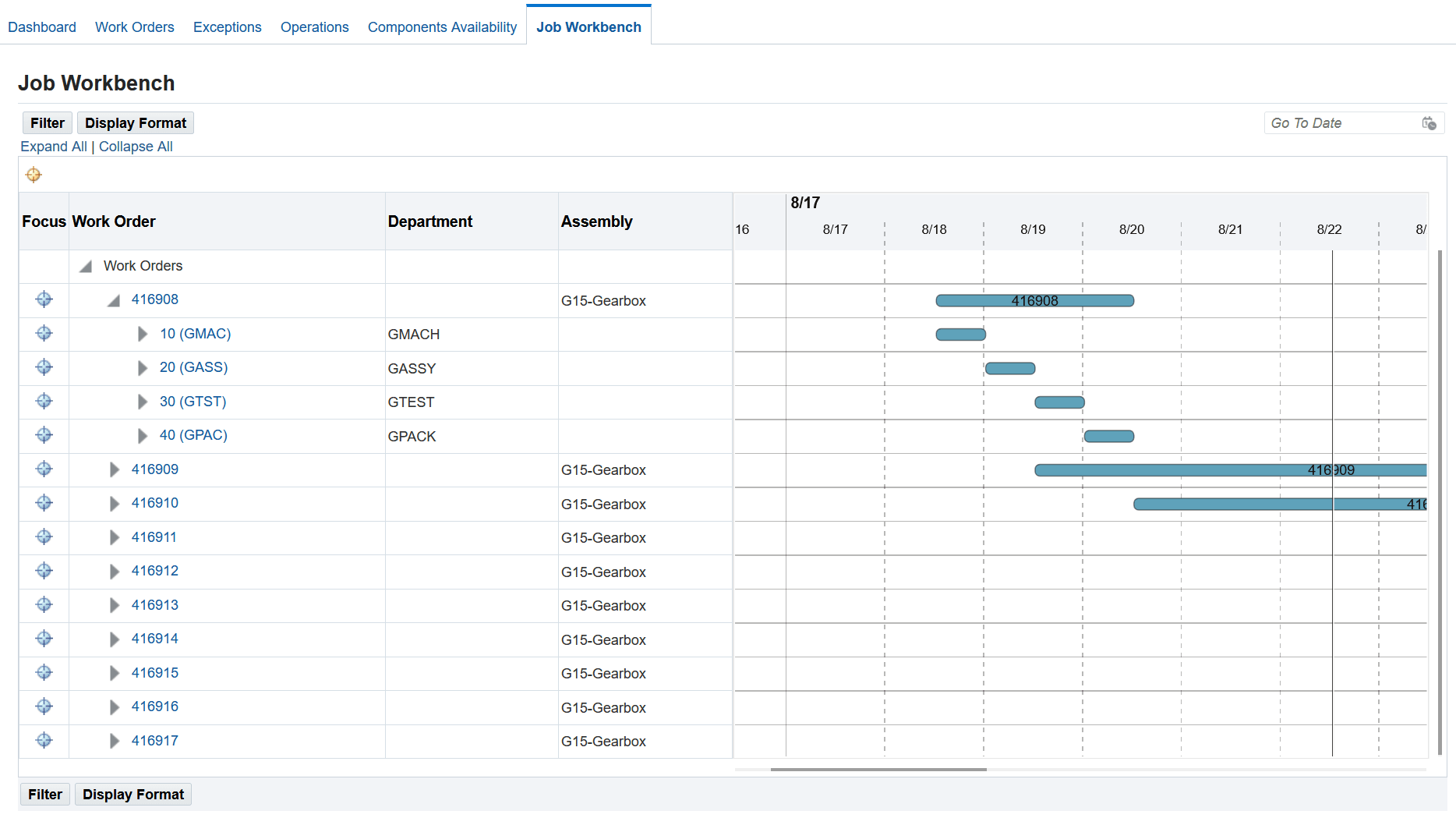
Job Workbench display with applied format
The Job Workbench provides the following additional visualization capabilities:
- Expand All and Collapse All action on HGrid
- Focus icon
- Go To Date
- Tool tips
- Additional information
Expand All and Collapse All action on HGrid - You can click Expand All to expand all the tree levels to the main work order nodes. You can click Collapse All to collapse all the tree levels to the main work order nodes. Alternatively, you can manually expand or collapse a specific work order, operation, or resource.
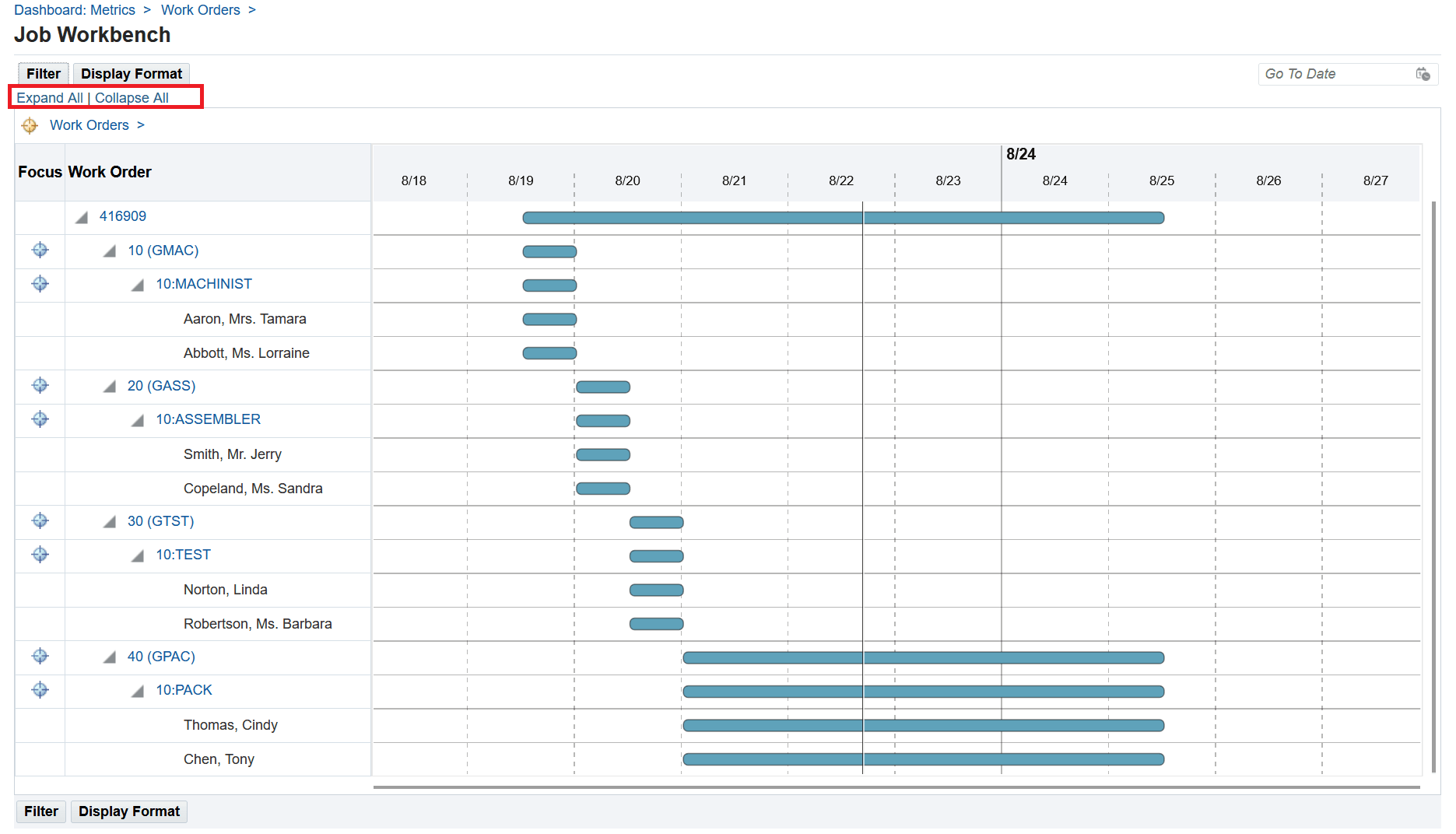
Expand All action
Focus icon - You can click on the Focus icon to drill down on a specific work order, operation, or resource.
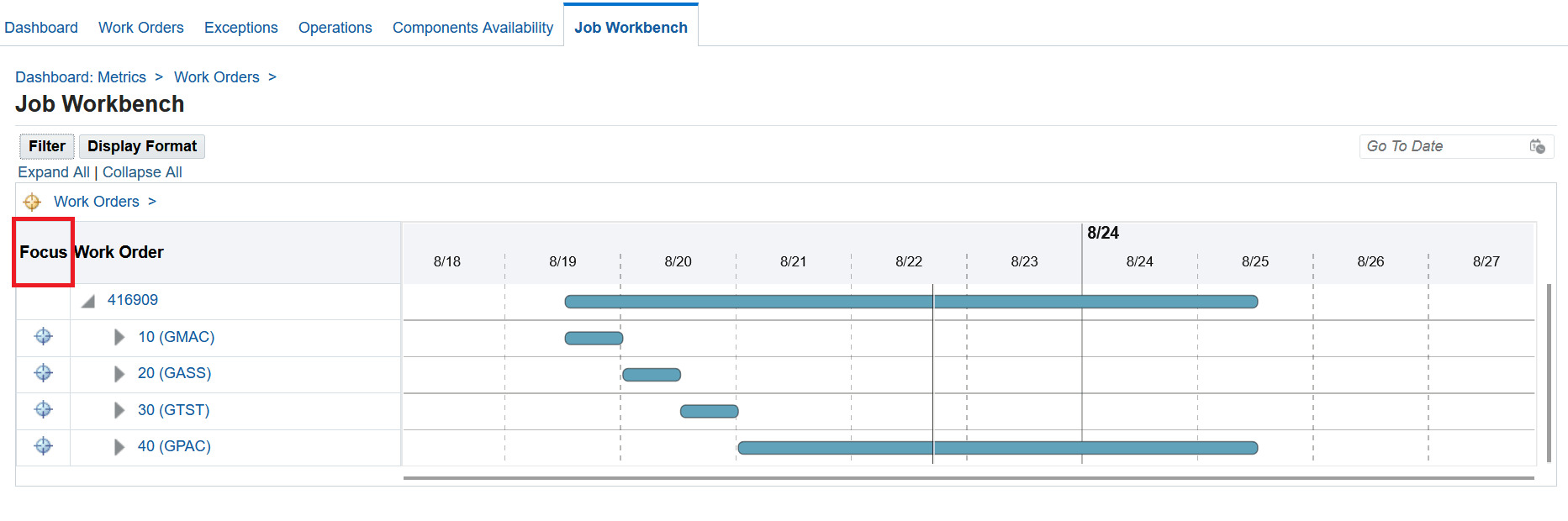
Focus icon
Go To Date field - You can anchor the Gantt chart display from a point to display work orders from that specific start date on the Gantt chart. Ensure that the start date that you enter is within the horizon that you set for the Gantt chart display.
In the following screenshot, the highlighted red line on the Gantt chart indicates the Go To start date selected. The black vertical line in the Gantt chart denotes the current date and time.
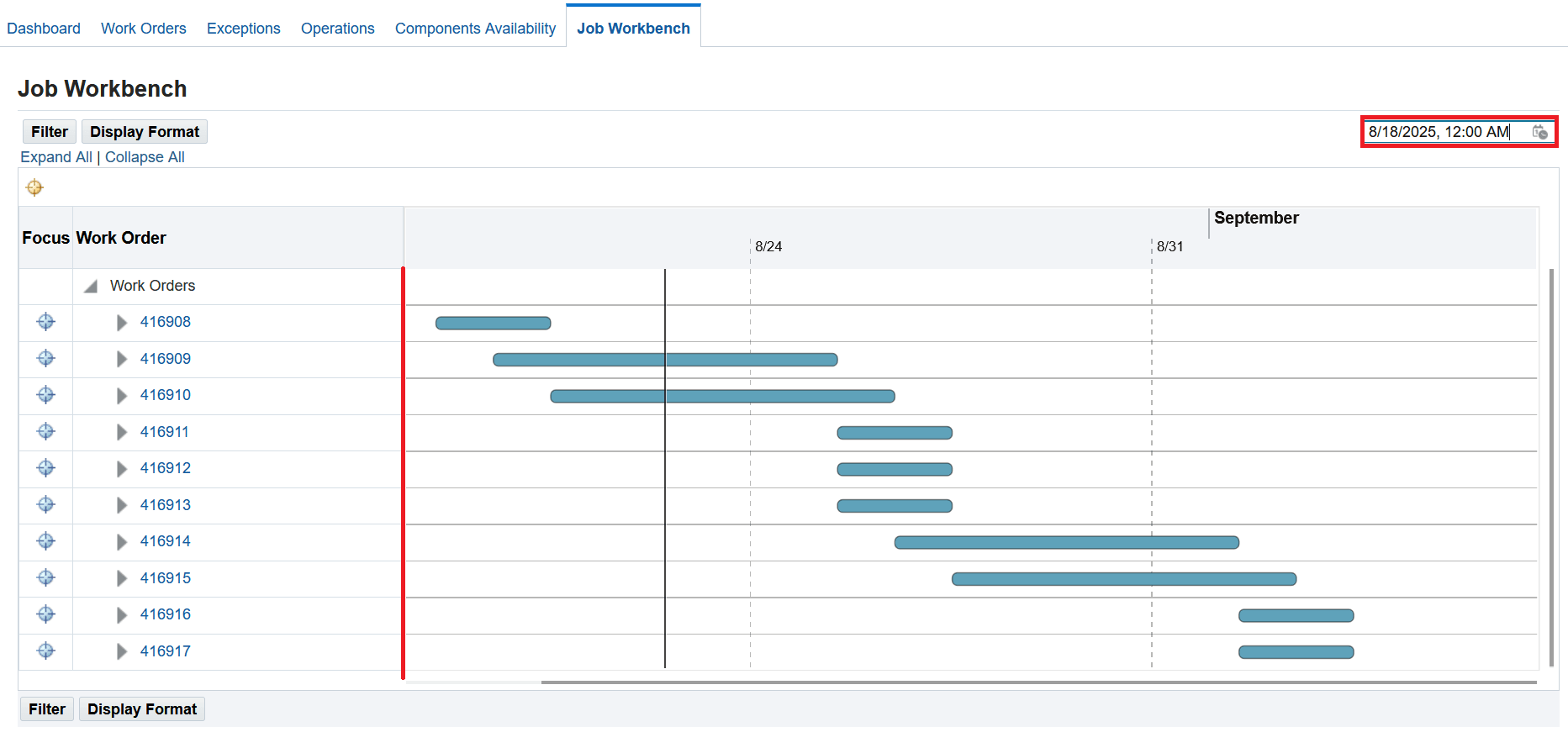
Go To Date field
Tool tips - Hover on the work order, operation, resource, and resource instance bar on the Gantt chart to view the key attribute information.
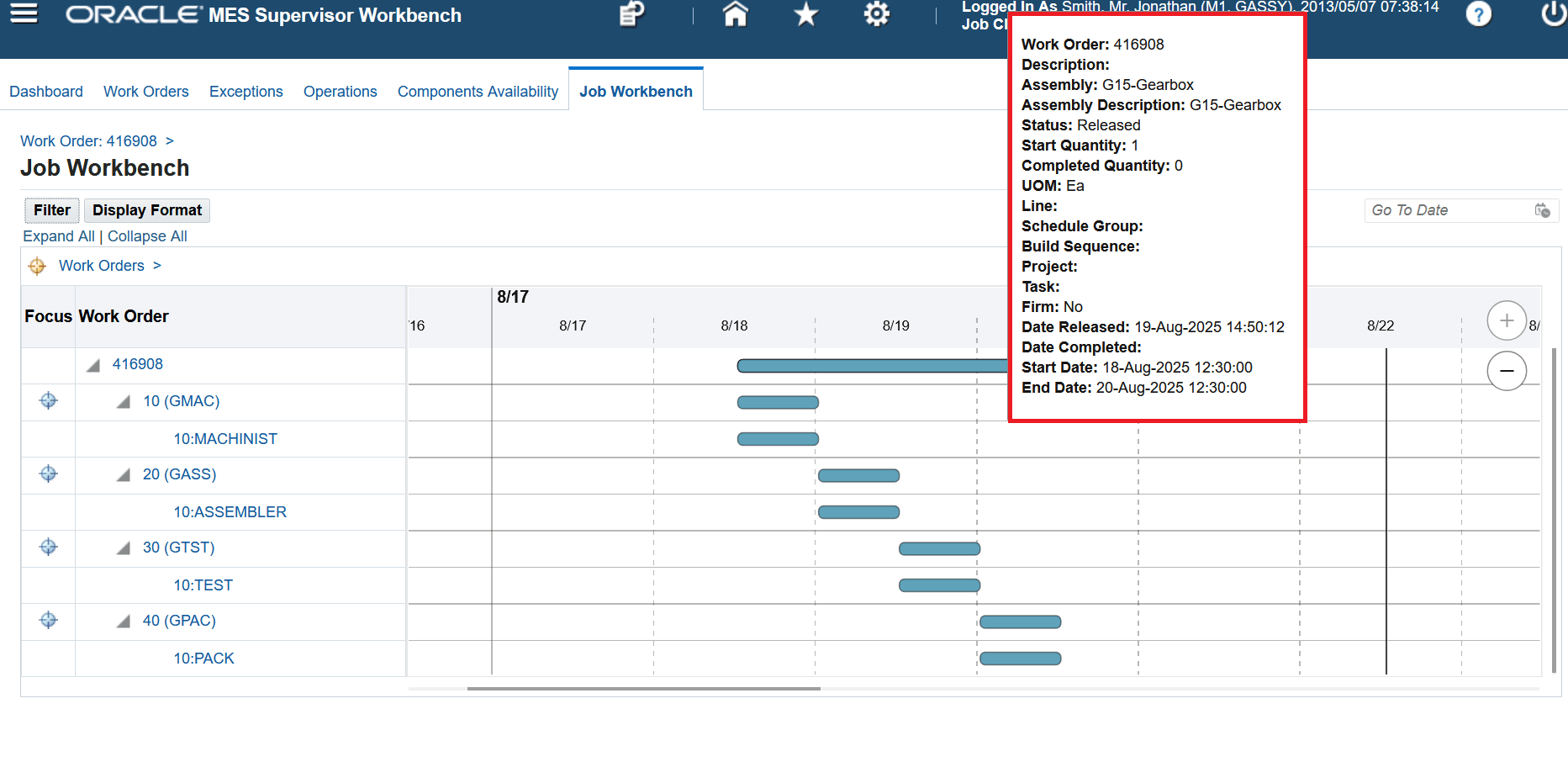
Work order tool tip
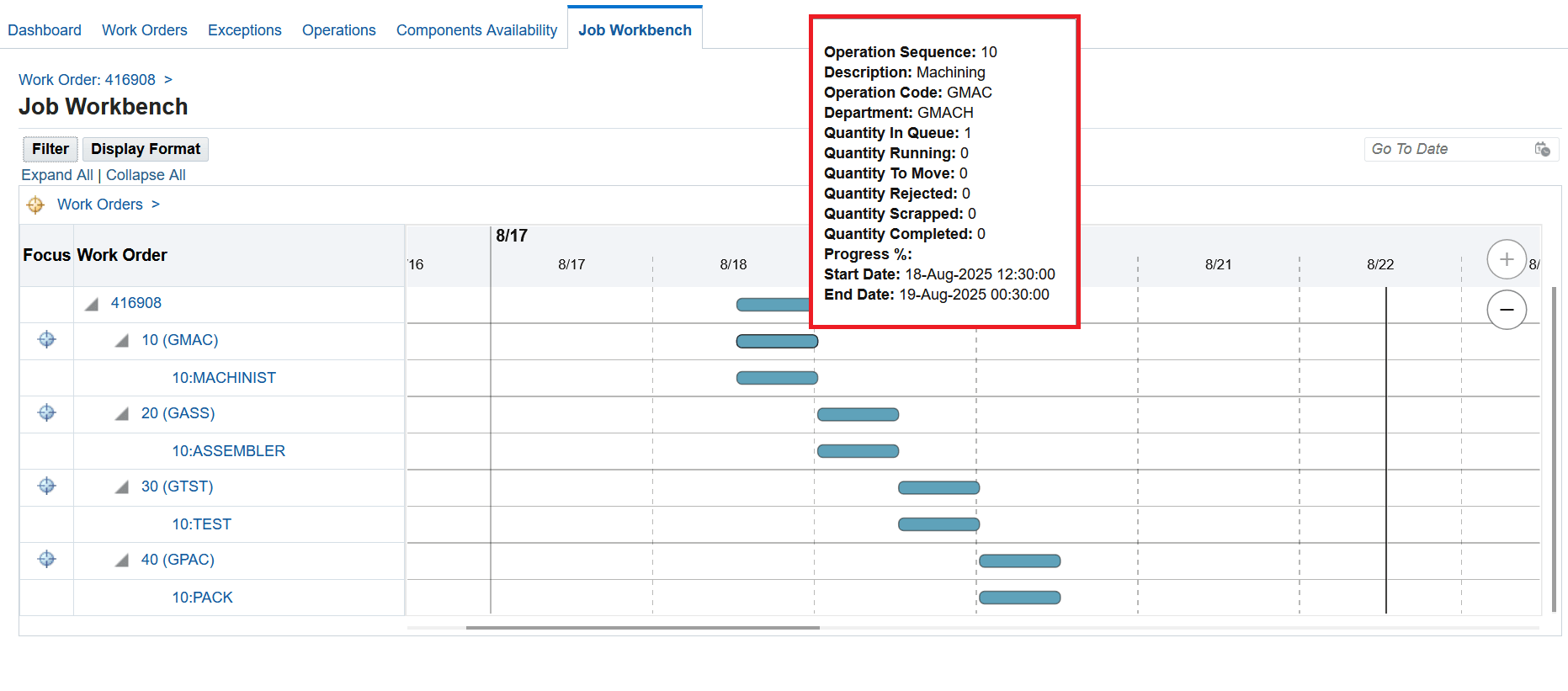
Operation tool tip
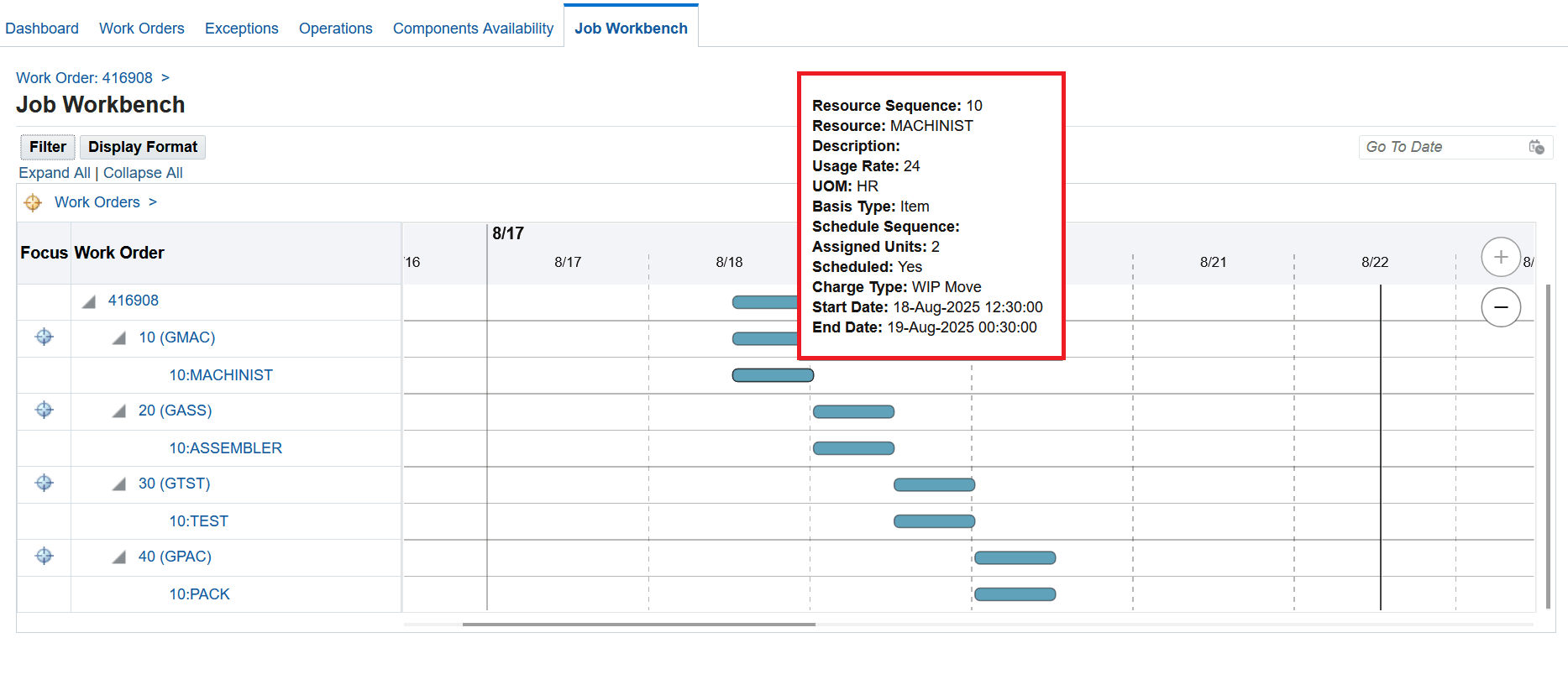
Resource tool tip
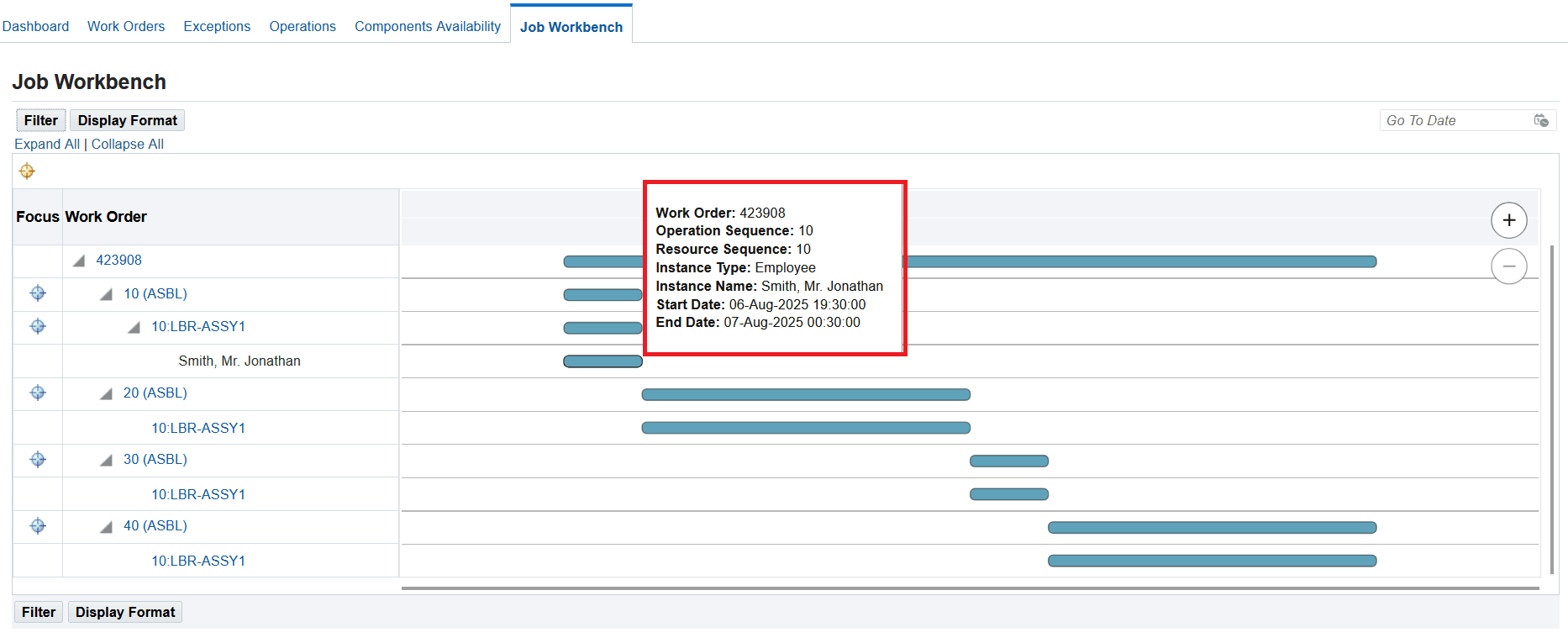
Resource instance tool tip
Additional information - View the details of work order, operation, resource and resource instance. You can click on the linked work order to see work order details. You can click on the linked operation to see operation details. You can click on the linked resource to see resource details.
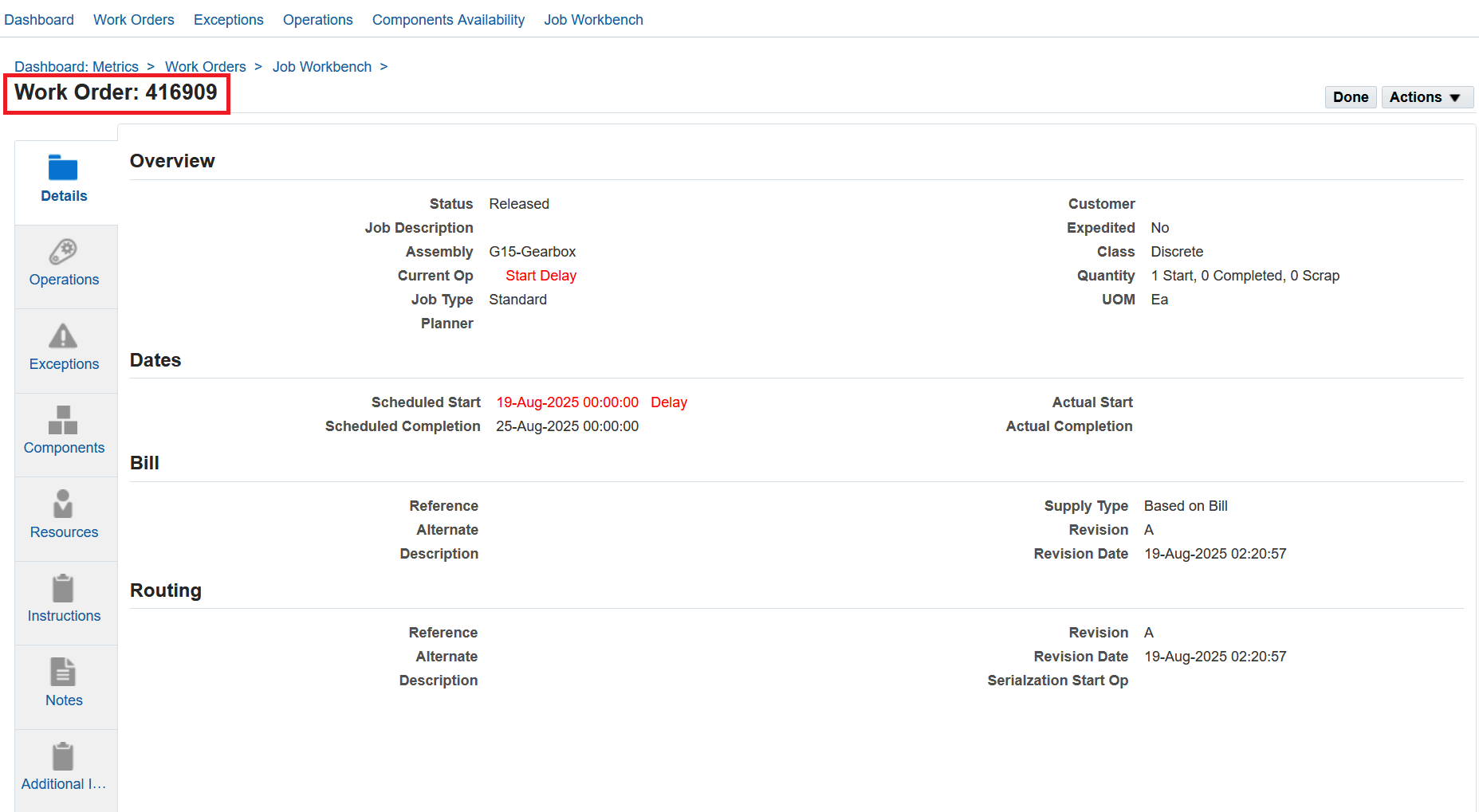
Work order information
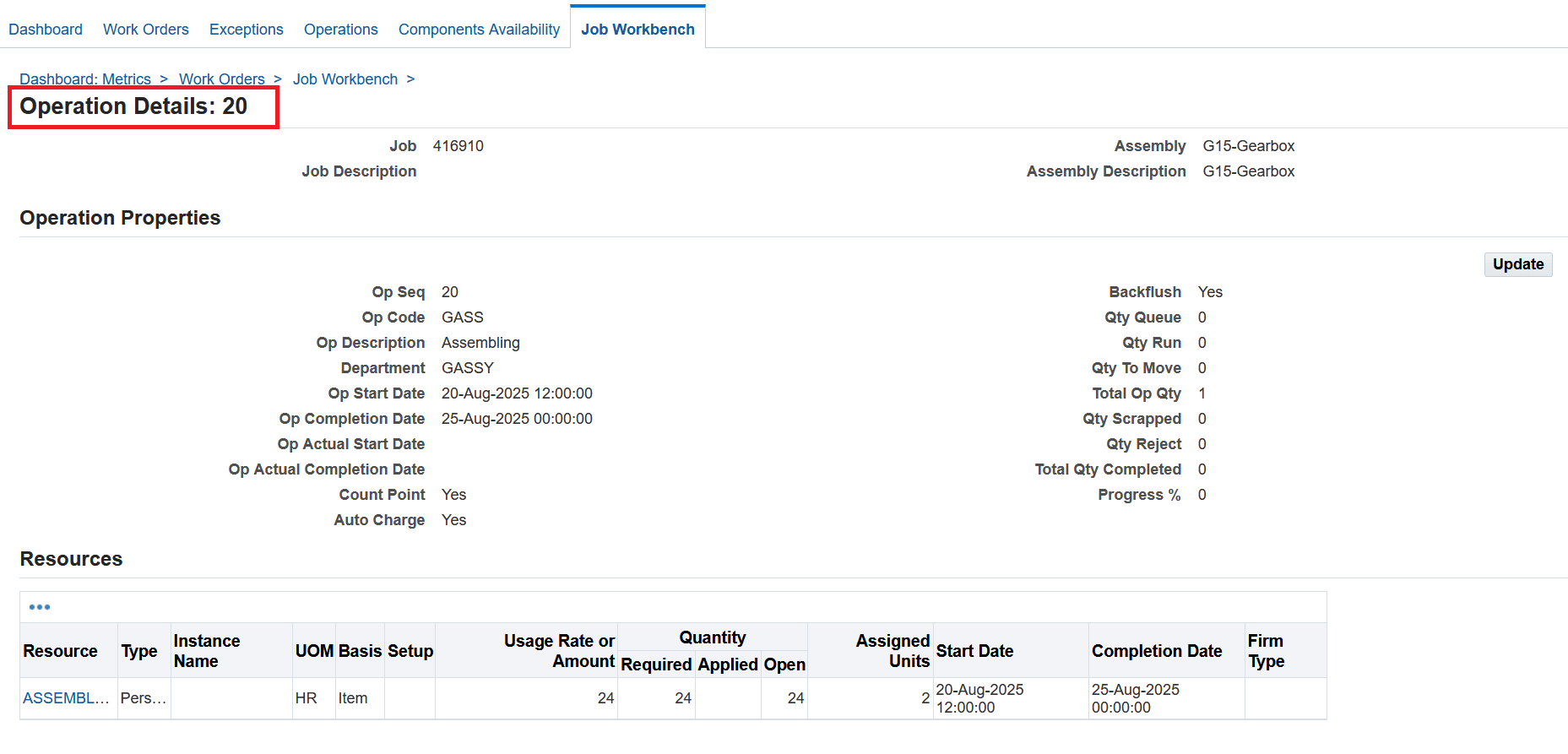
Operation information
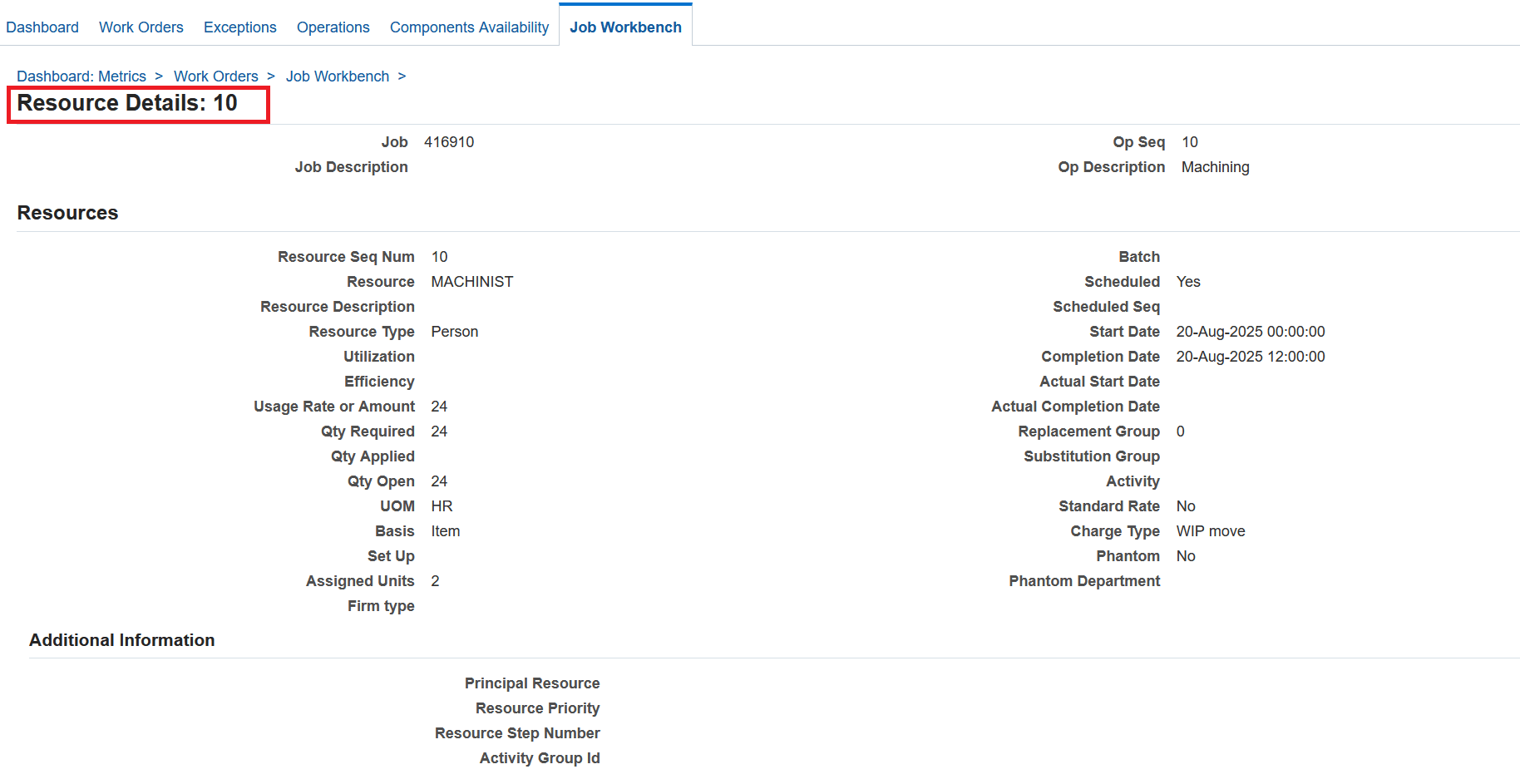
Resource information
Zoom In and Zoom Out - You can use the Zoom In (+) and Zoom Out (-) icons to change the Gantt View.
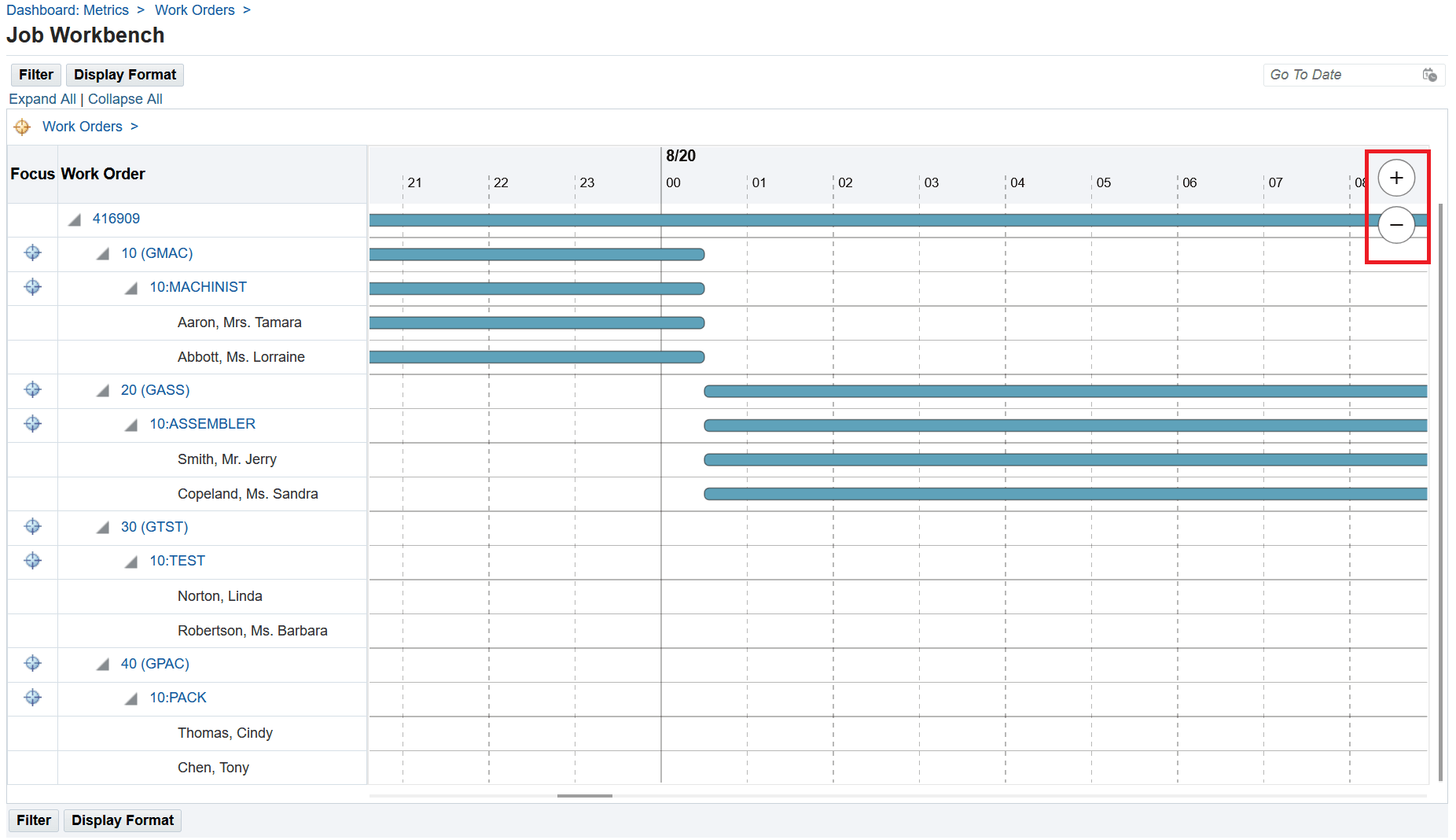
Zoom in/ zoom out
Rescheduling a work order:
To reschedule a work order, right click on the work order bar and click on the Rescheduling Work Order action on the work order bar.
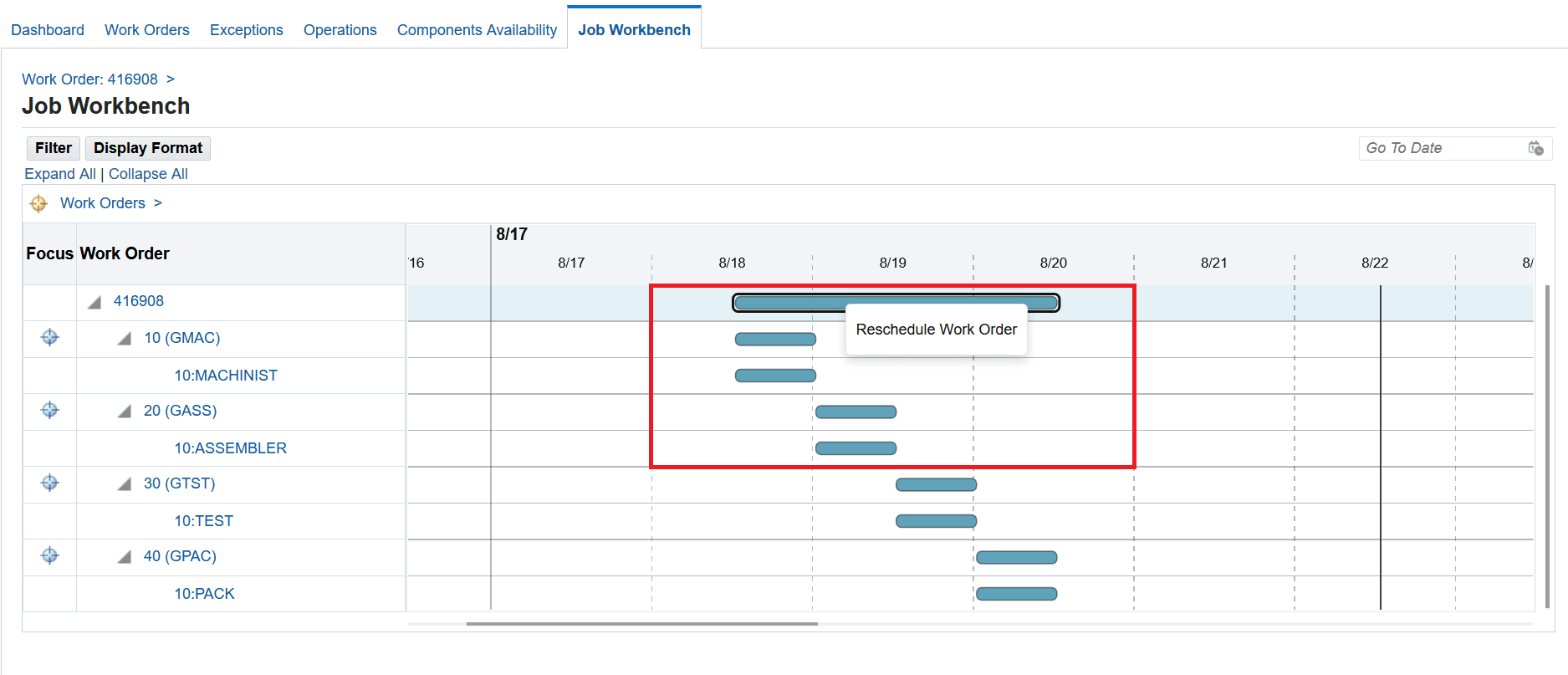
Click on Rescheduling Work Order action on the work order bar
To reschedule a work order, view the current scheduled start and completion date of a work order and then update either the scheduled start date or the scheduled completion date of the work order.
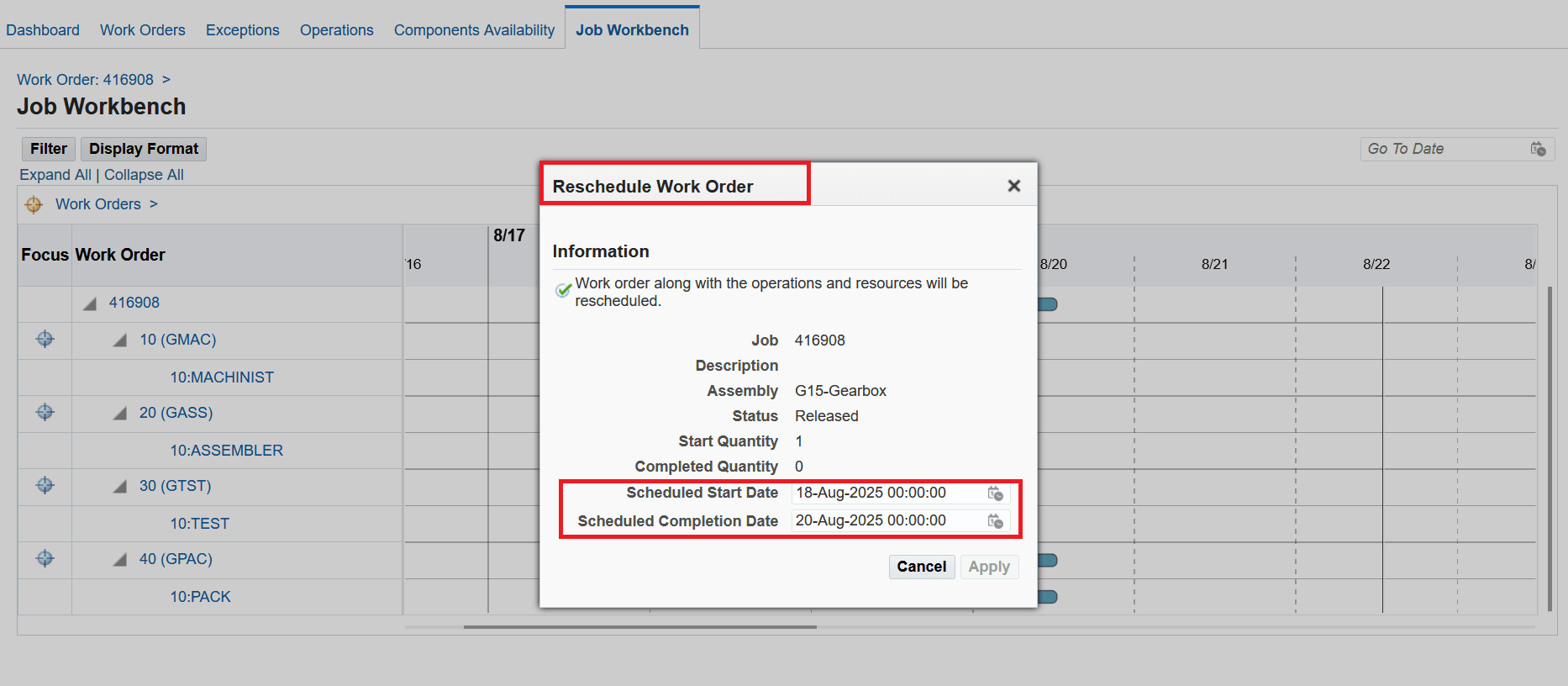
Reschedule a work order
Rescheduling an operation:
To reschedule an operation, right click on the operation bar and click on the Rescheduling Operation action on the operation bar.
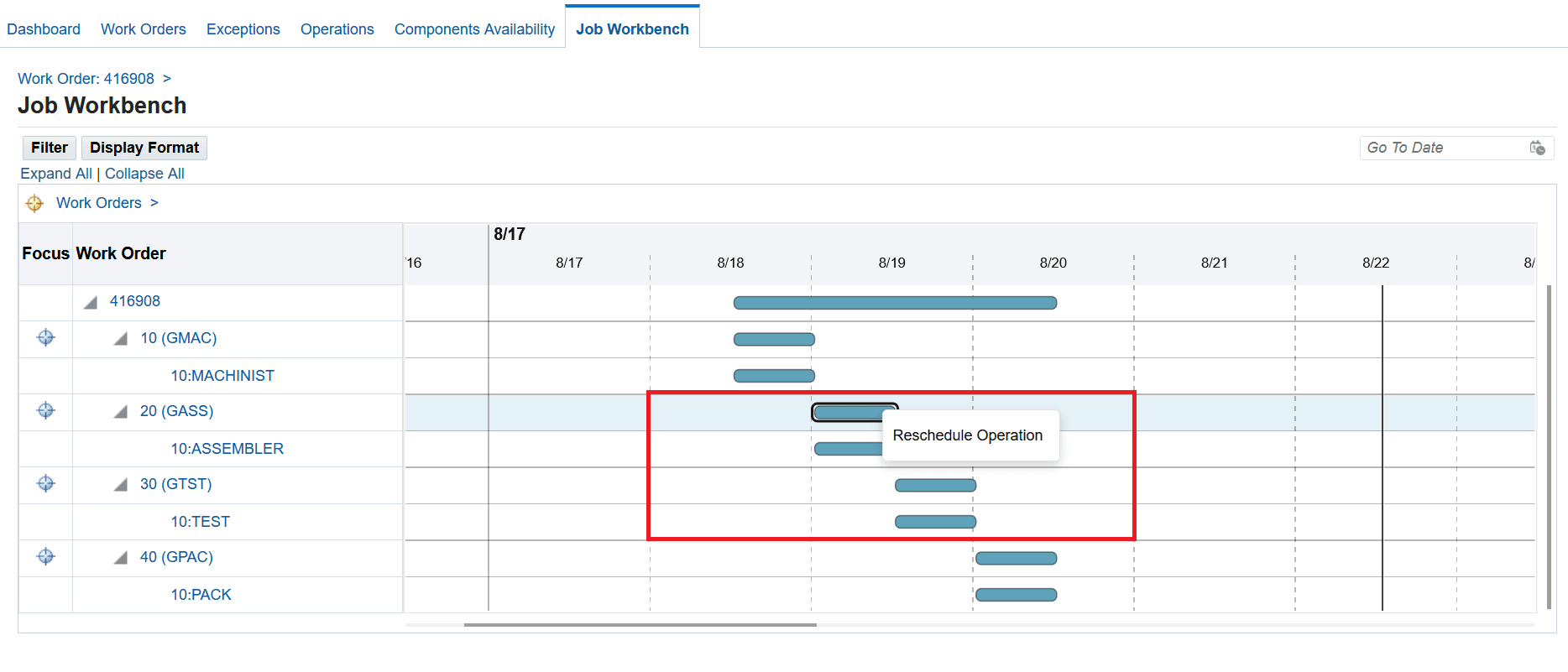
Click on Reschedule Operation action on the operation bar
To reschedule an operation, provide information for the following fields:
- Scheduling Direction - Optionally, select from the following:
- Forward
- Backward
- Include in Scheduling - Select from the following:
- Both directions from operation (Midpoint):
- Forward from operation (Midpoint Forward)
- Backward from operation (Midpoint Backward)
- Operation Only
- Start Date - Enter a new start date.
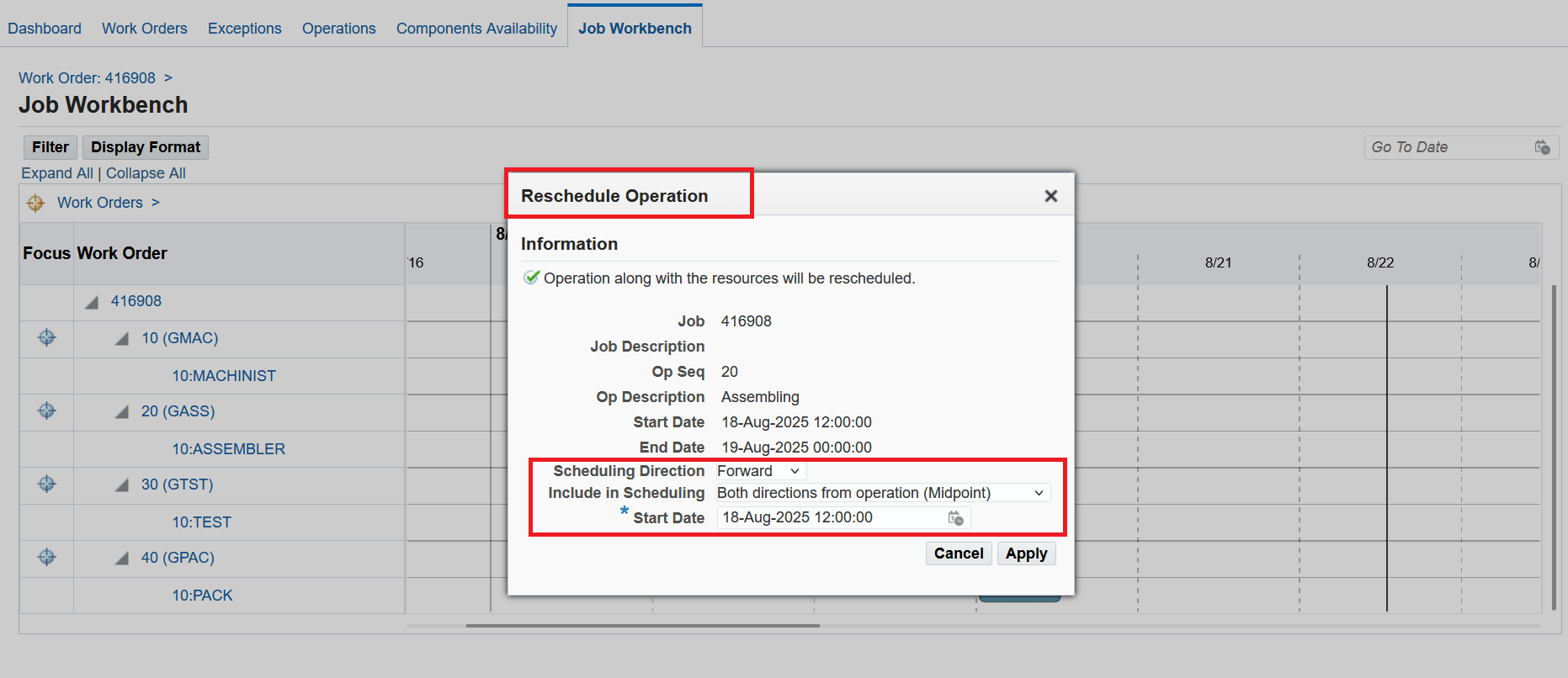
Rescheduling an operation
For manual rescheduling, drag the end of the bar forward to change the end date. Drag the beginning of the bar backward to change the start date.
Note that the bar details display and shows the Start and End Dates change when you move the bar to the respective direction.
In the screenshot below, the operation bar is moved to the left and the changed start and end dates are reflected in the tool tip.
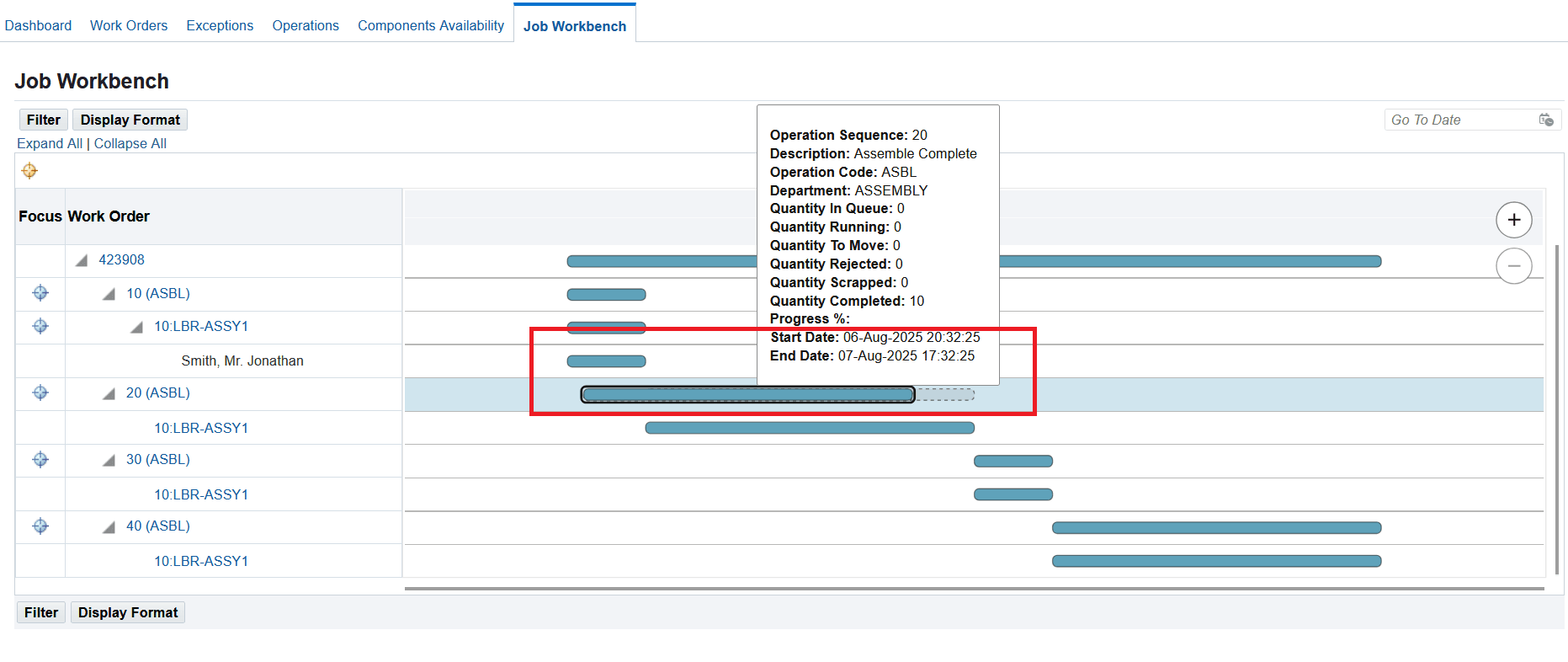
Manual rescheduling
Steps to Enable
You don't need to do anything to enable this feature.
Tips And Considerations
- While rescheduling a work order, operation, resource, or resource instance, the application validates:
- Whether the operation duration is within the work order duration.
- Whether the resource duration is within the operation duration. The resource instance duration is rescheduled accordingly.
- When you reschedule a work order, the operation, resource and resource instances are rescheduled accordingly.
- When you reschedule an operation, the resources and resource instances are rescheduled accordingly.
- When you drag or resize the bar on manual rescheduling, the rescheduled dates are automatically saved.
- Ensure that the Go To Date field that you enter is within the horizon that you set for the Gantt chart display.
Key Resources
- Oracle E-Business Suite News and Information: oracle.com/ebs
- Oracle E-Business Suite Product Documentation: https://docs.oracle.com/cd/E26401_01/index.htm
- Oracle University: https://www.oracle.com/education
- Oracle Support: https://www.oracle.com/support