Mobile Cycle Count Dashboard for Managers in Mobile WMS
You can now view an insightful summary of cycle count activities using the Cycle Count Dashboard on your mobile device or phone. The dashboard includes critical cycle count information, including available counts, counts by subinventory, late counts, and pending approvals. With this feature, you can easily identify potential problems in cycle counting activities and act to minimize disruptions. You have the flexibility to extend and customize components on these Dashboards to better suit your business requirements.
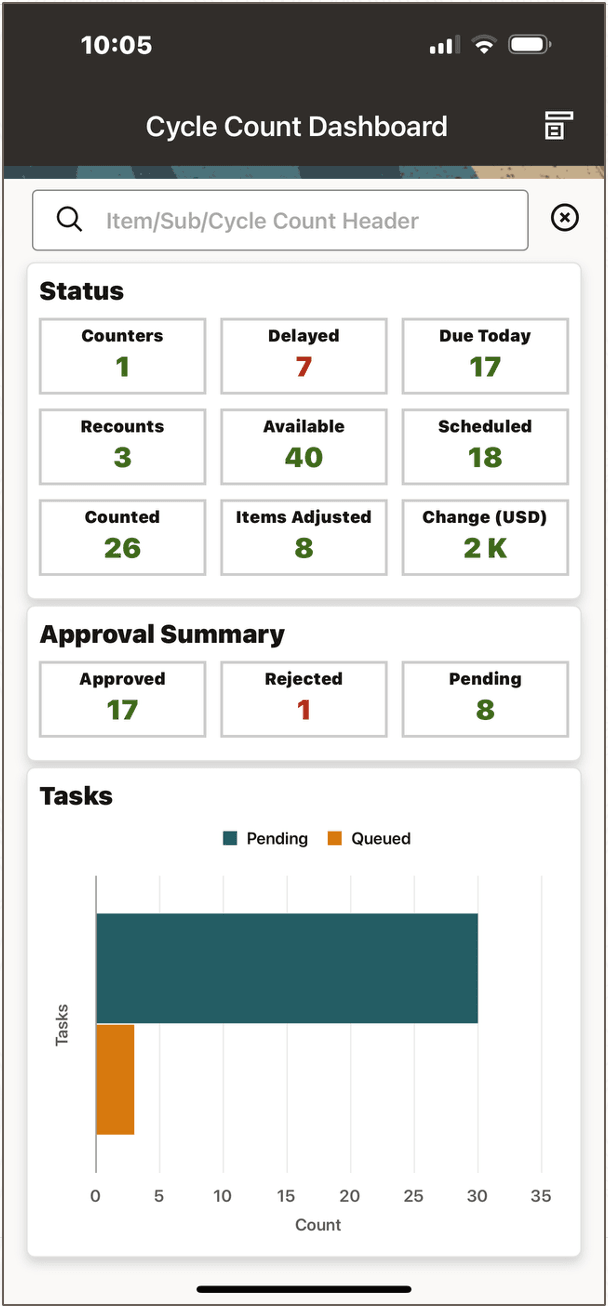
Cycle Count Dashboard
The Cycle Count Dashboard is displayed above. It contains 4 primary sections:
- Search
- Status
- Approval Summary
- Tasks
The search capability allows you to enter an item, subinventory, or cycle count header as filter criteria. The rest of the dashboard updates and filters by the search criteria.

Search
The Status section contains cycle count metrics that provide an overview of ongoing cycle count operations. You can select each metric for review. Once selected you are presented with a list of values for that metric. You can select one or more values from the list and return to the main page of the dashboard. The main page will be updated and filtered based on lines selected from the list. Metrics that have filters applied are shown with an asterisk.
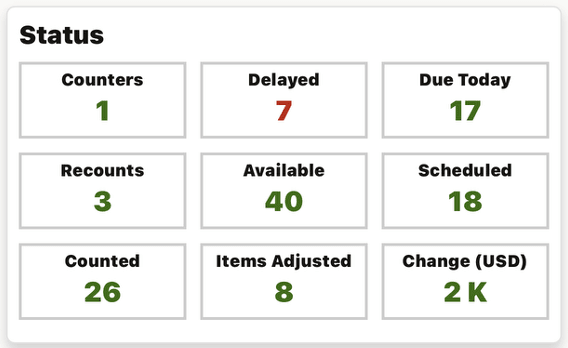
Status
When the Due Today metric is selected, you are shown a list of counts that are due today. You can select and update one or more of the count tasks.
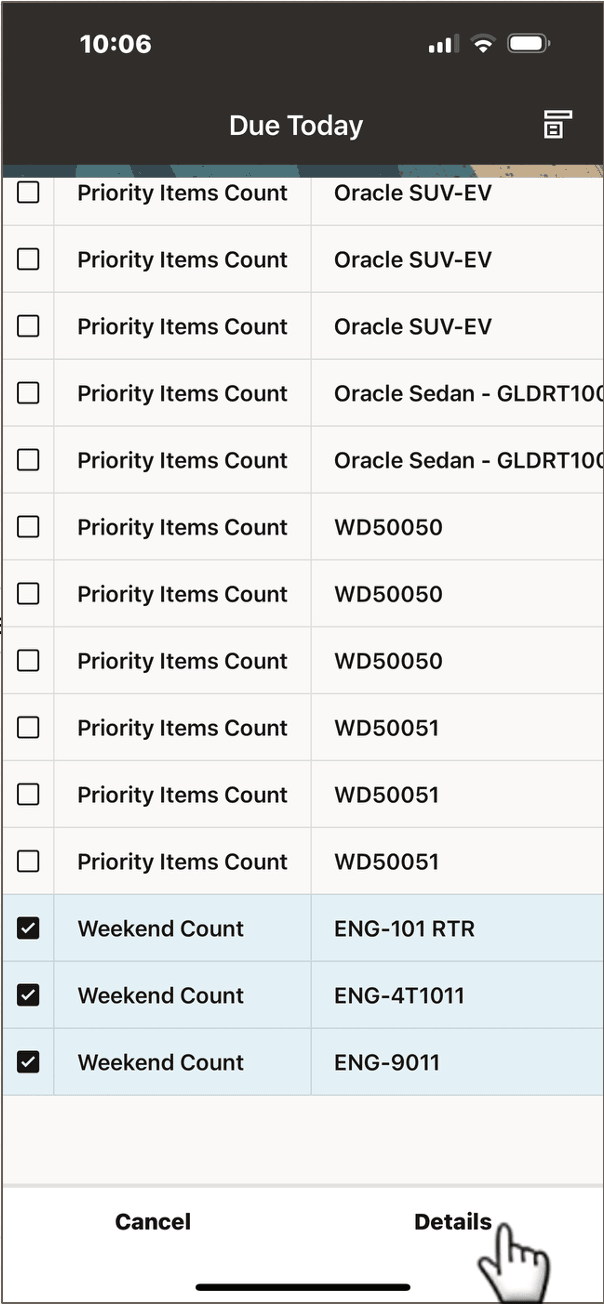
List of Cycle Count Tasks that are Due Today
Returning the dashboard's main page, we can see only three tasks. They are Available, Scheduled, and Due Today. The Due Today metric has an asterisk indicating it has a filter.
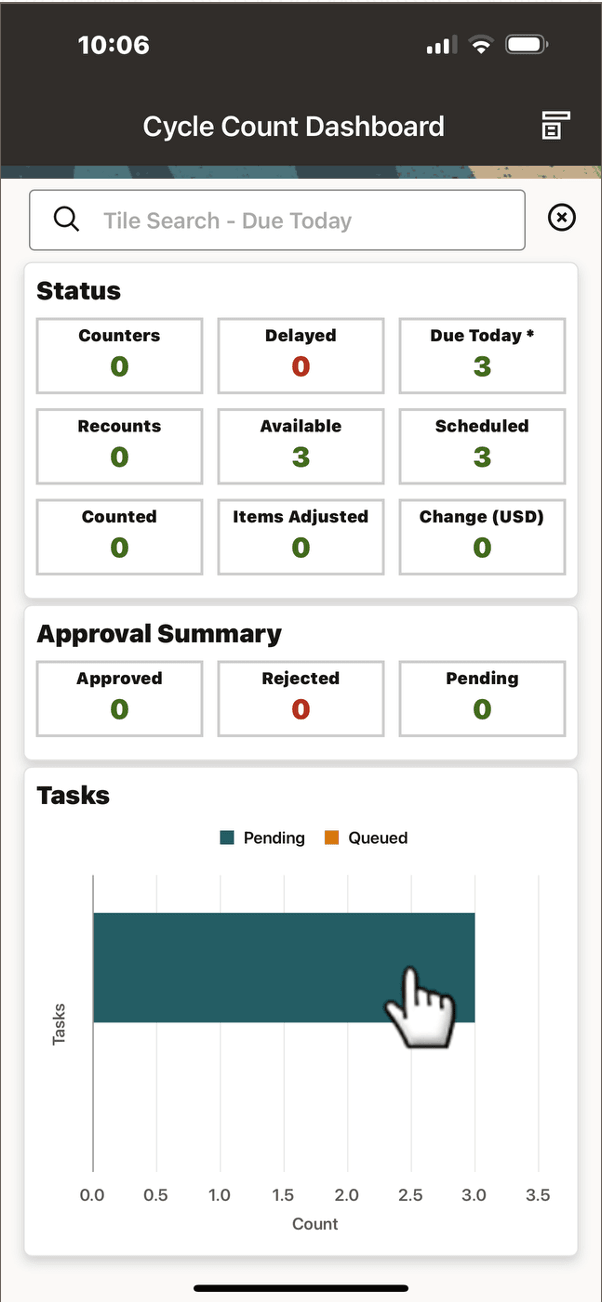
Filter Results for the Due Today Metric
To update any or all of the 3 tasks, you can select the Pending status bar on the Tasks graph, as displayed in the screenshot above.
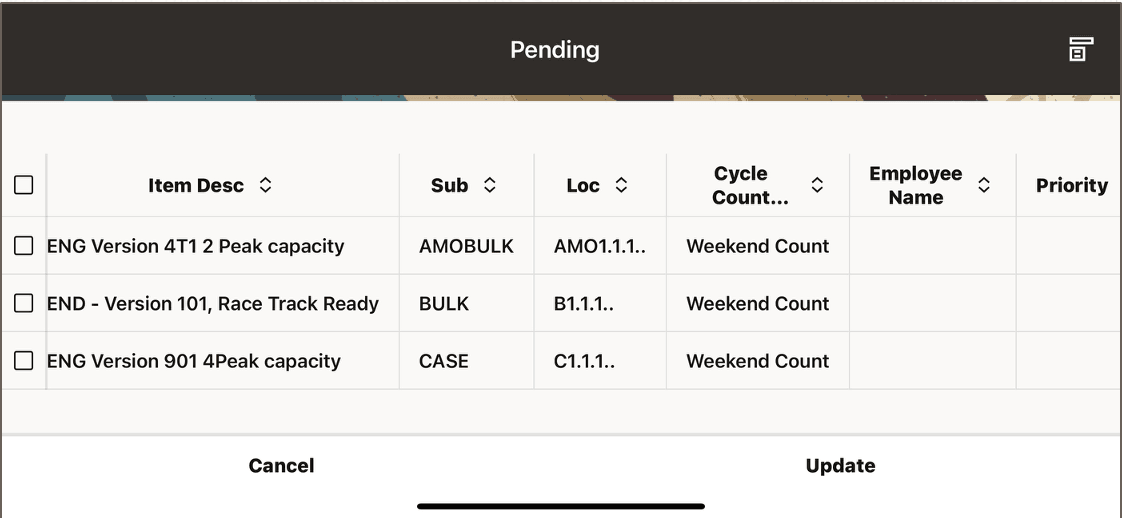
Pending Tasks
Choose which tasks to modify and select the Update button on the bottom, right of the screen. Note that the device is in portrait mode, showing all columns. The Update button takes you to the Manage Tasks page, shown below.
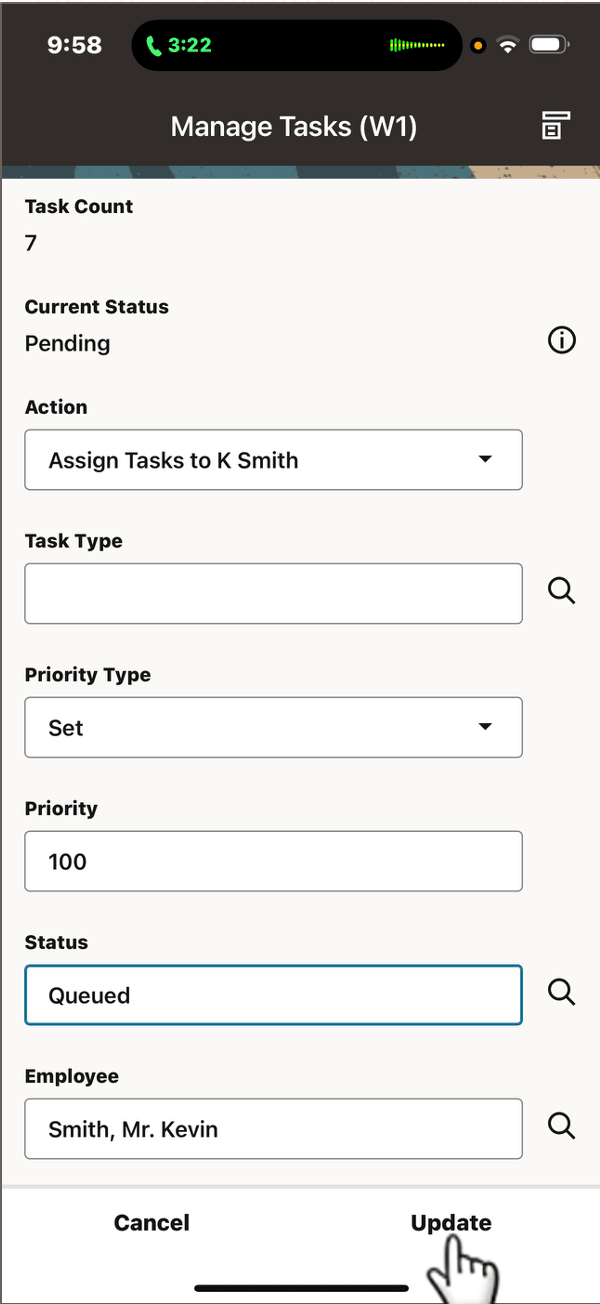
Manage Tasks
From the Manage Tasks form you can update several task attributes, including task priority, status, and assigned employee. The Action at the top of the form refers to a list of templates with various field values already filled in. This makes repetitive update tasks quick and easy. You can set a priority to a specific value or increment the existing priority by a specific value. Once the appropriate values are entered, select Update to save them and return to the main page of the dashboard.
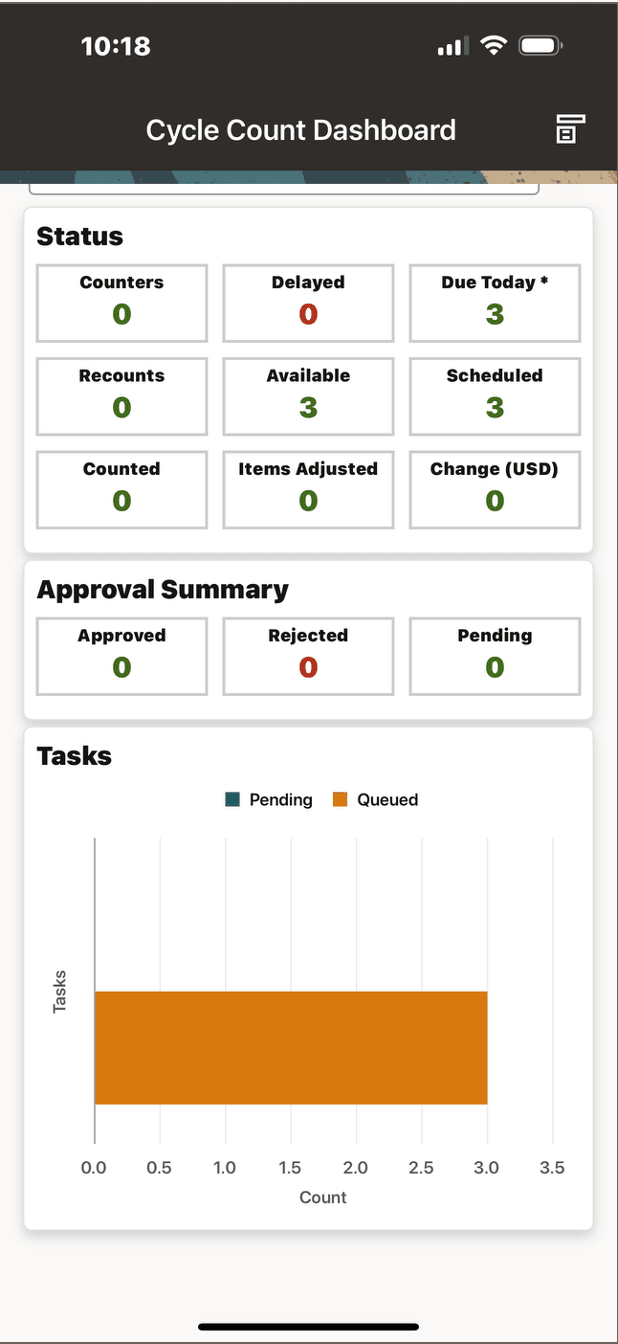
Cycle Count Dashboard
Back on the main page of the dashboard, you can see that the status for the 3 tasks has changed from Pending to Queued in the Tasks Graph.
In addition to tracking status of cycle count tasks, the dashboard also tracks the status of cycle count approvals in the Approval Summary.
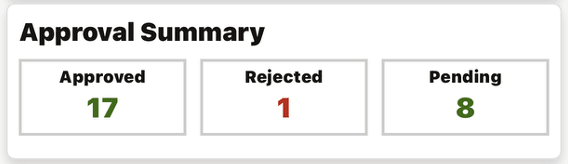
Approval Summary
Assuming the 3 Weekend Count tasks have been completed, we can query for them by entering 'Weekend' in the search window, as shown in the screenshot below.
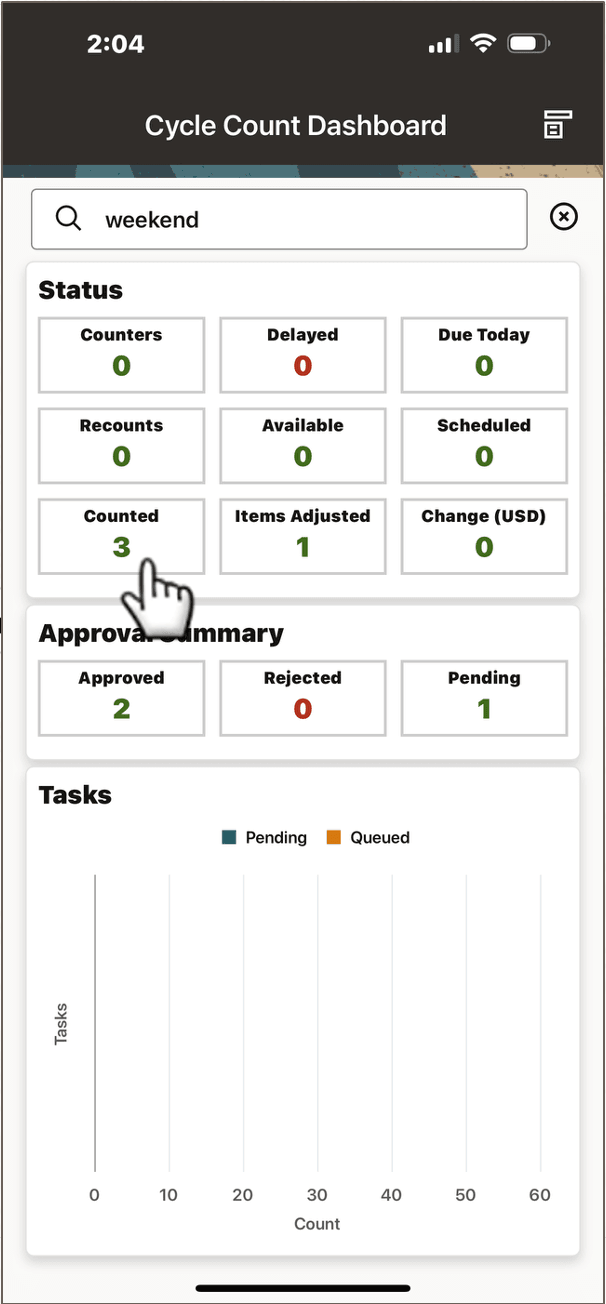
Dashboard Filtered for Weekend Count
On the main page above, you can also see that 3 tasks have been counted, with 1 item having been adjusted. Also, there are 3 approvals, 2 are Approved and 1 in Pending. Select the Counted metric to see specific results related to each count.
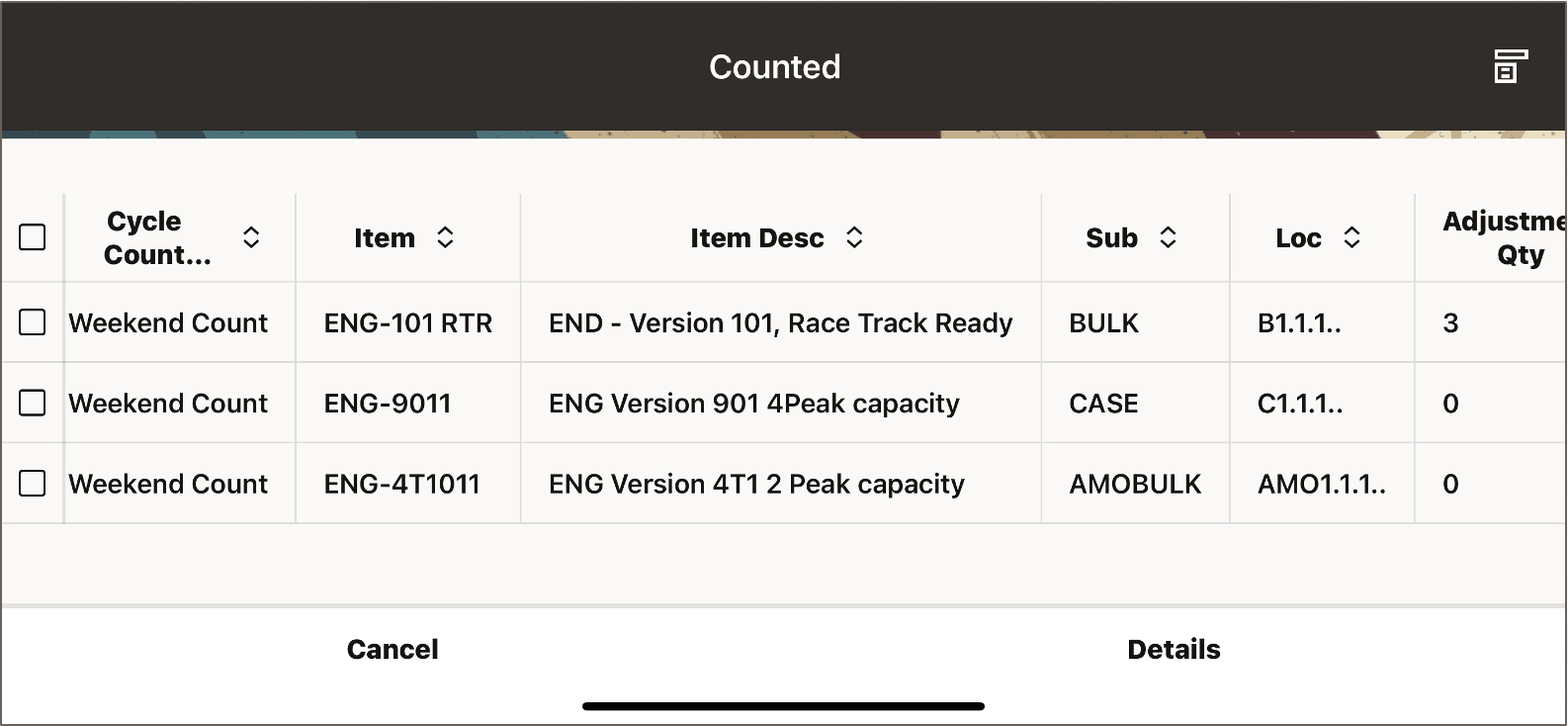
Counted Tasks
On the Counted page above, notice the Adjustment Quantity column. There was no adjustment for 2 counts and an adjustment of 3 for the other task. The counts with no adjustment are automatically approved, but the count with an adjustment quantity of 3 is outside of tolerance and requires action. Select Cancel to return the main page.
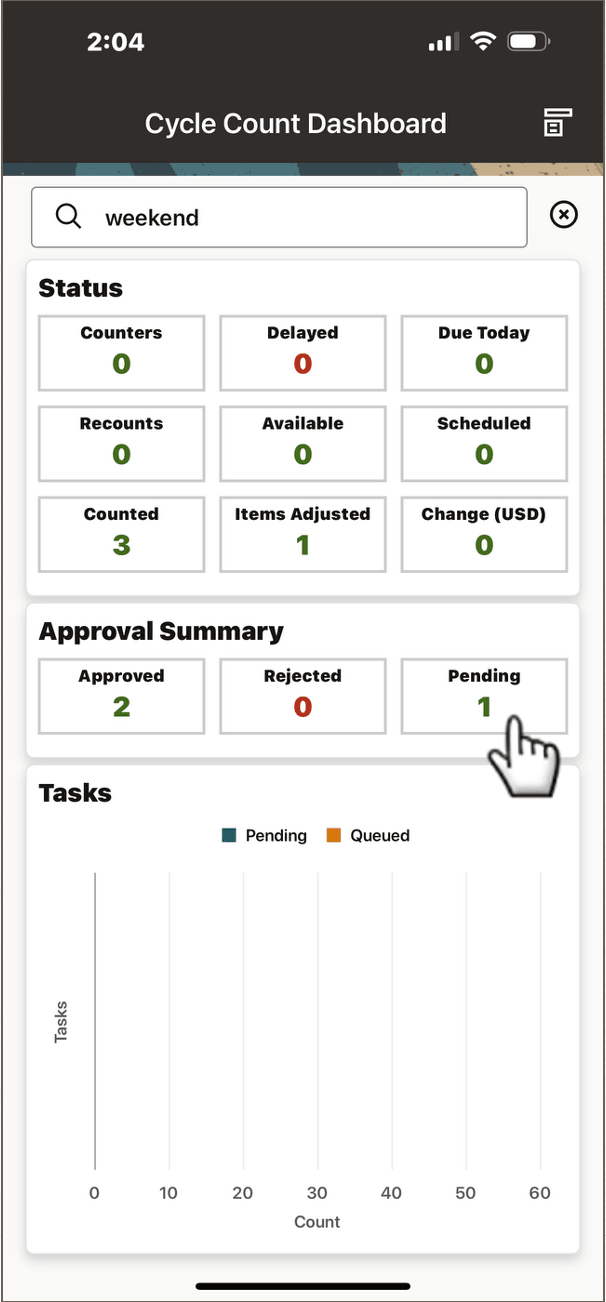
One Count Pending Approval
To approve the discrepant count, select the Pending metric from the Approval Summary.
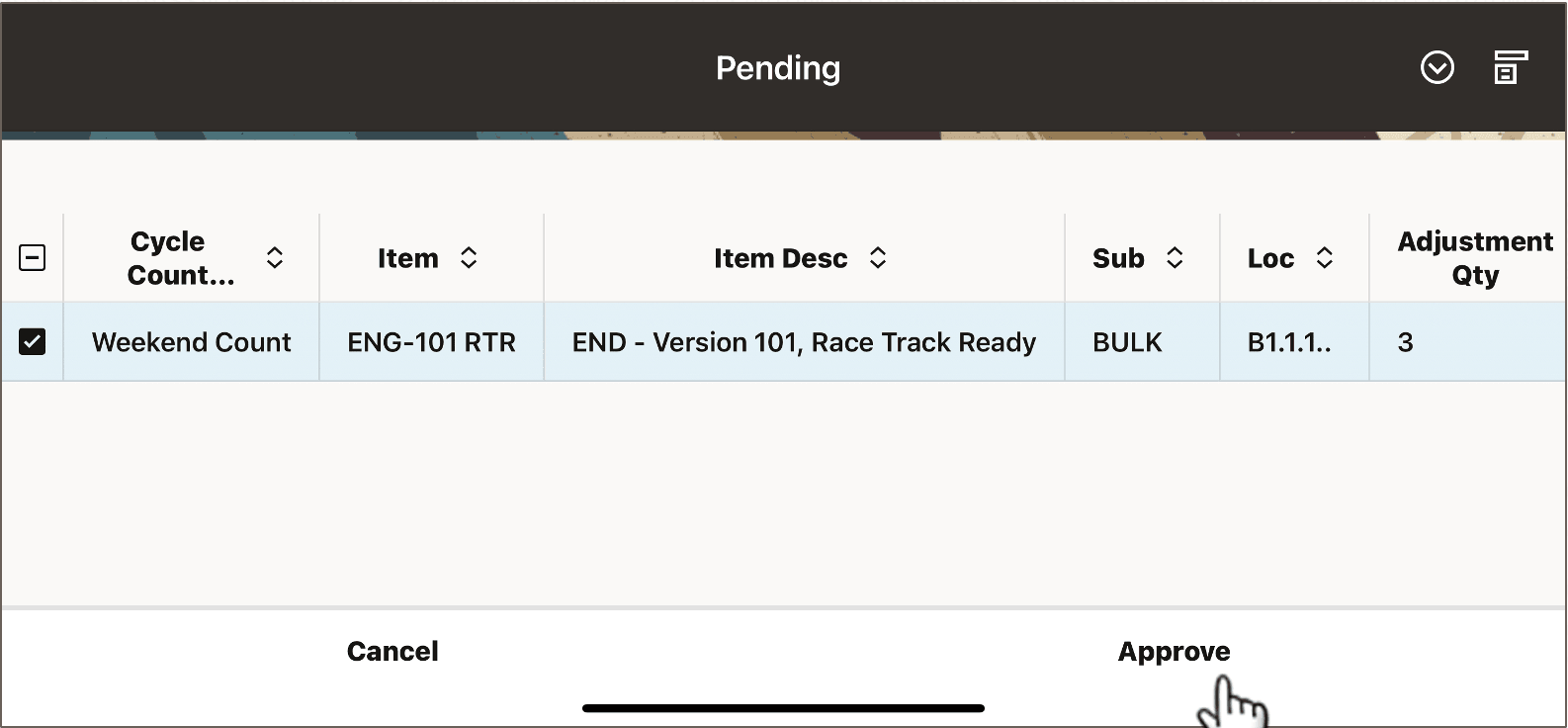
Act on Count Pending Approval
The discrepant count can be approved in the dashboard by selecting the Approve button. This action will return you to the dashboard's main page, as shown in the screenshot below.

Approved Count
The main page still shows 3 Counted tasks and one Item Adjusted. It also shows a value Change of $24K as a result of approved adjustment quantity of 3. There are no longer any Pending approvals.
Steps to Enable
You don't need to do anything to enable this feature.
Key Resources
Oracle Warehouse Management User's Guide
- Chapter: Appendix B, Mobile User Interface and Oracle Warehouse Management
- Mobile WMS Dashboards for Warehouse Managers
- Topic: Cycle Count Dashboard
- Mobile WMS Dashboards for Warehouse Managers