Mobile Outbound Fulfillment Dashboard for Managers in Mobile WMS
As warehouse managers, you can now view an insightful summary of outbound activities using the Outbound Fulfillment Dashboard on their mobile device. The dashboard includes critical order and picking information, including active users, assigned tasks, available tasks, and late orders.
With this feature, they can easily identify potential problems in outbound activities and act to minimize disruptions. You have the flexibility to extend and customize components on this dashboard to better suit your business requirements.
The Outbound Dashboard is comprised of 5 major sections:
- Search Bar
- Outbound Metrics
- Shipping Statistics
- Tasks Graph
- Shipping Exceptions
The search bar accepts items, customers, carriers, and orders, as indicated in the default caption.
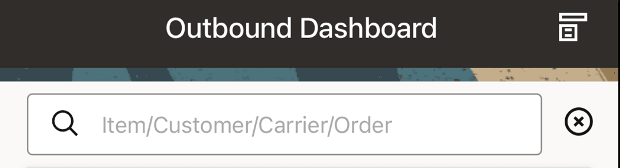
Search
The Outbound Metrics track statistics related to the current fulfillment process, such as the numbers of orders with today's scheduled ship date, the number of carriers and the number of customers for the current order mix.
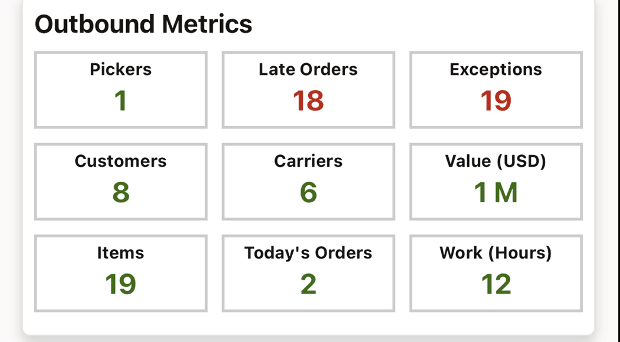
Outbound Metrics
Selecting any of the outbound metrics takes you to the list of values that comprise the metric. For example, selecting Carriers takes you to the a list of carriers for the orders on the dashboard.
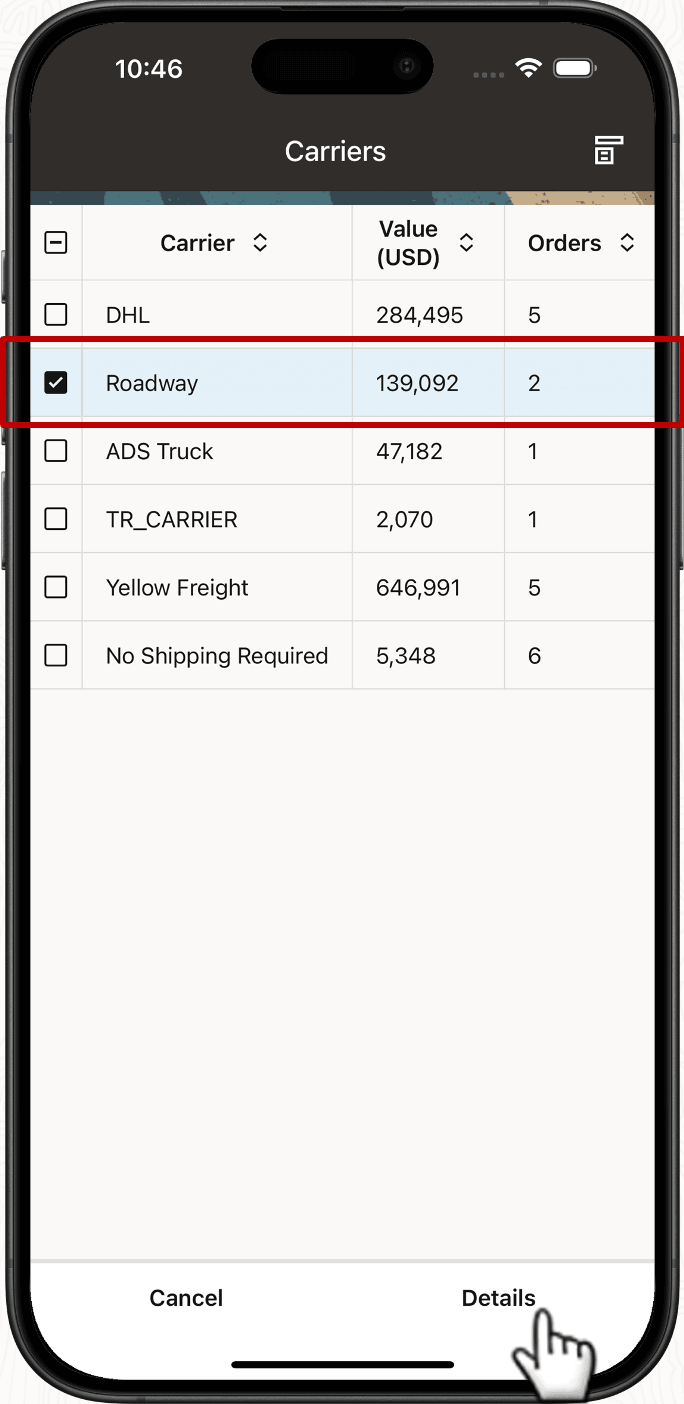
Carriers
You can select one or more carriers and then return to the overview screen to see the details related to the selected carriers. Note that after returning to the overview screen, the carrier metric will include an asterisk (*) to indicate that has been used as a filter. Once applied, filters affect all components on the dashboard, including other metrics and the graphs. Filters for multiple metrics can be in effect simultaneously.
The tables associated with each metric may include several columns that can be accessed in landscape mode to see all the columns. Each column can be sorted. It may be more convenient to view the table in landscape mode in order see all columns at the same time.
Shipment Lines provide a complete overview for all active lines by status. Lines that are Not Started have not yet been released to the warehouse for picking. Lines that are In Progress are currently being picked or are staged. Lines that are Shipped have been ship confirmed.

Shipment Lines
The Tasks graph shows the status of current tasks. The graph is split into 2 sections, one for orders shipping today and one for orders that are late. The available tasks statuses are shown in the legend at the top of the graph. An individual status can be selected as a filter.
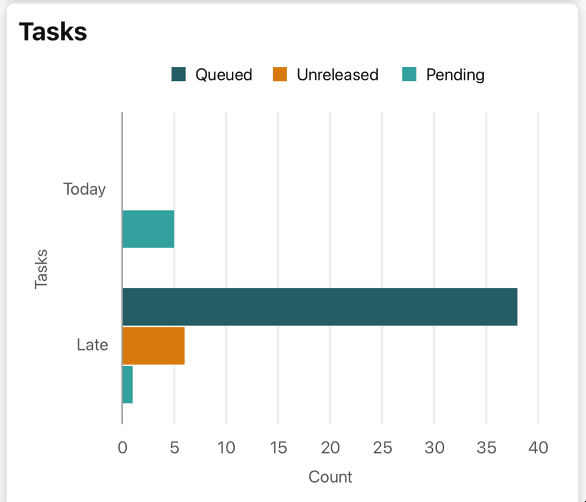
Tasks
Selecting a bar on the graphs displays a list of the tasks that comprise the bar. You can select one or more of the tasks and update some attributes.
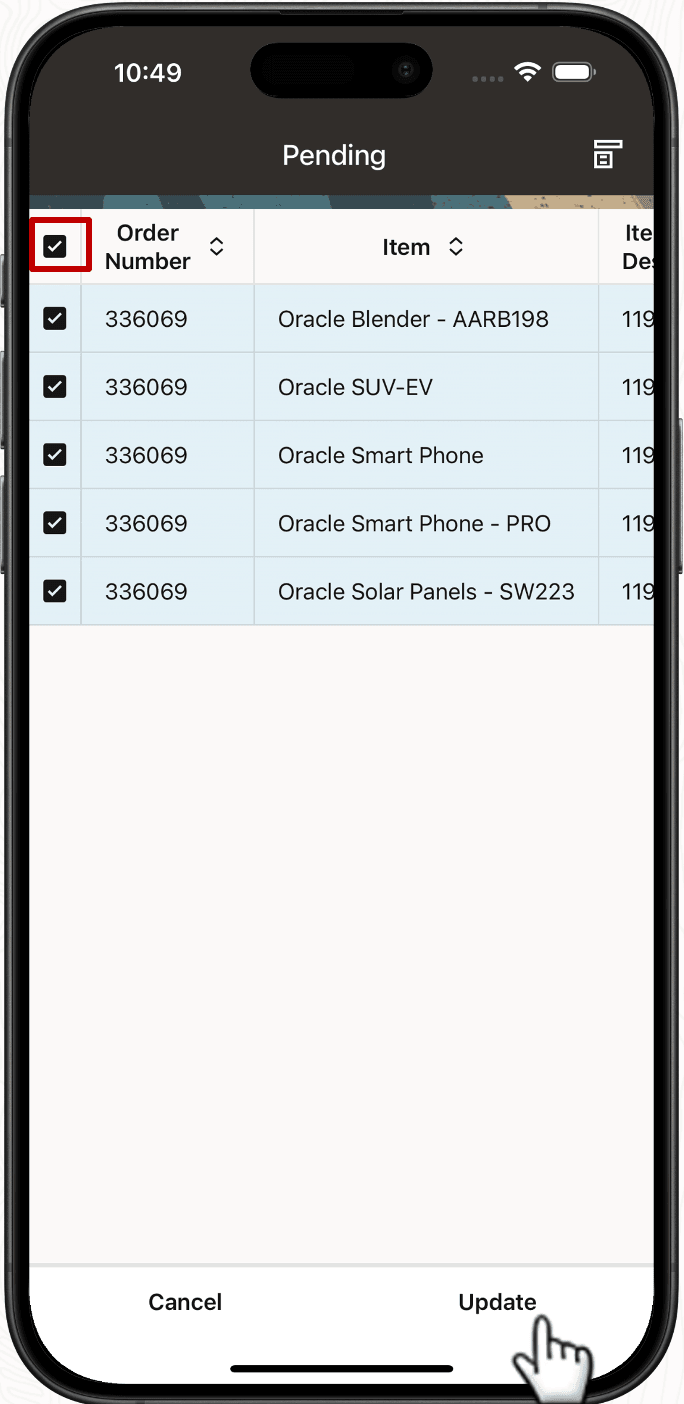
Pending Tasks
Once the tasks are selected, they can be updated using the Manage Task page.
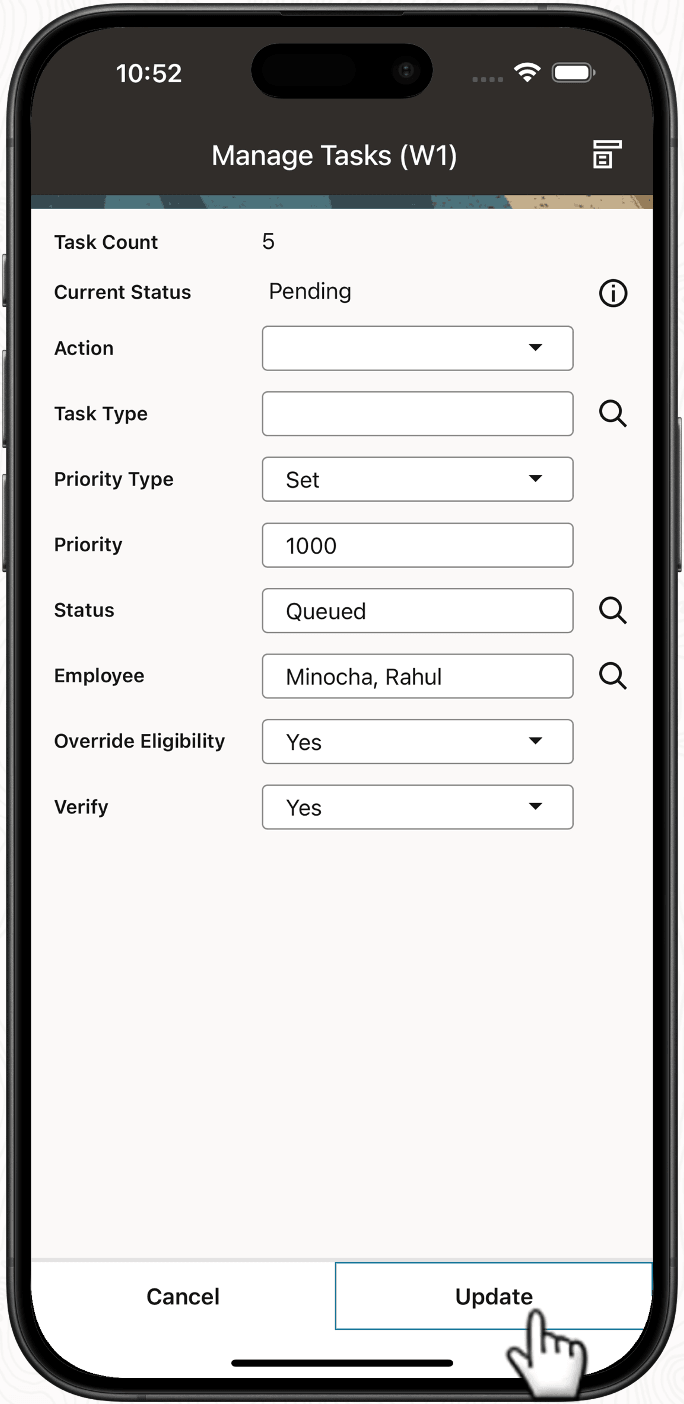
Manage Tasks
You can update several task attributes from the Manage Tasks page. Enter the desired values and select Update.
The Pick Verification graph shows the status of scheduled pick verifications. Pending verifications have not yet been completed. Open Discrepancies indicate completed pick verifications that have resulted in discrepancies.
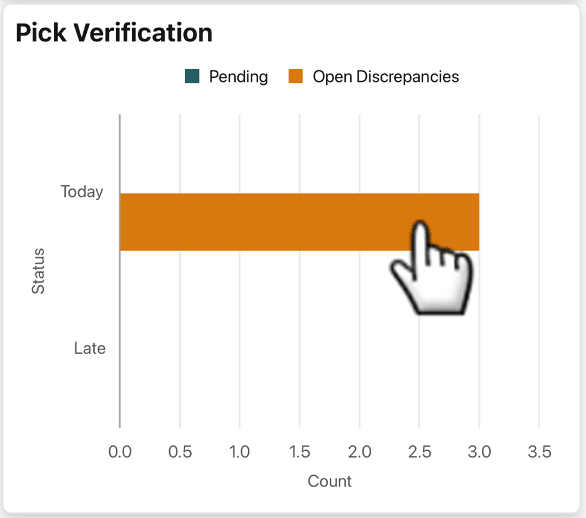
Pick Verification Graph
Selecting the Open Discrepancies bar on the graph shows you a list of open discrepancies. Note that the device is in Portrait mode.
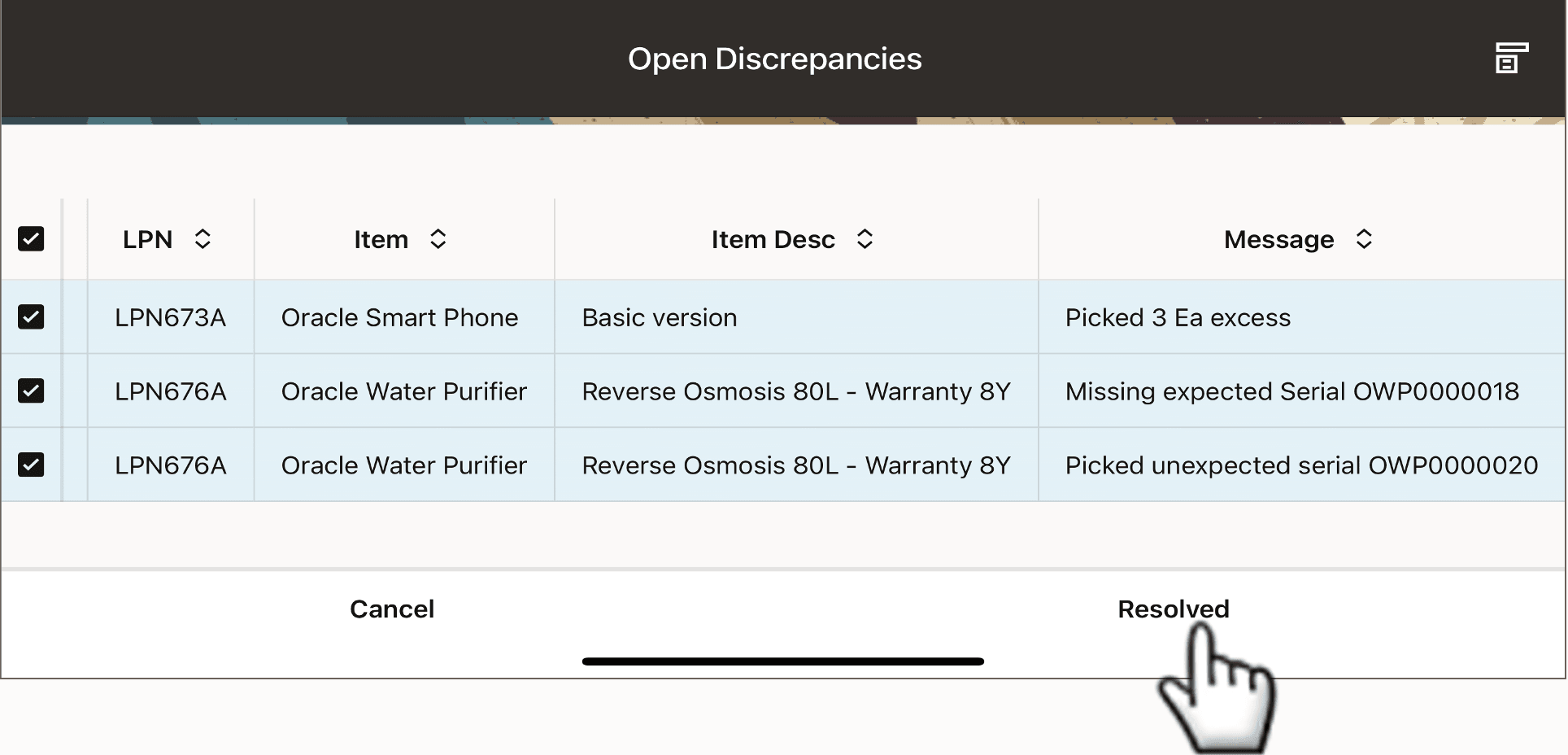
Open Discrepancies
You can select one or more of the open discrepancies and mark them as Resolved which removes them from the preceding graph.
Steps to Enable
You don't need to do anything to enable this feature.
Tips And Considerations
The dashboard supports personalization. You can control which components are displayed. For example, you can remove 4 metrics.
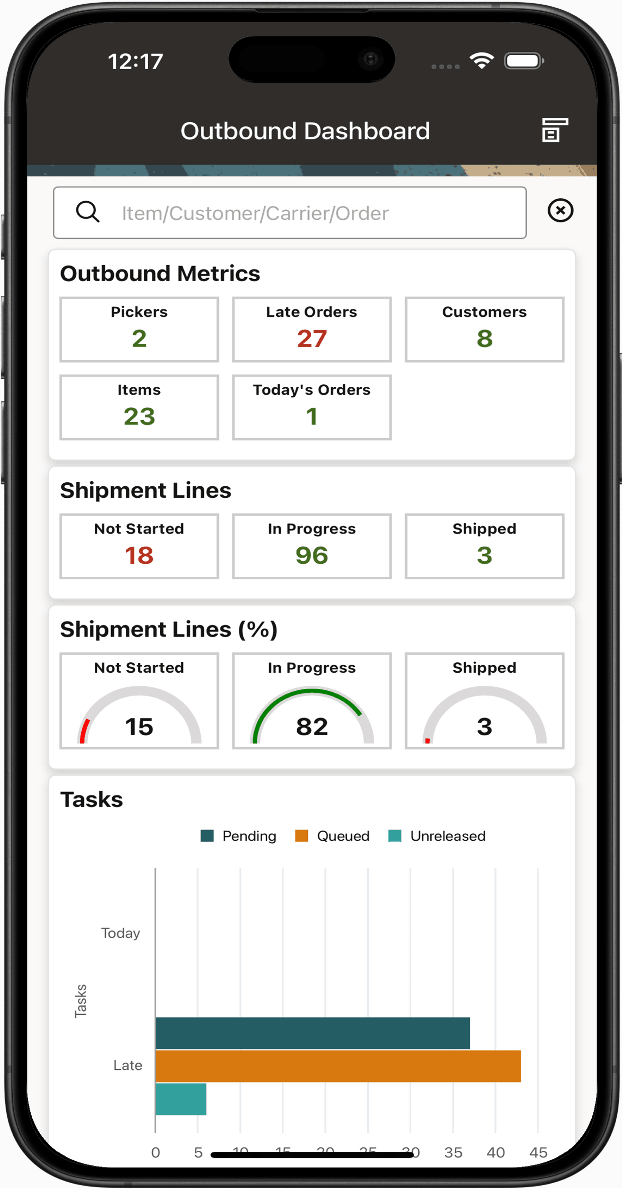
Personalization Example #1
You could also remove an additional 2 metrics and the Shipment Lines status area.
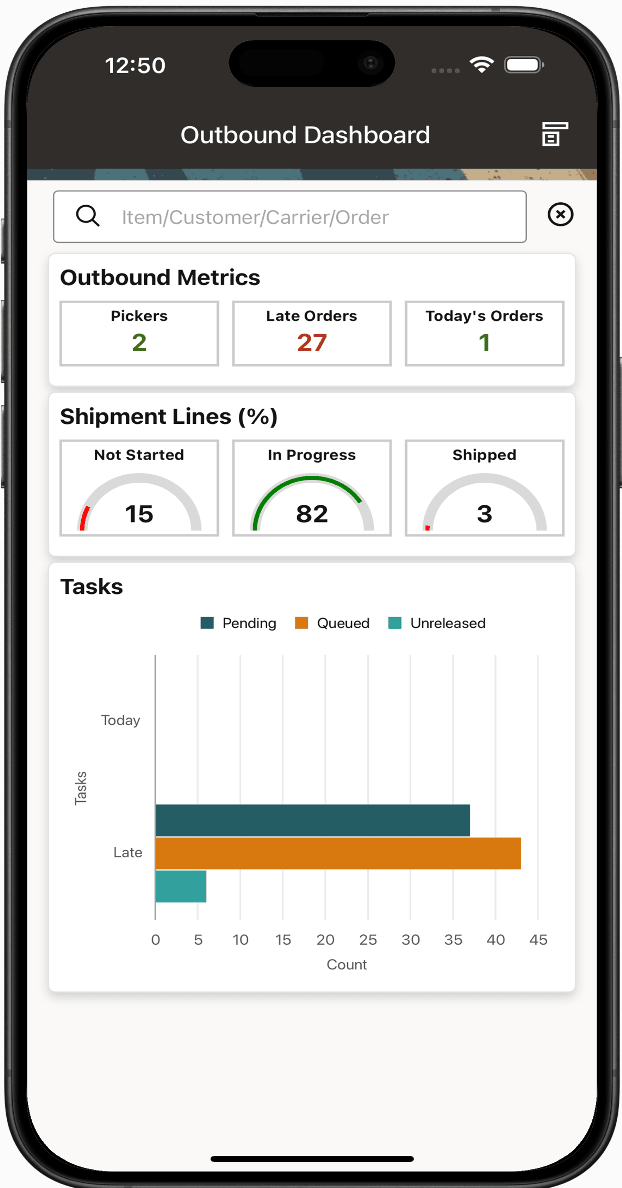
Personalization Example #2
Key Resources
Oracle Warehouse Management User's Guide
- Chapter: Appendix B, Mobile User Interface and Oracle Warehouse Management
- Section: Mobile WMS Dashboards for Warehouse Managers
- Topic: Outbound Dashboard
- Section: Mobile WMS Dashboards for Warehouse Managers